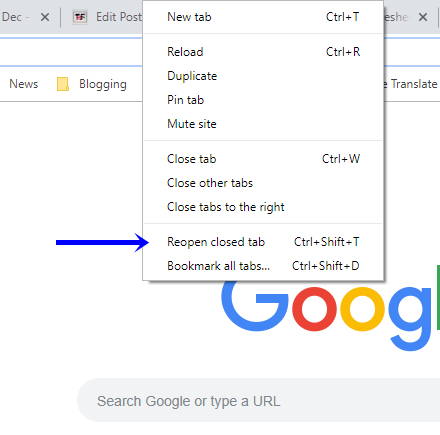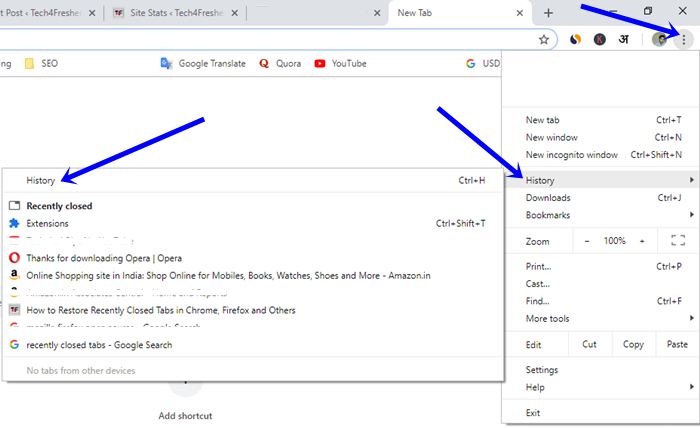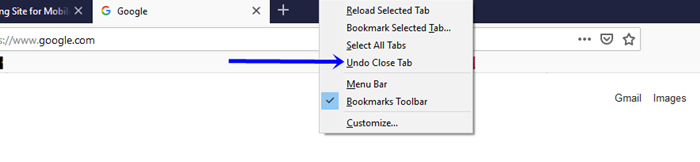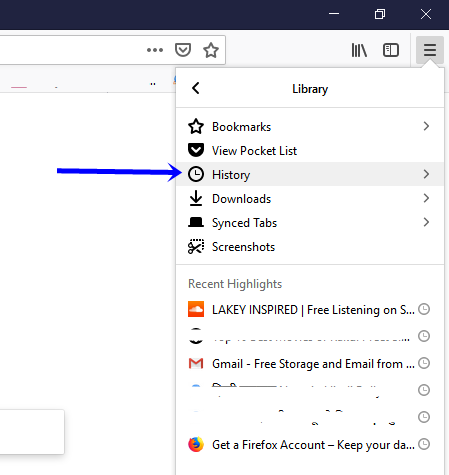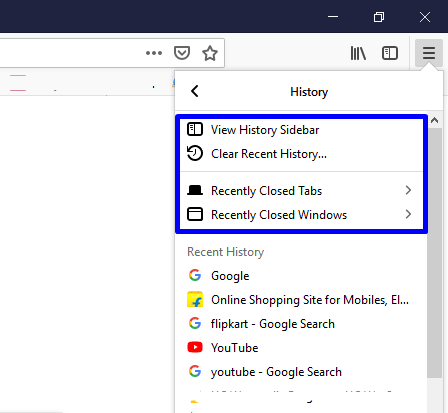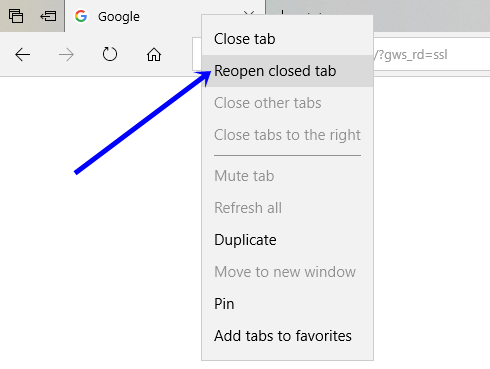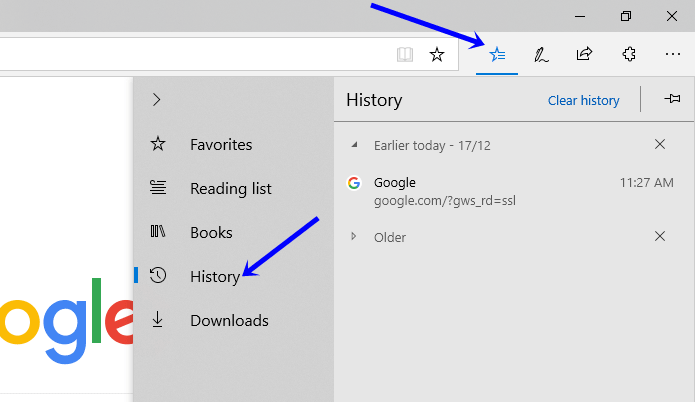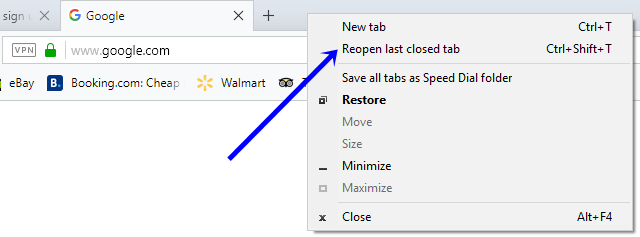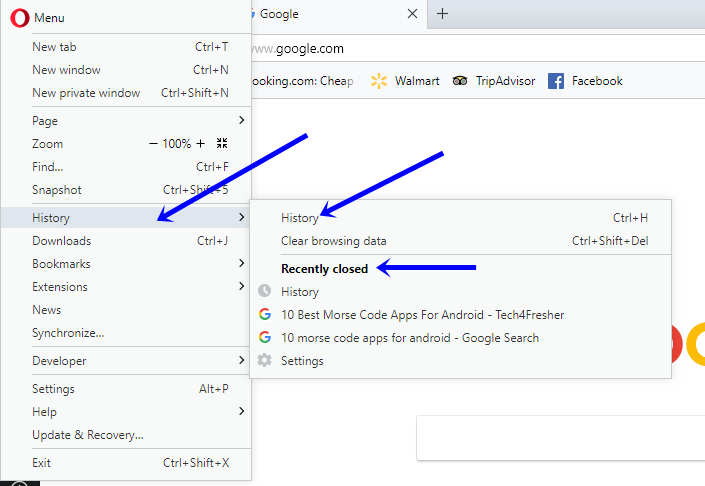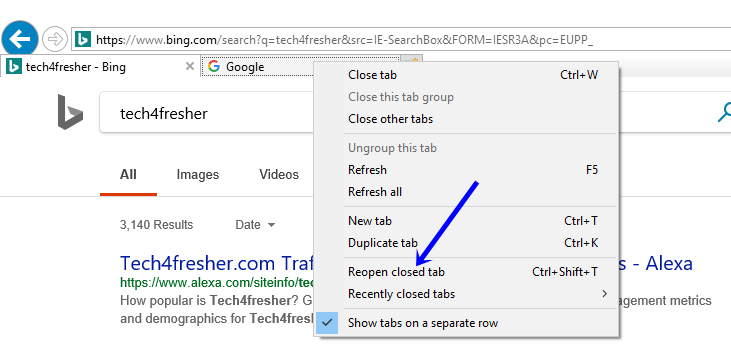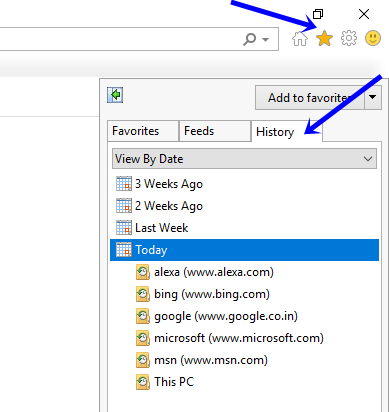Have you ever accidentally closed an important tab in your Google Chrome, Mozilla Firefox or any other browser? I Know most of you will say yes. There are also cases in which people want to open a webpage from the previous browsing sessions that they forgot to bookmark.
So, if you are also looking for the same answers, you would be happy to know that every popular web browser has inbuilt option to reopen recently closed tabs. Today, I will show you how to restore recently closed tabs in the same order they were closed. You will also learn how to access tabs from the previous browsing session and restore them.
Also Read: 5 Best LightWeight Browsers For Android to Speed Up Your Device
Restore Recently Closed Tabs in Chrome, Firefox, Edge, Opera and Internet Explorer
Google Chrome
Google Chrome is the most popular web browser on the Internet. And so chances are most of you want to restore a recently closed tab in this browser itself.
To restore a recently closed tab in Chrome, just right click on the tab bar and select Reopen closed tab from the available options. Alternatively, you can also press Ctrl+Shift+T on your keyboard to open the closed tab. If you have closed more than one tab by mistake, just repeat the above steps till you open all the required tabs.
Repeatedly selecting Reopen closed tab option or pressing the Ctrl+Shift+T will reopen the closed tabs in the same order they were closed.
Now, if you want to reopen any tabs from the previous browsing sessions, you can find them in the browsing history. In Chrome, click on the menu icon (three horizontal dots) at the upper-right corner and select history.
Here, you can see the recent history or can click on History to view all the browsing history categorized into different time groups. Just select the date-time and click on the link to open it in the same tab.
Mozilla Firefox
This is another popular browser on the Internet. As it’s an open-source browser, people are actively contributing to its growth. To reopen a recently closed tab in Firefox, right-click on the tab bar and select Undo Close Tab.
Alternatively, you can press Ctrl+Shift+T on your keyboard to restore a closed tab. Repeatedly selecting Undo Close Tab option or pressing the said keys will reopen the closed tabs in the same order they were closed.
For opening tabs from previous sessions, you can open browsing history by clicking menu icon (three horizontal bars) at the upper-right corner -> Library -> History.
Also Read: How to Remotely Shutdown a Computer From Anywhere?
Now, you can directly open Recently Closed Tabs, Recently Closed windows or click on the Show All History to view all the browsing history and open the desired webpage.
Microsoft Edge
You can also restore closed tabs in Microsoft Edge browser. Just right-click on any currently opened tab and select Reopen closed tab. Just like the other browsers, repeatedly selecting Undo Close Tab option or pressing the Ctrl+Shift+T keys will reopen the closed tabs in the same order they were closed.
One thing, you have to remember here is make sure you right-click on a tab. If you click on the empty space, you won’t find the Reopen closed tab option.
If you want to open a webpage from previous browsing sessions, just click on the hub icon (shown below) and go to History. Here, you will find all the pages that you have opened in the past. Just click on any link to open it in the same tab.
Opera Browser
If you are using the Opera Browser, you can also follow the same steps to restore recently closed tabs. Just right-click on the tab bar and select Reopen last closed tab from the pop-up menu. You can also do this by pressing Ctrl+Shift+T on your keyboard. For opening more than one tab, repeatedly selecting Reopen last closed tab option or pressing the Ctrl+Shift+T keys will do the job for you.
To visit any webpage that you have opened earlier, click on the opera icon on the upper-left corner and go to Settings. Now, you can either open any page from recently closed section or go History to see complete browsing history.
Internet Explorer
If for any reason you are still using Internet Explorer, don’t worry. The same method also works here. Just right-click on any opened tab and select Reopen closed tab option from the pop-up menu. You can also perform this action by pressing Ctrl+Shift+T. Like other browsers, repeatedly selecting Reopen closed tab option or pressing the Ctrl+Shift+T keys will open all the tabs you closed recently.
For accessing browsing history in Internet Explorer, click on this star icon available at the upper-right corner of the window and go to the History tab. Here, you can see all the visited web pages. Now, just find the desired link and click on that.
Final Words: Restore Recently Closed Tabs
I hope you found the above methods useful. When it comes to just reopen the recently closed tab, most of the browsers have a similar workaround. The difference comes when you want to access browsing history in search of an older webpage. Also, if you have a habit of browsing the Internet in Incognito or Private Mode, none of the above methods can restore the closed tabs once you close the browser.