As we move towards greater web engagement, developers continuously work to minimize the website loading time. Varying sizes of images play a crucial role in opening a website upon a user’s request. To achieve the same, Google created the WebP image format. So, in this article, we are going to discuss everything about the image format, how to open WebP files, and the infinite applications it caters to over the internet.
Also Read: How to Open AVIF Files?
What is a WebP File?
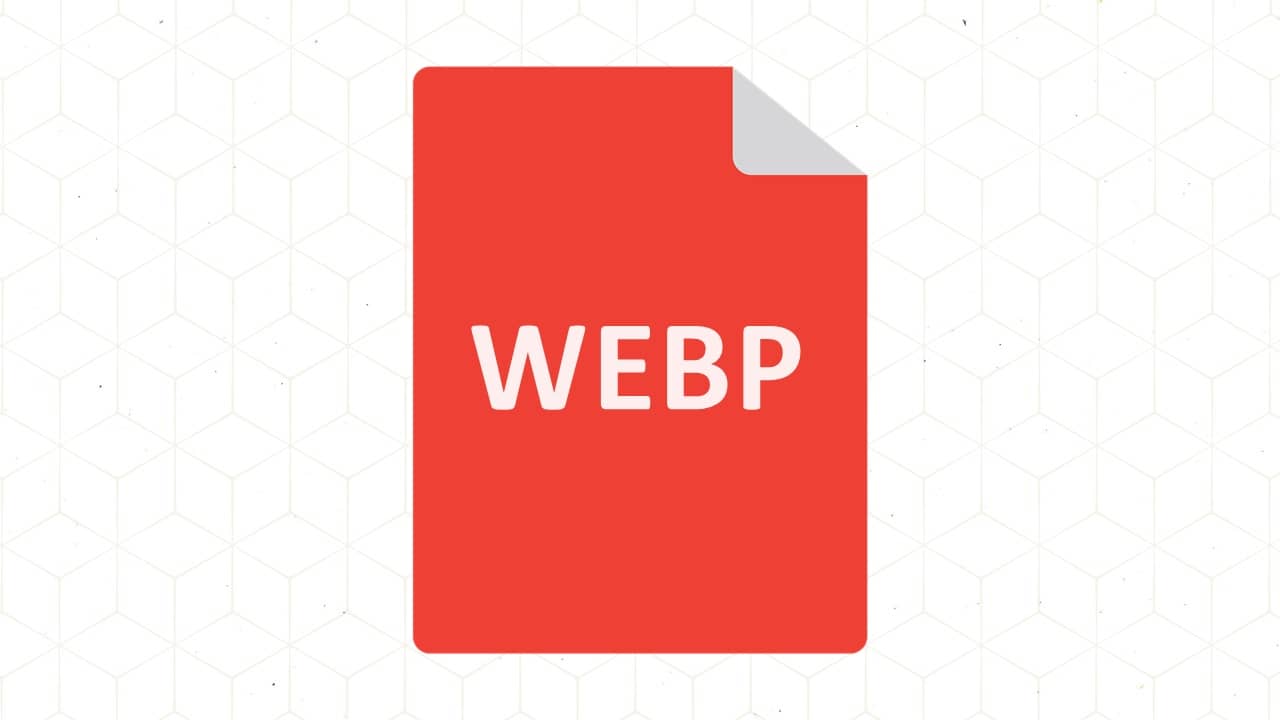
Simply put, the .webp file is an open-source image format. Not to mention, it holds numerous advantages over any other image format used over the internet. Prior to its release back in September 2019 by Google, the WebP file was developed by On2 Technologies. The latter, however, developed WebP on the principles of WebM, a video container constructed on a VP8 video codec. Google eventually repurchased On2 Technologies in April 2019 and then released it as an open-source image format.
Read: How to Open ISO Files, How to Open RAR Files and How to Open Zip File
Advantage of WebP File over Other Formats
Images make a website stand out. On average, a website comprises almost 60% of images. So minimizing the combined size of the high-quality images in a website is crucial. That way, a website page eats up less bandwidth, loads faster, and saves battery (for mobile users).
A complex and predictive compression technique makes way for encoding an image that checks the value of adjacent pixel blocks and predicts the value in that block. After that, the encoding takes place on the difference between the blocks. Nonetheless, it doesn’t compromise the size.
There are numerous image formats available presently. However, there aren’t many open sources that provide excellent quality against less size. This is where Google’s WebP format comes to save the day. WebP can store both lossless (less data holding) and lossy (high data holding) compressions in rich quality.
How to Open a WebP File
Your OS can easily access WebP files natively. Follow the steps down below to open the WebP file:
Step 1: Browse folders and locate the WebP file that you want to open.
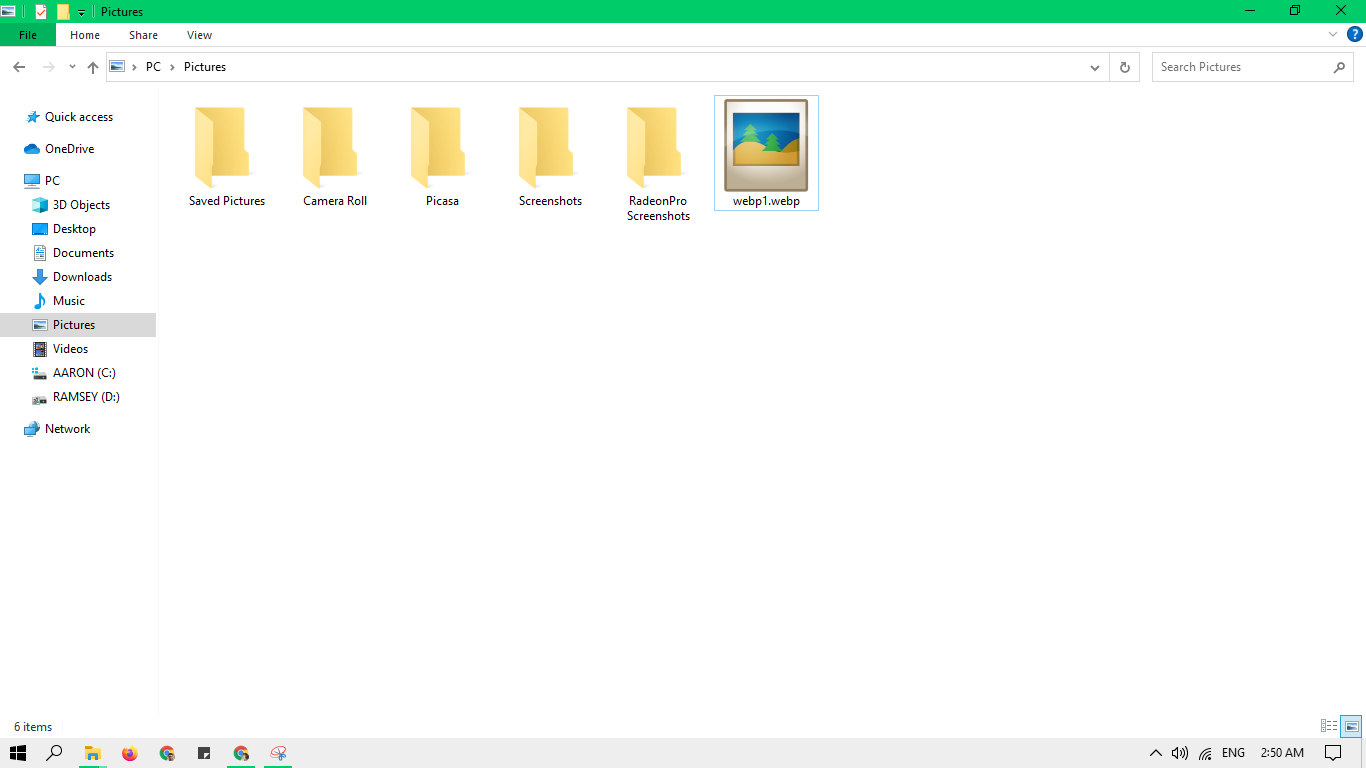
Step 2: If you already have any browser installed on your computer (apart from Safari), you can see your default browser logo as the icon of that WebP file. Alternatively, you can install image viewer software like ImageGlass and 123 Photo Viewer to access WebP files right on your Windows machine.
Step 3: Select the File and double-click. Your browser or image viewer software will open WebP files.
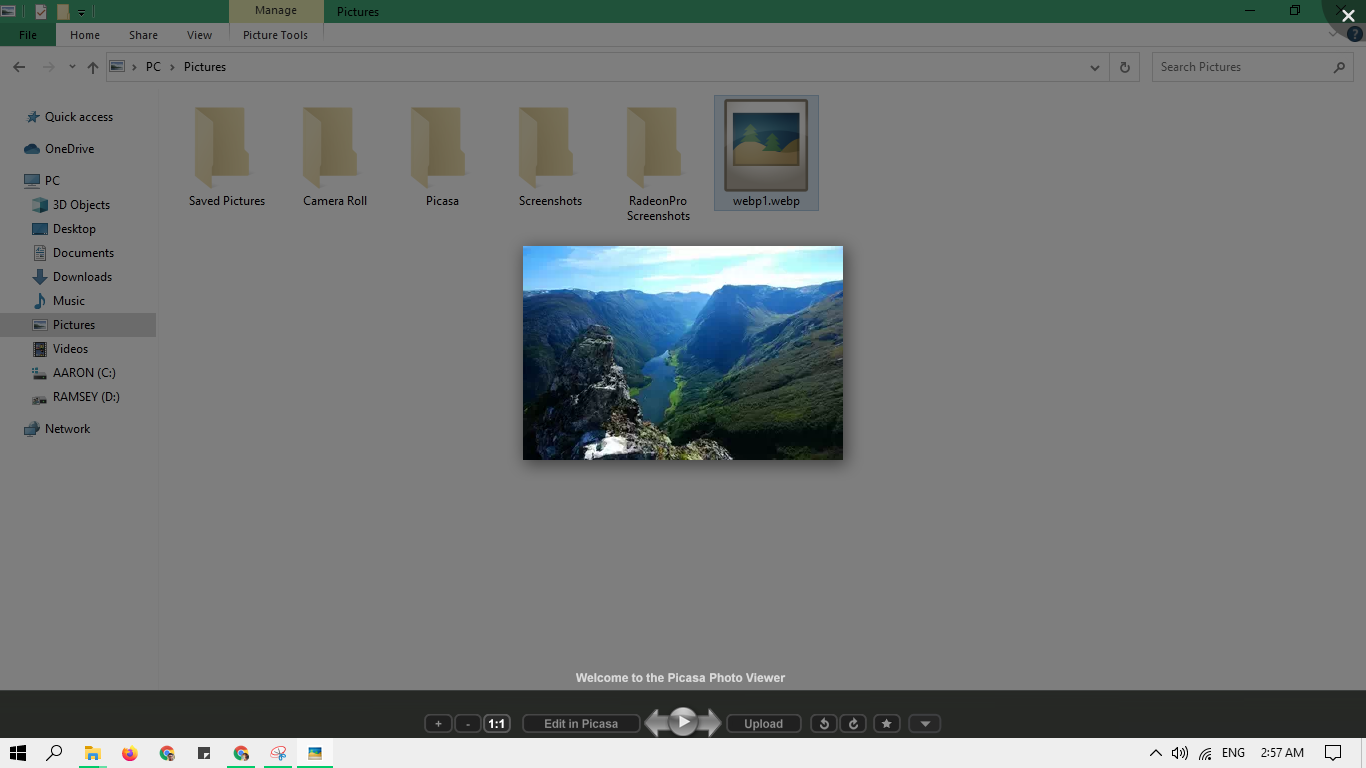
How to Convert WebP to Other Formats
Google has been using WebP image format extensively for the past six years in almost all its products. Despite that, it still isn’t supported by all the image viewers and browsers. So, if you want to convert it to another format, follow the steps down below:
Step 1: Locate the WebP file you want to convert on your computer.
Step 2: Right-click on the File. Select Open with > Paint.

Step 3: Once you open the file in MS Paint, go to File > Save As, and select your desired format (Choosing JPG in the picture)

Step 4: Name your File to choose the location to save it.

How to Save or Download a WebP File?
Users can also download or save WebP files, right into their device. Follow the steps down below to save WebP based on your device.
1. For Windows Users
Step 1: Right-click on the image and click ‘Save image as.’ Alternatively, Right-click on the image and select ‘Open image in new tab’ to open the WebP file. The picture will open in a new tab altogether. From there, you can right-click on the image and choose ‘Save image as’.
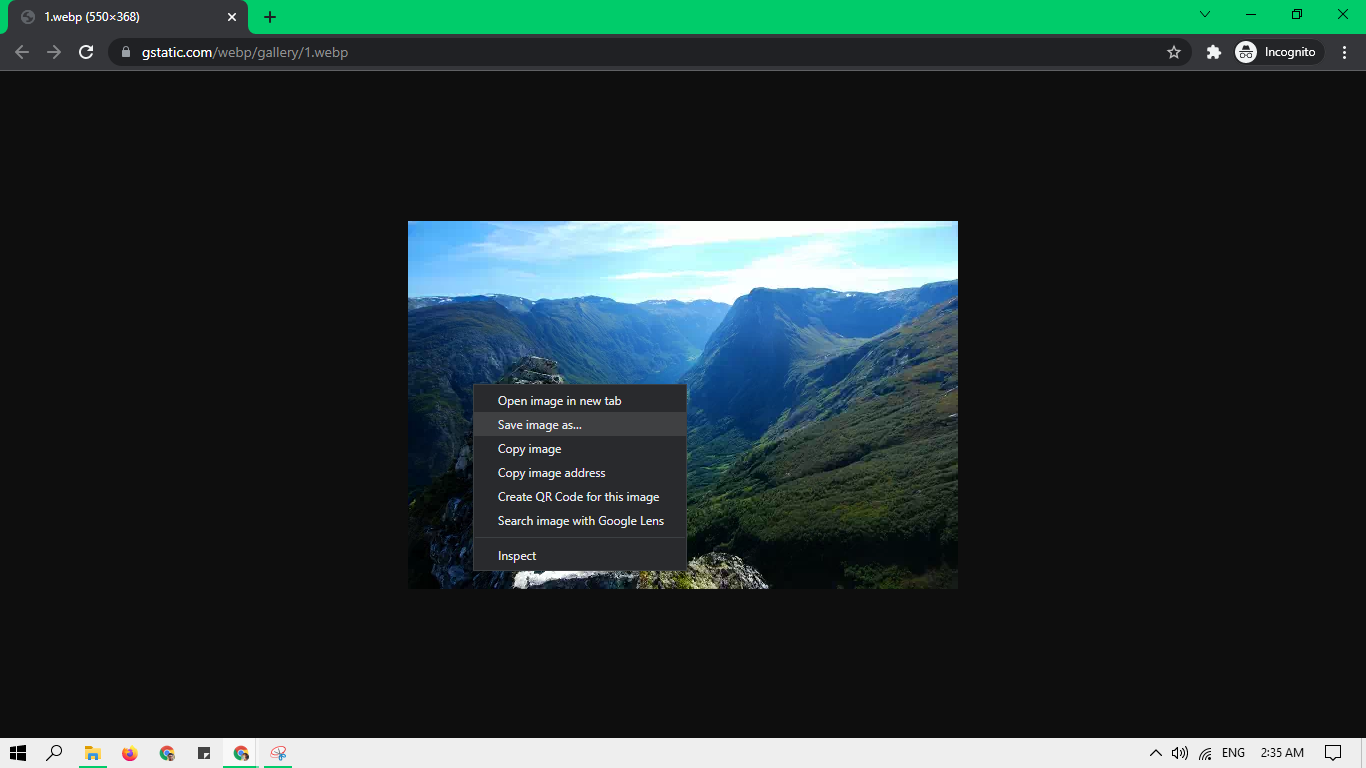
Step 2: A pop-up window will open and prompt you to select the location to save your File.

Step 3: You can rename the File and click on ‘Save’ in the chosen destination folder.
2. For iPhone and Mac Devices
Step 1: Select the image and right-click on the image.
Step 2: Click on ‘Copy image address’.
Step 3: As we know, the Safari browser cannot open WebP files; you need to install Chrome, Microsoft Edge, Firefox, or any other web browser.
Step 4: Open another browser and paste the copied image address in the ‘Address Bar’ of a new tab and hit ‘Enter.’
Step 5: Repeat the same steps as mentioned for Windows.
Also Read: How to Remove Background From Image Quickly
Final Takeaway
Opening a .webp file is as simple as accessing any other file format on your system. You can have multiple browsers or image viewer applications on your computer. Although, it may vary on which operating system you are currently running, macOS or Windows. You can easily change the default program to open WebP files also.












