Over the years, Discord has become one of the most prominent digital platforms for engaging with peers. Along with voice and text-based conversations, users can also share media files and keep their conversations organized via different channels.
Furthermore, Discord allows users to add external services and applications directly into conversations. This is where Discord Webhooks come into play. A webhook is an HTTPS-based communication tool that lets external apps send information directly to a Discord channel.
In this article, we’ll explore what Discord Webhooks are, how they work, and how to set them up. We’ll also walk through a simple example to help you understand their practical use.
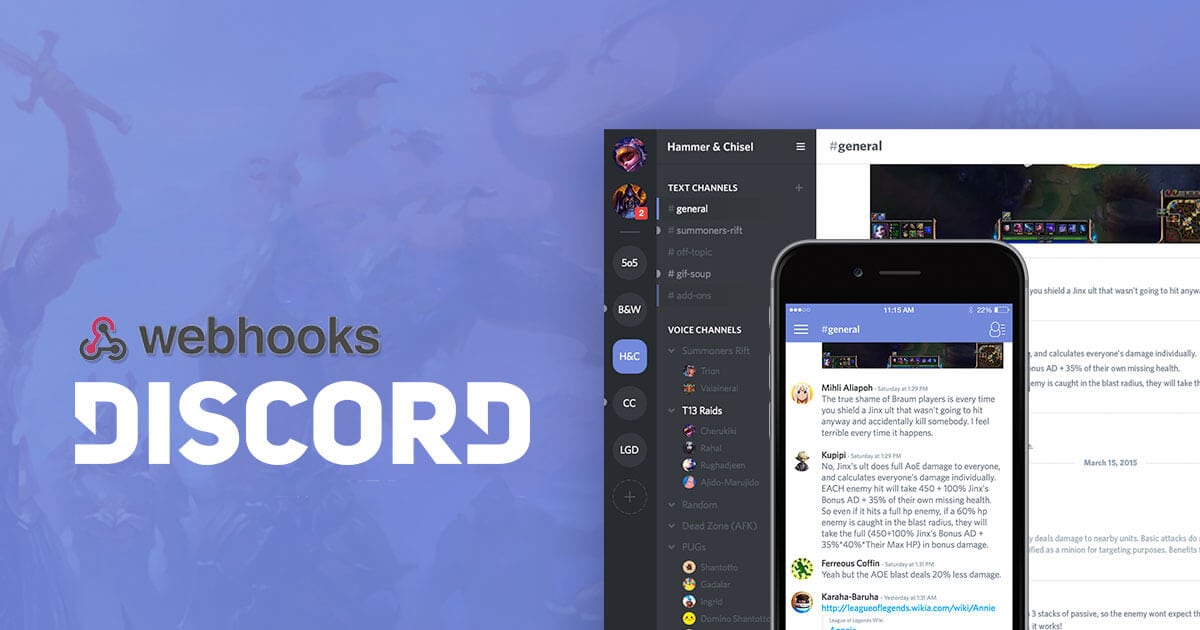
Also Read: List of Useful Discord Commands
What Exactly Are Discord Webhooks?
In simple terms, Discord Webhooks offer a streamlined way to send automated messages and data updates into a Discord channel. With webhooks, users can bring real-time information from external sources into Discord.
The usability of webhooks can vary depending on the platform you’re using. Discord Webhooks, in particular, improve the overall quality and automation of conversations within your server.
For example, If a finance team uses Discord for internal communication, they can integrate a webhook to post a daily sales summary at the end of each day. This summary might come from a SaaS application that supports outgoing webhooks.
Note: Webhooks work only on text-based channels in Discord. They cannot be used in voice channels.
Discord Webhooks also support rich features like:
How to Create Discord Webhooks
You can easily create Discord Webhooks in a few easy steps. Some of the prerequisites include having a Discord account, along with having administrator permission on a Discord server. Once you get everything right, follow the steps mentioned below:
Step 1: Select one of the Discord channels from your server, and click on the Settings icon right next to the channel name.

Step 2: Once you are on the Settings page, select ‘Integrations’ from the left side panel.

Step 3: Once you are on the Integrations page, click on the ‘Create Webhook’ button. Click it to create a new webhook instantly.

Step 4: Now you can create a Webhook for your preferred channel. Simply provide a name for your webhook and select the channel. Make sure to click on the ‘Copy Webhook URL’ button.

Your Discord Webhook is now ready. You can use the URL in any third-party app to send data directly to your channel.

In order to create new webhooks or manage the existing ones, simply head back to the ‘Integrations’ section and click on ‘View Webhooks.’ Not to mention, you can get a curated list of all the Webhooks URLs right on this page.
How to Use Discord Webhooks
Discord Webhooks are relatively easy to use. Any external app that supports outgoing webhooks can send data directly to your Discord server.
Popular services that support webhooks:
Each of these platforms implements webhooks slightly differently. Typically, you’ll need to format the data using JSON.
For example, with JotForm, you can paste your Discord Webhook URL in the form’s settings under integrations.
In some cases, you may need to convert JSON data to PHP and define the exact response you want to send. This may involve a learning curve for first-time users.
Discord Webhook: An Example
In order to better understand Discord Webhooks, let us share with you a very simple example. Dev Ops often use VCS (Version Controls Systems) such as Git in order to collaborate with other developers via GitHub.
While collaborating, any developer can push code to the repository in order to update the codebase. This is where Discord truly shines with its Webhooks. The entire team can get real-time updates, every time a new update is made to the codebase.
Here’s how the team can create an effective communication channel using Discord:
- At first, they can create a Discord webhook (something we have already discussed in the earlier part of our article) for the team’s server.
- Acquire the URL they have created via Webhooks.
- Use the same URL to create Webhook on GitHub, and create a subscription for every push event.
This is a very effective setup for the entire team to get messages every time someone pushes code on GitHub.
Frequently Asked Questions
1. Are Discord Webhooks free to use?
At the time of writing, Discord Webhooks are completely free to use, and for the most part, it is going to remain the same.
2. Do Discord Webhooks use POST or GET?
Discord Webhooks uses POST.
3. How to acquire a channel ID?
To get your channel ID, first, turn on Developer Mode. Go to User Settings > Advanced. Now you can simply copy your channel ID.
4. Is it possible to attach files on Discord Webhooks?
Yes, you can easily attach and send files on your Discord Webhooks messages.
5. Where can I learn more about Discord Webhooks?
In order to learn more about Discord Webhooks, you can check the Discord Webhooks official documentation and developer documentation.
Also Read: How to Unban Someone on Discord?
Concluding Words
So that was our curated guide on how to get started with Discord Webhooks in just a few steps. Overall, Discord Webhooks offers one of the best ways for developers to extend platform integration using external applications. Webhooks is a very streamlined process, where any application with the ability to send HTTP requests can be integrated into Discord.












