Presently, a ban on servers, gaming platforms, or even social media platforms has become a thing. Due to the changes in the community laws within the platforms, users find themselves getting banned without even knowing the actual reason.
Users of Discord, a popular voice chatting platform, aren’t left out in this banning conundrum. Many users face a ban on Discord servers for various reasons. The rules and regulations mentioned in Discord aren’t vastly different from other social media platforms.
Therefore, like any other social media site, if you go against the laws of engagement, spread hate or negativity within a channel, you are most likely to face a ban. That is why we have curated this article to learn the reasons behind a ban on Discord servers and go through how to unban someone on discord?
Discord and its Rising Popularity
Discord started as a voice chatting server. But when youtube streamers, gamers, and influencers started using this platform as an alternative voice chatting option, several users were attracted to it.
Later, what started as a voice chatting platform turned out to be a place to hang out with strangers. Discord provides dedicated channels for different topics and interests. Therefore, you will find persons sharing similar hobbies.
What is the Result of Facing a Ban on Discord?
Discord bans are lethal. Why? Because facing a ban in Discord can restrain you from accessing Discord altogether. If an admin of a particular server finds you violating server rules he can ban you from that channel.
This is commonly referred to as a server ban. But the lethal one is getting completely banned from Discord. Here, your IP address gets blacklisted. Despite changing your username, email, or other details, you can’t access Discord.
Also Read: How to Use Spoiler Tags for Text and Images on Discord
Who has the Right to Ban You from Discord?
Primarily, you can face two types of ban in Discord. One is a server-level ban, and another one is a system-level ban.
- Server-levels bans are invoked by the administrator of that channel. If you don’t follow channel regulations, the admin will block you from their server. As a result, you can no longer post images, share text messages, or join voice chats of that respective channel.
- System-level bans are imposed by the Discord moderators. Incurring this ban, you can no longer access any channels present on the Discord server. Mainly, upon violating the principle guidelines of Discord, you will face this ban.
Most Common Reasons to Get Banned from Discord?
Before learning how to unban someone on discord, we have to know the reasons behind it. An administrator of a server or Discord can impose a ban on a user on the following grounds:
- Creating spam accounts and spamming messages
- Unwanted friend request leading to report on your profile
- Orchestrating spam funnels
- Sharing copyrighted content
- Posting or sharing hateful, suicidal messages
- Sharing pornographic materials
- Disguise of identity or imitating someone
- Promoting other discord channels on different servers
- Sharing terrorism, or violent content
- Disclosing private chats
- Performing any illegal activity
How to Unban Someone on Discord?
If you are an administrator of a Discord server, then only you can unban someone from that server. However, you can request the admin of a channel to unban someone on their behalf. Follow the steps down below to unban someone on Discord.
Step 1: Open the Discord application from your Desktop, Android, or iOS device. Then sign in to your account.
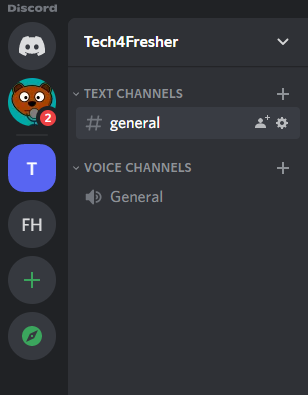
Step 2: Locate the server list and find your desired channel. Then, click on the down arrow near the server name (top-left corner) and click on server settings.

Step 3: After opening the server settings, find “Bans” on the left-sidebar menu and click on it. A list of banned users will open. (Although we haven’t banned anyone from our server.)
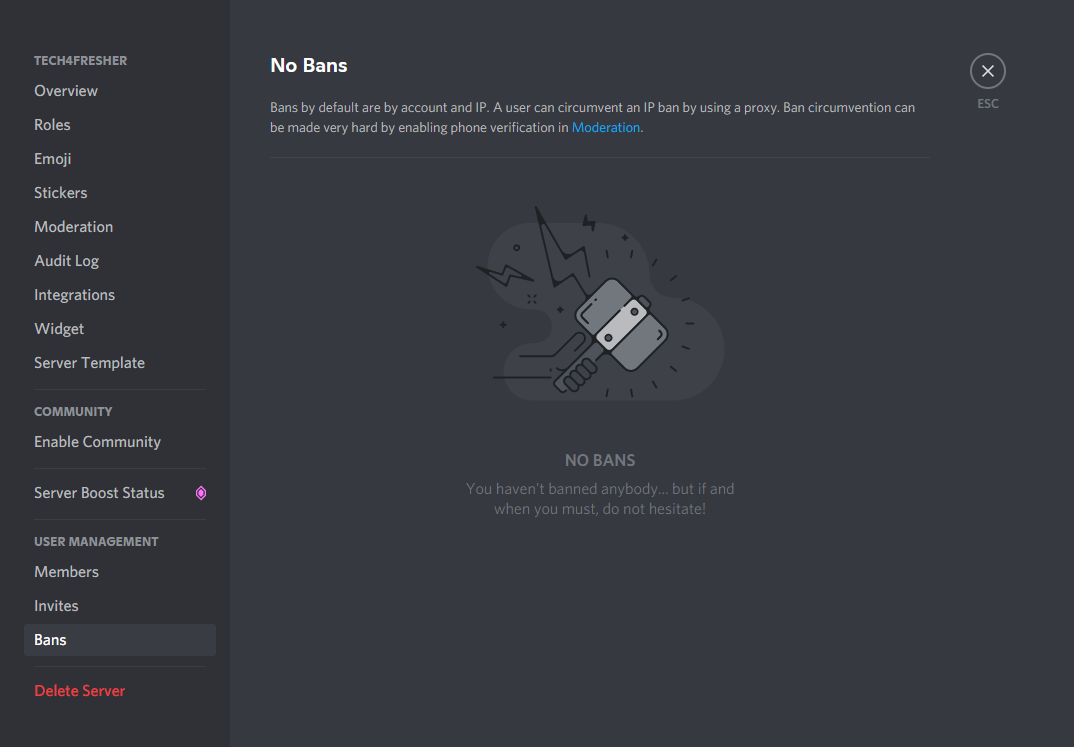
Step 4: Head over to the respected profile from the list to unban. You can alternatively search the profile in the given search box. Select the profile, and click on the “Revoke Ban” option.
Following these simple steps, you will easily learn how to unban someone on discord.
Aftermath of Unbanning Someone on Discord
Upon incurring a successful unban from a Discord server, a user entertains all of the facilities enjoyed by a normal user. They are reinstated as a member of that server while partaking in chats, voice channels, and share media. Not to mention, they become eligible for an admin, moderator, or other roles in that server.
They can also send a private message to other channel members, send friend requests, stream gameplay, send text messages on that channel. After learning how to unban someone on discord, you can easily unban a user from a specific channel. Moreover, you can again choose to ban that same user from that channel. To do so, you must be the admin of that server.
How to Ban Someone on discord?
If a user keeps violating channel regulations or if you want to ban a different user, you can perform it by some easy steps mentioned below:
Step 1: Open the Discord app from your device or log in from the desktop client.
Step 2: Reach out to the server list and select the server from which you want to ban someone.
Step 3: Head over to the member list and select the member you want to ban.
Step 4: Right-Click on the user profile name, and choose the “Ban” option.
You can specify reasons for the ban and choose to delete their message in the channel for a specified time.
How to Get Through a Server-Level Ban?
Discord moderators impose serve-level bans. Therefore, you need to reach out to Discord by issuing a request through this link. You can make your plea here. The discord team will assist you with the unban process.
Also Read: How to Record Discord Audio
Wrapping up
So there you have it. A complete guide to the ban-unban scenario on Discord. You can follow these steps to unban or ban users from your Discord servers.
Being open to a larger community, some users find ways to get around the ban to spread hate speech. Take necessary actions, and maintain a healthy virtual environment.












