Dealing with Netflix Error Code NW-1-19 causing interruptions? No problem! Our guide offers 5 quick fixes to get you back to seamless streaming. We have already covered the fixes for Netflix error codes NW-3-6 and NW-2-5 in our other articles providing a complete troubleshooting package. Whether you’re a seasoned troubleshooter or new to this, our simple solutions will ensure a hassle-free Netflix experience. Let’s troubleshoot and enhance your streaming enjoyment.
What is Netflix Error Code NW-1-19?
If you come across the Netflix error code NW-1-19, it means you have lost your internet connection. Not to mention, without any connection, you won’t be able to stream your favorite TV show or movie.
Furthermore, if you are connected over a public internet, the service provider might not allow streaming altogether. That is why, prior to performing any troubleshooting steps, make sure to switch your network connection, whether that restores the internet.
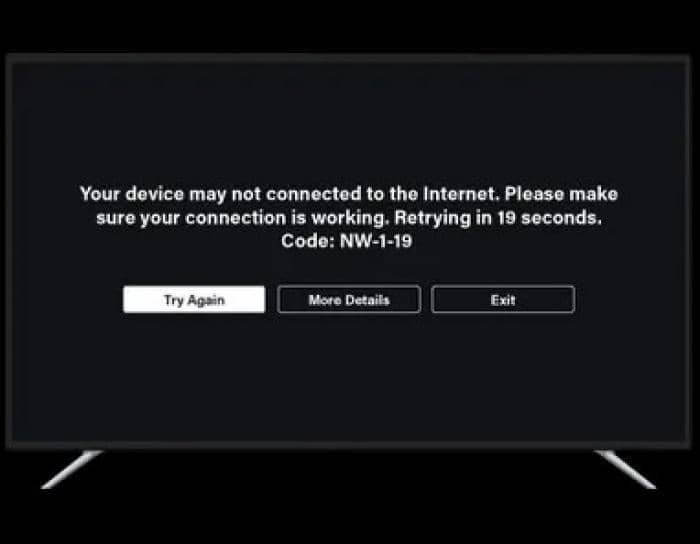
Why Netflix Keeps Saying No Internet Connection?
When you get the Netflix error code NW-1-19, it means your internet connection has been lost. Now, if your ISP allows streaming, and yet you are unable to connect, it might be due to a server outage from your service provider, or you are facing a hardware issue altogether.
Not to mention, it can be something as trivial as a software glitch, restricting Netflix from connecting to the internet. Regardless of the issue, getting your internet up and running allows you to stream Netflix seamlessly.
How to Fix Netflix Error Code NW-1-19?
If you have received the Netflix error code NW-1-19, you are not connected to the internet. Here are some of the best troubleshooting steps you can take to reconnect your streaming device with Netflix:
1. Check Your Internet Connection

This is by far the easiest to find out whether you are facing a connectivity issue or not. Try connecting to another device over the internet. If you are able to access the internet, your connection is OK.
In case, the device fails to connect, make sure to use your mobile data or contact your ISP for an outage. If you are unable to access the internet in your area, you can further troubleshoot the problem or wait until the services are restored.
2. Turn Off Your VPN Connection

While using a Virtual Private Network (VPN) connection, it can drastically interfere with your internet. Try disabling the VPN connection to check if you are able to access Netflix on your device or not. If you were facing geo-restrictions, it can fix the underlying problem.
Read: 8 Ways to Increase Internet Speed While Using a VPN
3. Try Restarting Your Streaming Device

This is by far one of the most obvious fixes to get your Netflix up and running in no time. Such glitch often occurs on your streaming device, if they have lost connectivity and come across an error while restarting. This is a common instance, especially when the device shuts down improperly.
In the majority of the streaming devices, including Apple TV, you can Restart right from the Settings menu. Similarly in Roku, you can restart using the remote itself. Simply press the Home button five times, followed by the Up, Rewind, and Fast Forward buttons. If you are still unable to find the option, try reaching out to the Manufacturer’s website for more information.
4. Connect Directly to the Modem

If your streaming device is connected wirelessly to the modem, try using a wired connection. In fact, you can use the Ethernet cable to create a direct connection with your streaming device. This mitigates the chances of any signal loss or potentially broken Wi-Fi module. If you are already using direct connections to other devices and run out of ports, you can buy an ethernet splitter to split one port into multiple ports.
Similarly, just like restarting your streaming device, you can also restart your home network. Simply remove power for the entire home network and wait for 60 seconds to plug it back again. Once you have powered on everything and connected, try to open Netflix.
If you
5. Restore to Default Internet Settings

Last but not least, every internet service provider offers their specific default settings. If by any chance you have changed those settings, you can always restore them to Default. For particular ISPs, you can always reach out to their help section for further assistance. That being said, restoring your Connection to their Default Internet Settings can help you to seamlessly watch Netflix on the go.
The Bottom Line
If you are persistent in watching quality content, Netflix has got you covered. However, it can get tedious at times, especially when you are facing the error code NW-1-19. That is why, following through the troubleshooting steps can help you to get a better insight on the error code NW-1-19. Similarly, you can also fix similar error codes including 108 and 113 following the same troubleshooting steps to regain your internet connection.












