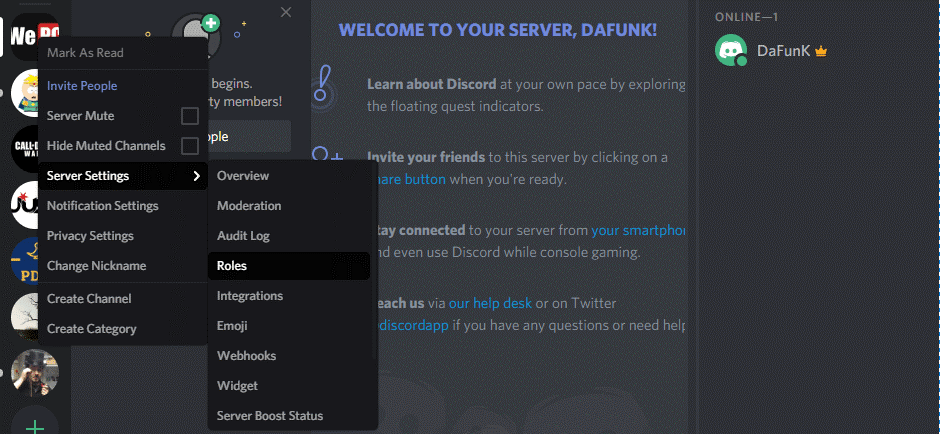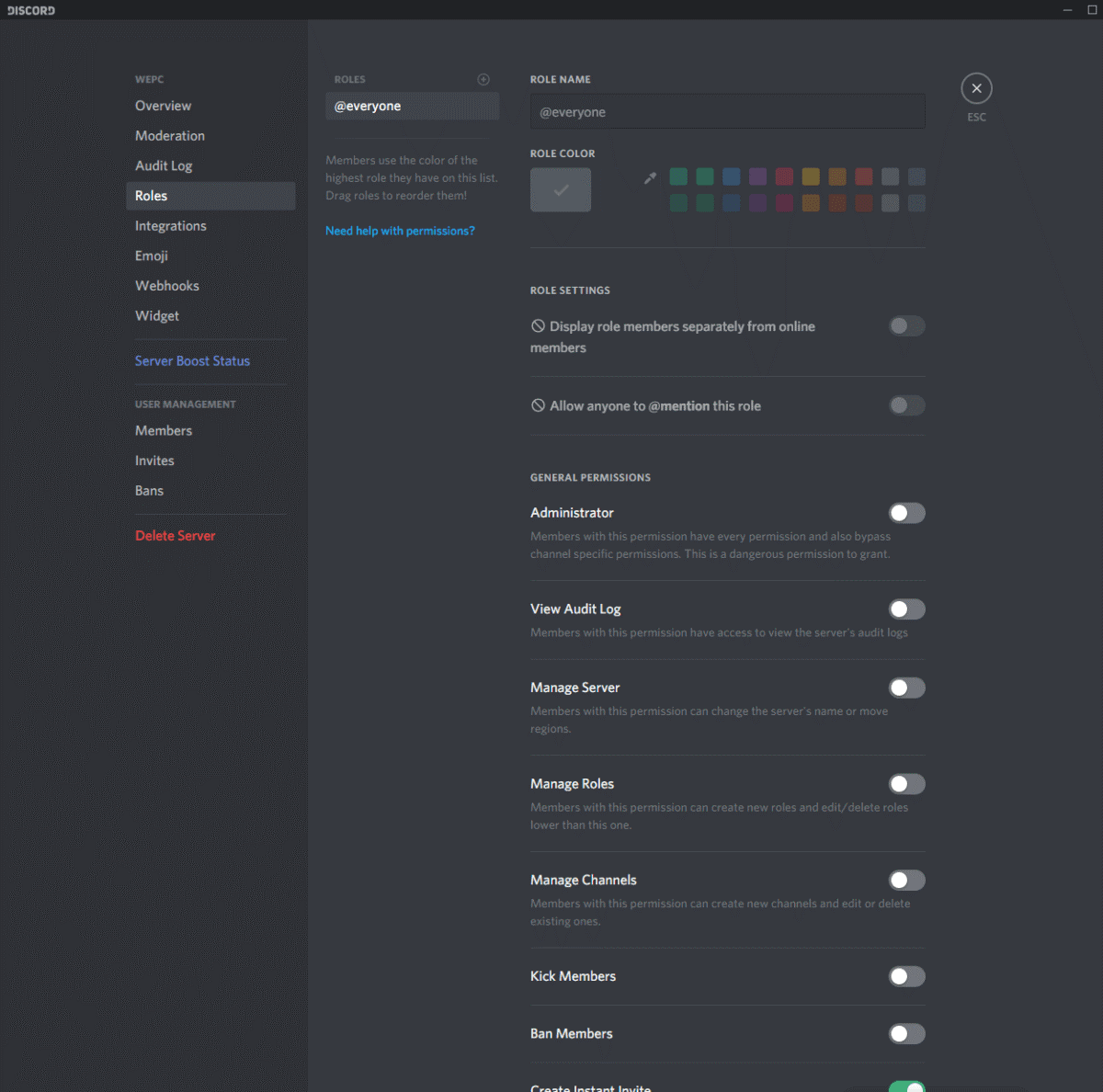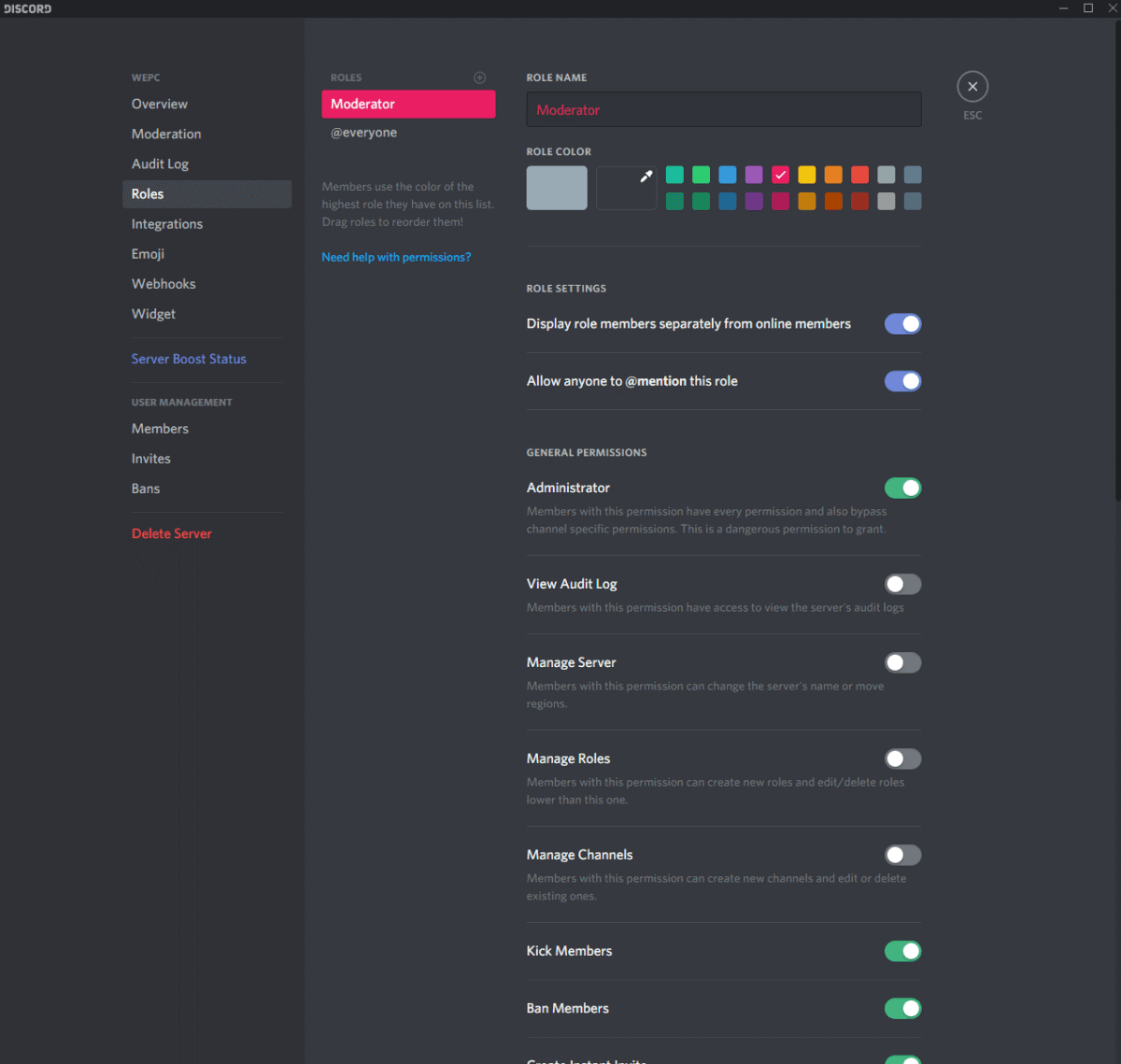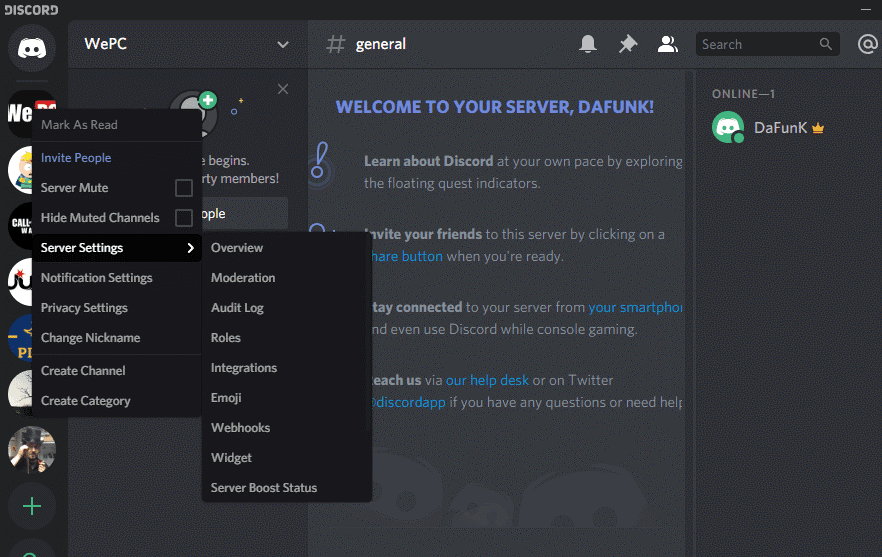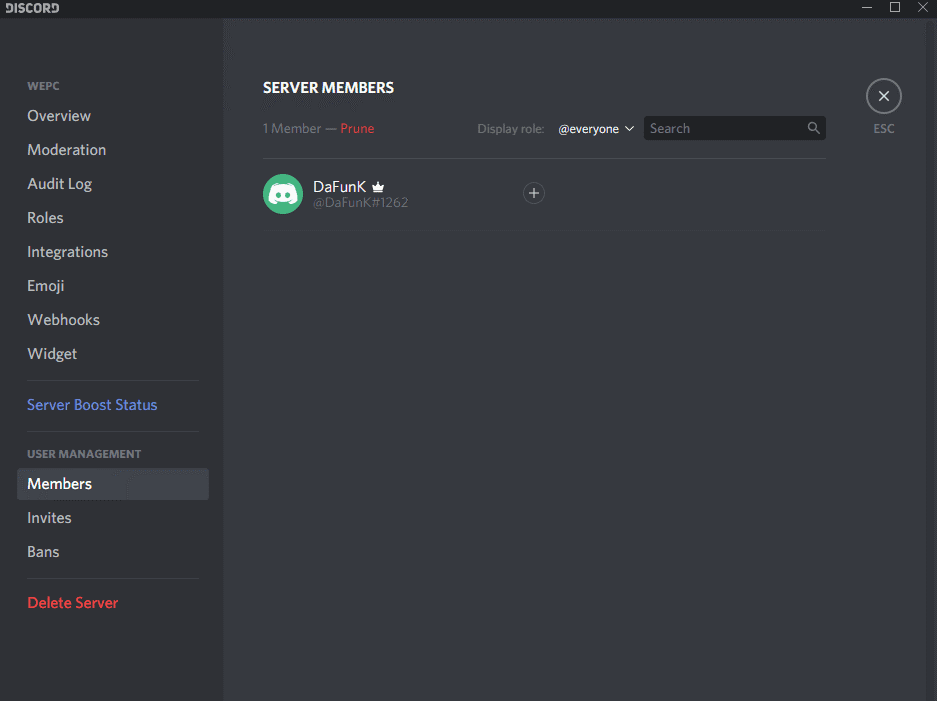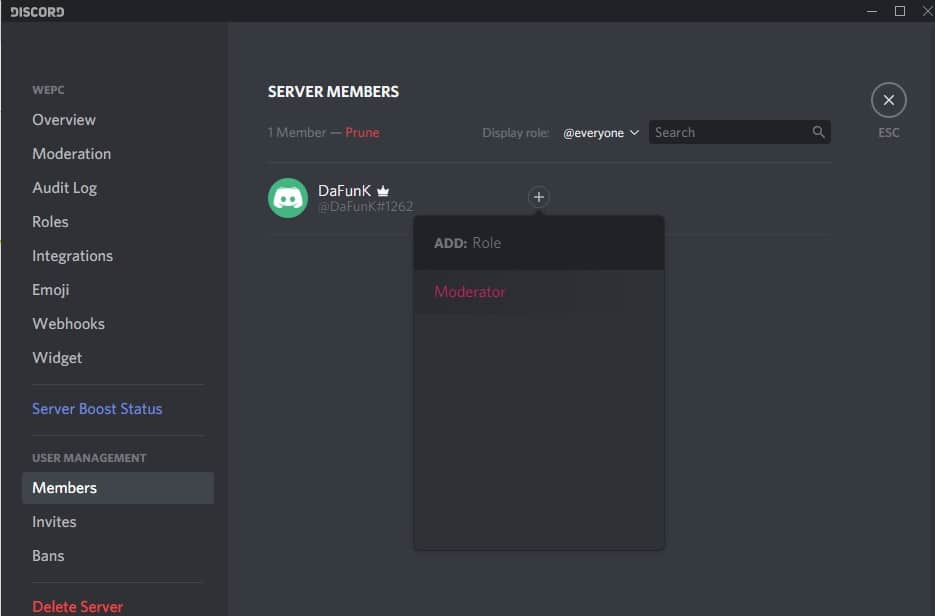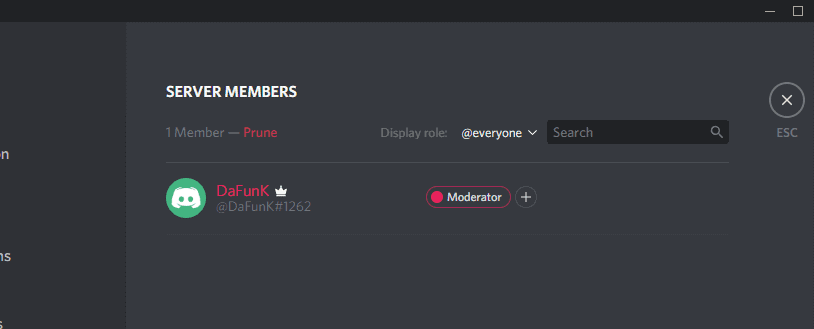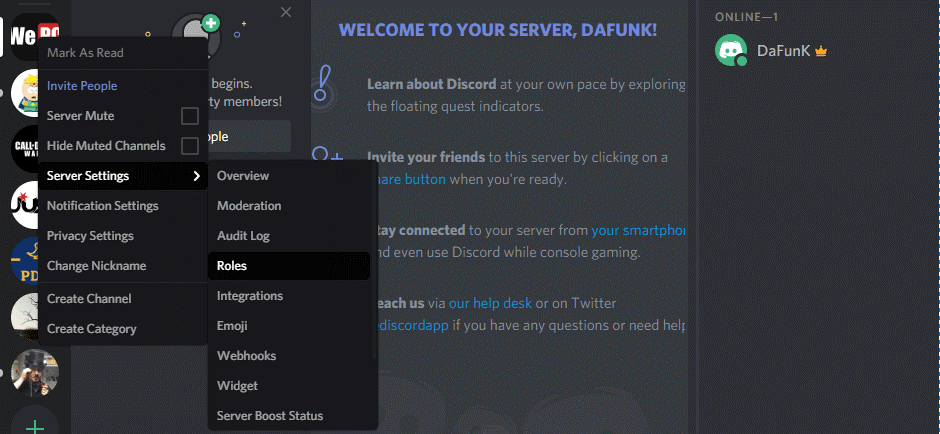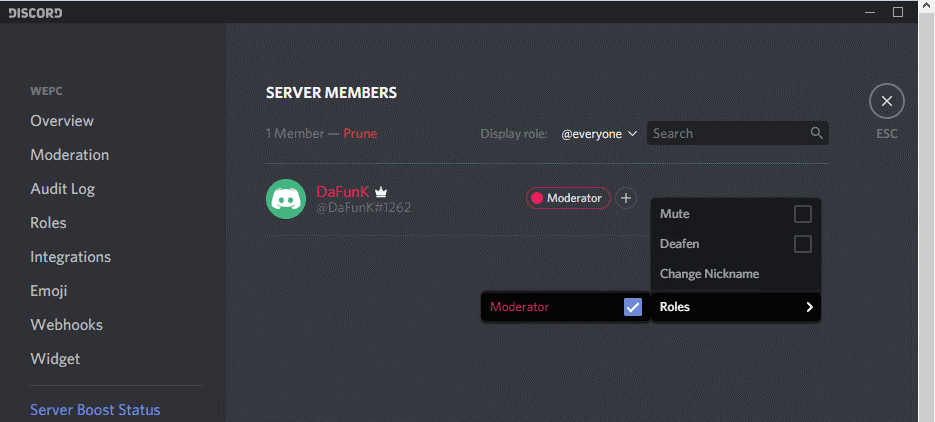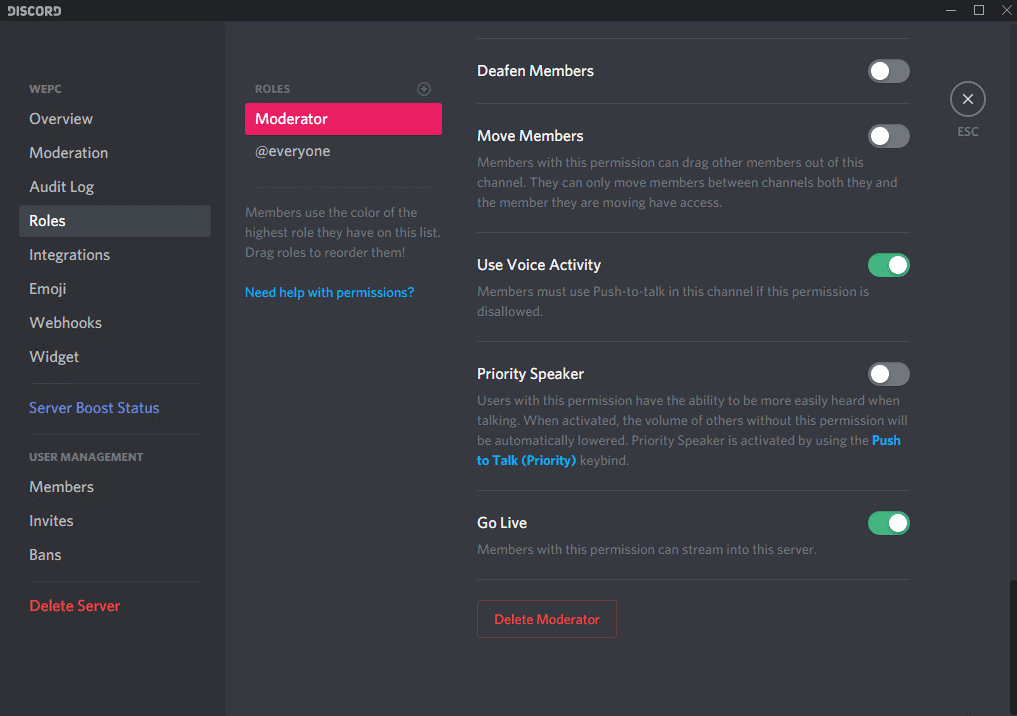There is no point in arguing that Discord is the one-stop VOIP solution for all the gamers and enthusiasts. Being completely free to use is one of the major driving factors behind its popularity. That being said, the intuitive and easy to understand UI is just the cherry on top. But, if you are around the block for a few days, you can understand it can get tedious at times to create, designate and delete permissions. That is why, we have properly curated this article, offering you the right assistance you need while assigning specific roles or tasks to the users as well as deleting them.
Also read our article on best Discord Bots.
What Exactly are Discord Roles?
In Discord’s own terms, roles are defined as certain sets of permissions you can designate to the users. For instance, with the “@everyone,” role, you can actually give a variety of permissions to the users. Another example includes that of the “Moderator” which has the ability to mute as well as ban other users. In fact, there are instances where you can also assign multiple roles to individuals.
Various Discord Permissions
With a total of 29 permissions in Discord, that are broadly divided into General, Voice, and Text permissions. Although you can add bots to Discord Server, it is very important to know your way around some of the most commonly used permissions.
- Administrator: The administrator permission can make any individual a power user. It enables all the permissions that exist within the server.
- Manage Server: Enables the users to change the name of the server with ease.
- Manage Channels: Enables the users to easily manage, create as well as delete channels within the server.
- Send Messages: One of the most common permissions that enable users to easily send text messages.
- Attach Files: Granting the users to attach files within the files.
- Connect: Enabling the users to connect over the voice channel.
How to Add Roles on Discord
Once you have successfully created a new Discord server, now is the best time ever to add roles to the most trusted members of the community. Follow the steps down below to successfully add roles in Discord.
How to Add Roles on Discord
- Right-click on the server name and choose Roles.
- On the roles page, you can click on “+” icon to add new role.
- Finally, give desired permissions to the newly created role. That’s all.
- You can also assign this role to members by navigating to Server settings.
Step 1: Select “Server Settings” by right-clicking on the server. Now choose “Roles.”
Step 2: At the very top of the “Roles” page, make sure to click on “+”. After selecting the add button you can now designate new roles, as well as assign them with new colors.
Step 3: You can also give your new roles some of the certain permissions. All you need to do is scroll down and choose the various permissions available. Make sure to save the changes at the very end.
Assigning Roles to Members
Right after adding roles to your server, all you need to do is assign various roles to different members. Bear in mind, it is a lot easier than just adding roles in discord.
Step 1: Once again, right-click on the server to choose “Server Settings.”
Step 2: Select “Members” to see all the current members within your server.
Step 3: Make sure to click on “+” next to the member whom you want to assign new roles.
Step 4: After that, you will have a drop-down menu for all the roles you have created. Choose the one that works best for you and assign the same.
Deleting Roles in Discord
Just like previously we have discussed the various ways on how to make roles in discord, we will describe the entire removal process. In fact, it is just as simple as the click of a button.
Step 1: Right-click over the server and head on to “Server Settings.” Now, select “Roles.”
Step 2: Once you have entered the roles menu, select the role you want to delete. At the very bottom, you will find “Delete [Role Name].”
Step 3: Select “Okay” to complete deleting the roles.
Wrapping Up: Add Roles in Discord
So, that sums up everything you needed to know on how to add roles in Discord. In fact, being able to assign and manage roles is one of the best ways to keep the Discord server organized. So, aim for a bigger community and manage them with ease. To ensure the entire process runs seamlessly, look out for the list of useful discord commands.