You can easily set up alarms on your device so that you don’t miss out on important things. However, if that alarm is not functioning then that can be a headache. Even if your ringer is at max level, but still ringing extremely low, chances are you need to fix your alarm volume altogether. In this guide, we would discuss how to fix the ringer volume of the alarm.
Read: How to Use Do Not Disturb on iPhone
How to Fix iPhone Alarm Volume Low or Loud
1. Restart iPhone
Initially, you can begin the troubleshooting process by restarting your device. There might be a glitch or a bug causing it. If the problem still persists after restarting your iPhone, then you can move on to the next solution.
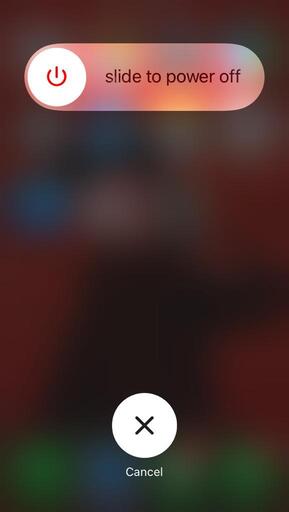
2. Update the iOS
Even after restarting your device, if the problem is not solved then we suggest you update the iOS. Here’s how you upgrade to the latest version of iOS.
Step 1: Go to Settings.
Step 2: Now, tap on General.
Step 3: Next, tap on Software Update.
Note: Make sure your device has an active internet connection.
Step 5: When you see your update status, tap on Download and Install to start the iOS update process.

After that, your phone would restart. You can check the volume for the alarm. If the problem is not yet solved then try other mentioned solutions.
You may also like: How to Back Up iPhone
3. Check Alarm Volume
Don’t forget to check the alarm volume, maybe you’ve mistakenly set the ringer volume low. Here’s how you can fix it from the settings.
Step 1: Go to Settings.
Step 2: Tap on Sounds & haptics.
Step 3: Now, go to the Ringer and Alerts tab.
Step 4: You will find the volume slider under the Ringer and Alerts tab.

Step 5: Now, adjust the volume of the alarm from the volume slider at your convenience.
Note: To control the volume of the alarm through the volume rockers of the iPhone, tap on Change with the buttons toggle.
4. Change the Alarm Tone
You can also try changing the alarm tone and see whether it is ringing or not.
Follow these steps to change the alarm tone.
Step 1: First, open the Clock.
Step 2: Now, tap on the Alarm tab.

Step 3: Tap on Edit to reset the alarm timing.

Step 4: Once you set the alarm timing, tap on Sound. Now, choose your preferred alarm tone from the list of stock tones provided by Apple.

Note: Do not disturb mode, and the Ring/Silent physical switch doesn’t affect the ringing volume.
5. Check the Sleep Mode Alarm
Try adjusting the ringing volume from the Wake Up/Sleep feature of the iPhone.
Follow these steps:
Step 1: Open Clock on your device.
Step 2: Next, tap on Alarm.
Step 3: Now you have to tap on Change right below the Sleep/Wake Up tab.
Step 4: Under the Alarm options, search for the volume slider and adjust the volume accordingly.
Note: To change the alarm volume for Sleep mode, go to Health app > Your scheduleand click on Edit.
6. Disable Other Alarm Apps
Check whether other alarm apps on your device are messing up with the alarms. If so, uninstall them immediately.
7. Delete the Alarm
If nothing seems to be working, you can simply delete the alarm and create a new one.
Here’s how,
Step 1: First, open the Clock app.
Step 2: Now, tap on Alarm.
Step 3: Next you have to select the Alarm.
Step 4: Now scroll down and tap on Delete Alarm to delete the alarm.
Step 5: To set up a new alarm, launch the Clock app.
Step 6: Again, tap on Alarm.
Step 7: Now, tap on the ‘+’ icon in the upper-right corner.
Step 8: Lastly, set the alarm time and hit the Save button.
8. Reset iPhone Settings
If neither of the troubleshooting methods works for you, reset your iPhone settings.
Follow these steps,
Step 1: First, go to Settings.
Step 2: Now, tap on General.
Step 3: Tap on Transfer or Reset iPhone under the General tab.
Step 4: Tap on Reset and then Reset All Settings. (you’ll be asked to enter the password).

Recommended: 3 Ways to Unlock Your iPhone
Final Words: Fix iPhone Alarm Volume
Follow the above troubleshooting methods to fix the volume of your iPhone. If you are still struggling, check connected Bluetooth devices. If your device is connected to headphones or earphones, then the alarm will ring through it. So, make sure it’s not connected. Let us know in the comment section below if we missed out in any other major way.












