There are several circumstances where you might have stumbled across a file format, while your computer failed to recognize the software to open it. One such example is the CUE file that is used on very rare instances. Basically, CUE files are nothing more than texts that contains information regarding compact disks. In this article, we’ll explain what a CUE file is, how it works, and how to open CUE files.
Also Read: How to Open Bin Files?
What is a CUE File?
According to FileInfo, CUE files are basically metadata that stores information regarding the configuration of tracks on CDs. This information is crucial, as it primarily differentiates one CD from another. The majority of the time, you can also find the .cue format to store disk images, containing a cue sheet along with one or more bin files.
Mostly, CUE files consist of data that has detailed information regarding each and every audio track, name of the singer, song name, and more. Sometimes you can also find .cue files associated with Microsoft CUE card files, which are used for other purposes as well.
How to Open CUE File
Starting from Windows 10, Microsoft actually allows users to mount disk images right from the Operating System. But, these file formats are only limited to ISO or IMG files. There still remains a variety of unsupported file-formats including BIN/CUE/ MDS, CCD, and more.
That is why you need to use third-party applications before accessing any CUE file. Follow the steps down below to access them:
Step 1: Download PowerISO
We will be using PowerISO for this article. It is by far one of the most commonly used software to mount disk images. Head over to the ‘Download Link’ and install PowerISO on your PC. Once done, launch the application.
Step 2: Select Your CUE File
Head over to the File tab, and choose to expose. Now, simply choose your CUE file and select ‘Open.’

Step 3: Extract Bin File
Once you are inside the .cue file, click on the ‘Extract’ button to access the BIN file. This will open the extraction voicemail dialog box.
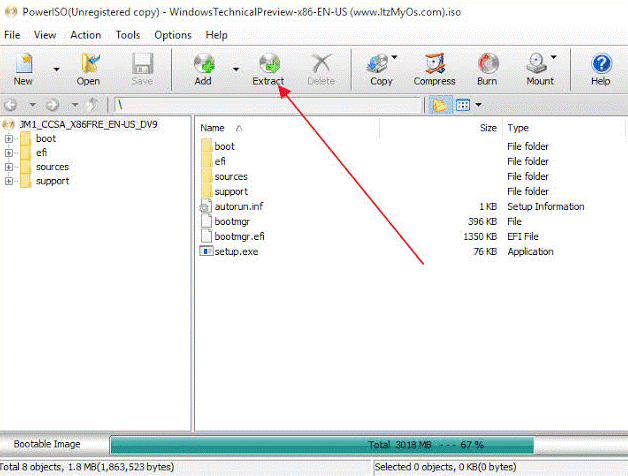
Step 4: Choose Destination Folder
Simply, select the destination folder where you want to extract the files.
Step 5: Select ‘All Files’
If you want to extract everything, select ‘All Files’ and then click ‘OK.’
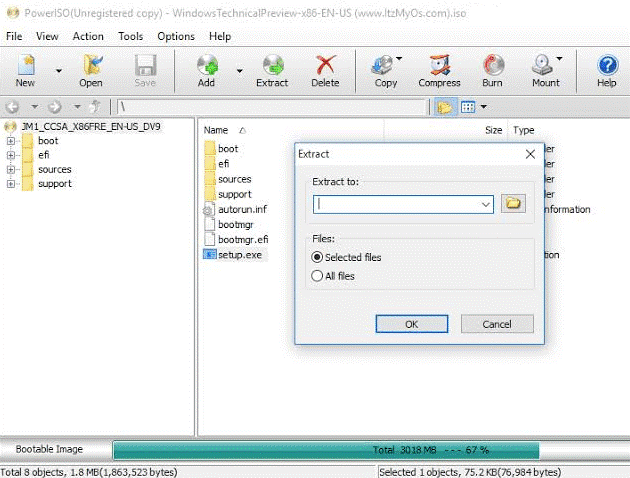
Software to Open CUE Files
Apart from PowerISO, there is some other prominent software that can help you to open the .cue file. Bear in mind, the overall process remains the same. This software includes:
1. Virtual CloneDrive

If you feel overwhelmed with all the advanced options in PowerISO, Virtual CloneDrive is the perfect option for you. Like a simpler version, Virtual CloneDrive offers you everything you need to mount a disk image.
For the best part, it supports even the most uncommon and obscure disc image types. Users can easily open formats such as ISO, CCD, CUE, BIN, DVD, UDF, and more. Being completely free to use, Virtual CloneDrive is devoid of any ads or bloatware whatsoever.
Download Virtual CloneDrive
2. WinCDEmu

WinCDEmu is yet another free and open-source disk image mounting tool, that you can use seamlessly on your Windows machine. One of its intuitive features includes that users can directly mount images by clicking within the Windows Files Explorer. This is possible due to its tight integration with Windows Shell.
With WinCDEmu, you can munt an almost unlimited number of virtual drives. Some of the most commonly supported formats include CUE, CCD, MDS, NRG, IMG, and more. Lastly, WinCDEmu also lets users create ISO files from CD/DVD as well.
Download WinCDEmu
3. Daemon Tools
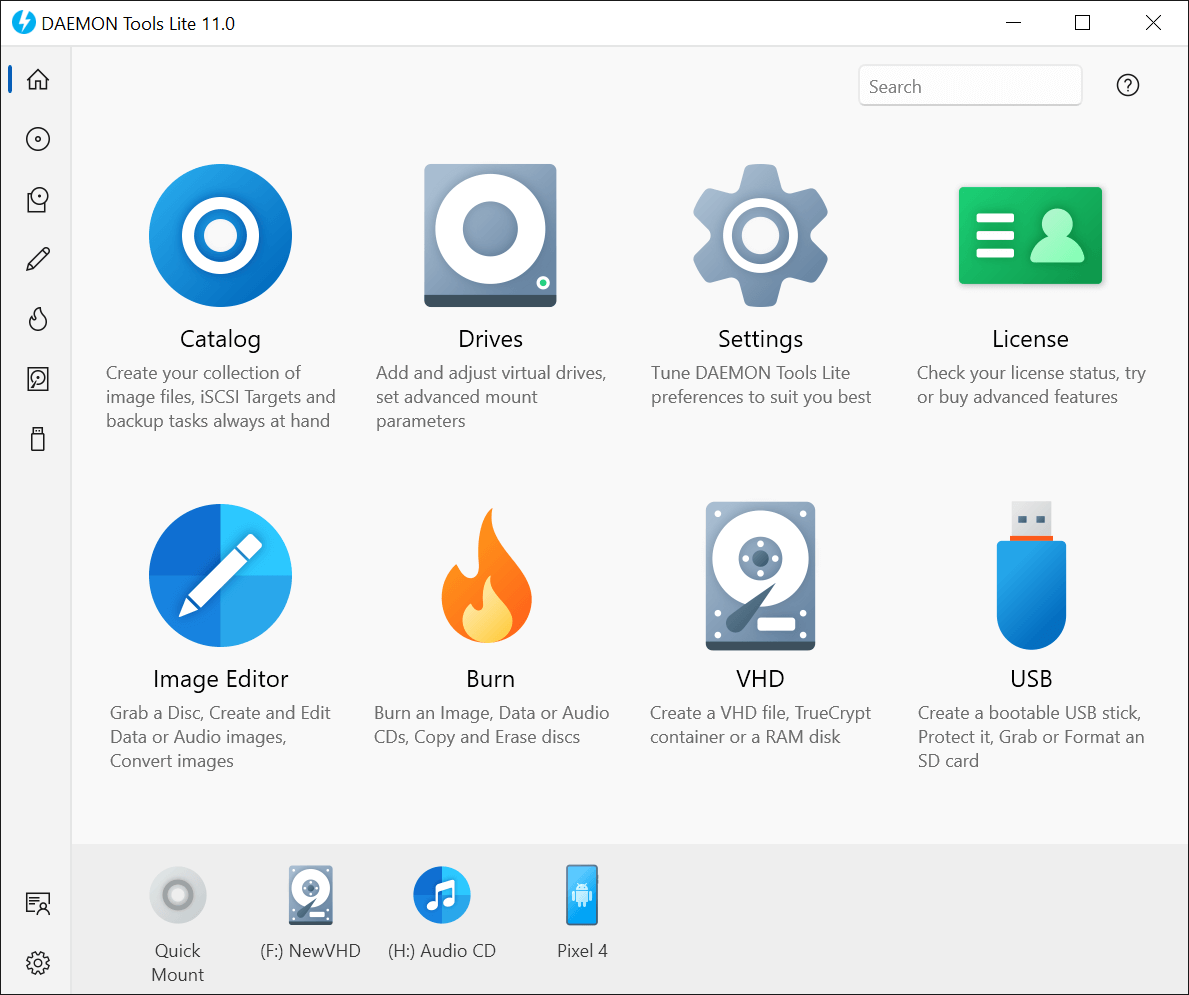
Last on our list, Daemon Tools is yet another advanced software that you can use to mount various disk image files. It is also one of the most comprehensive tools on our list, with some of the richest functionalities.
Along with that, users can also use system hotkeys for easy mounting as well. You can also view the history of all the recently mounted images as well. Something that can come quite handy, while working with multiple files. Lastly, Daemon Tools run on all versions of Windows all the way down to Windows XP.
Download Daemon Tools
The Bottom Line
So, that was our curated guide on how you can actually open CUE files on your Windows 10 PC. For the most commonly used disk images like ISO or IMG files, you don’t need any third-party applications whatsoever. The feature is baked right into the OS.
But, for all the unsupported formats, you can also take assistance from PowerISO or any other prominent third-party software mentioned above. These applications are specifically created for extracting even the most uncommon file formats. So, even if you feel stuck at one point, you can always count on them. Now, let us know in the comment section below, which file you want us to cover up next?












