There are many websites available to compress the images. If you are someone who works with a lot of images, this article is for you.
Images play a major role in education, government, job searching, and many other websites, but using heavy images is definitely not recommended. Let’s learn how we can compress the images using google chrome.
An image is a collection of pixels. An image with more pixels has a higher resolution which means crisp and sharp images. Higher resolution images are too heavy for web servers. Thus, it’s necessary to reduce the load on servers by reducing the size of images.
Also Read:
- How to Clear Cookies in Chrome, Firefox and Edge
- How to Clear Cache in Chrome, Firefox and Edge Browser
How to Reduce Image Size on Google Chrome
Follow these simple steps to reduce the size of images directly on Google Chrome.
Step 1: Open Google Chrome on your PC.
Step 2: Add Resizing App extension from Google Chrome Store.
Step 3: Click on the Add to Chrome button.

Step 4: Once the extension is added, click on the extension icon on the browser toolbar. You can use it in offline mode as well.

Step 5: After clicking on the icon, you have to click “+” option to select the image you want to compress or you can just drag and drop also.
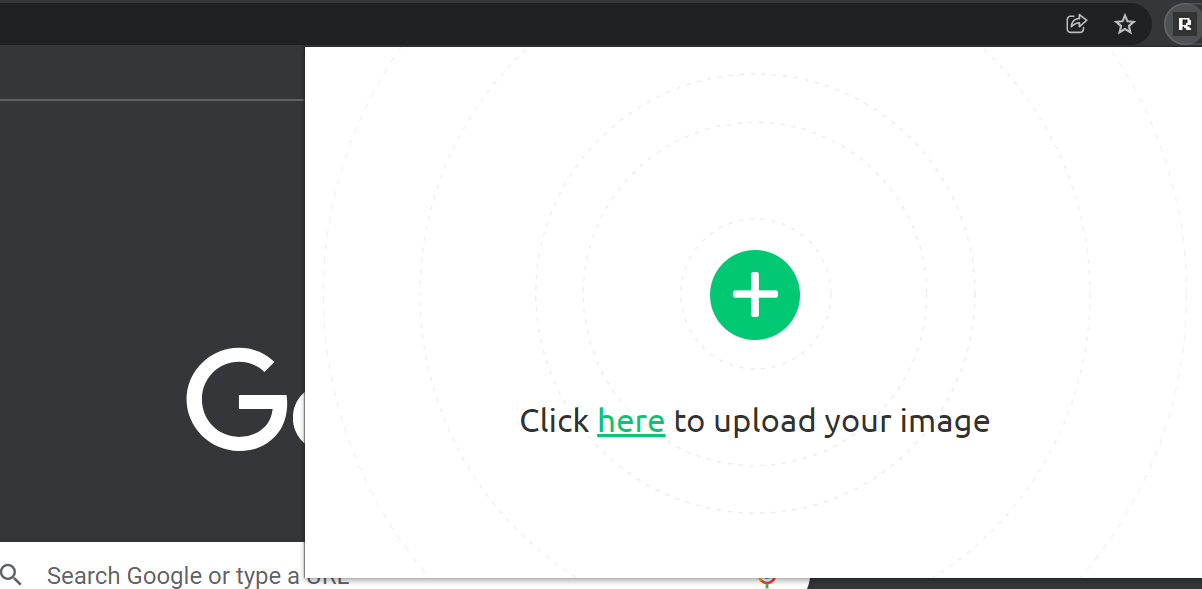
Step 6: Once the image is uploaded, select any resizing option available under Resize dropdown on the right side. The most preferable option is the by percentage.

Step 7: Now enter the percentage value and you can use the “save image” button to save your image in the desired format.
The Bottom Line
That’s how we can compress images directly on Google Chrome using a free extension. It’s true that we have several ways to compress images such as using software or online tools, but Resizing app is something that reduces our time while dealing with lots of images. You should give it a try.












