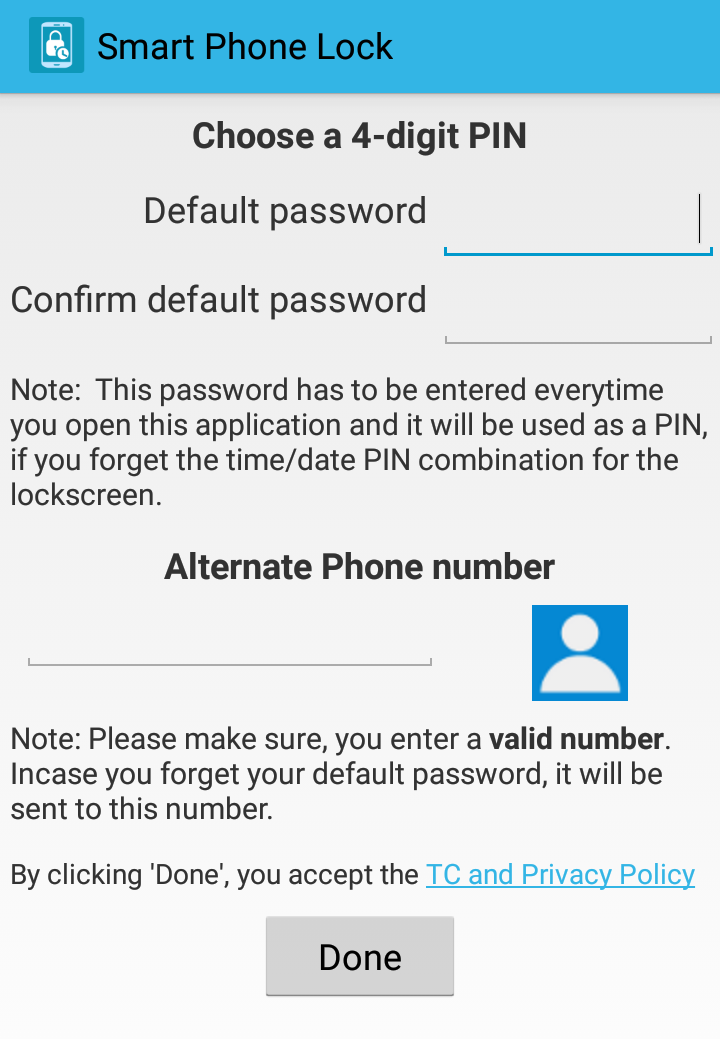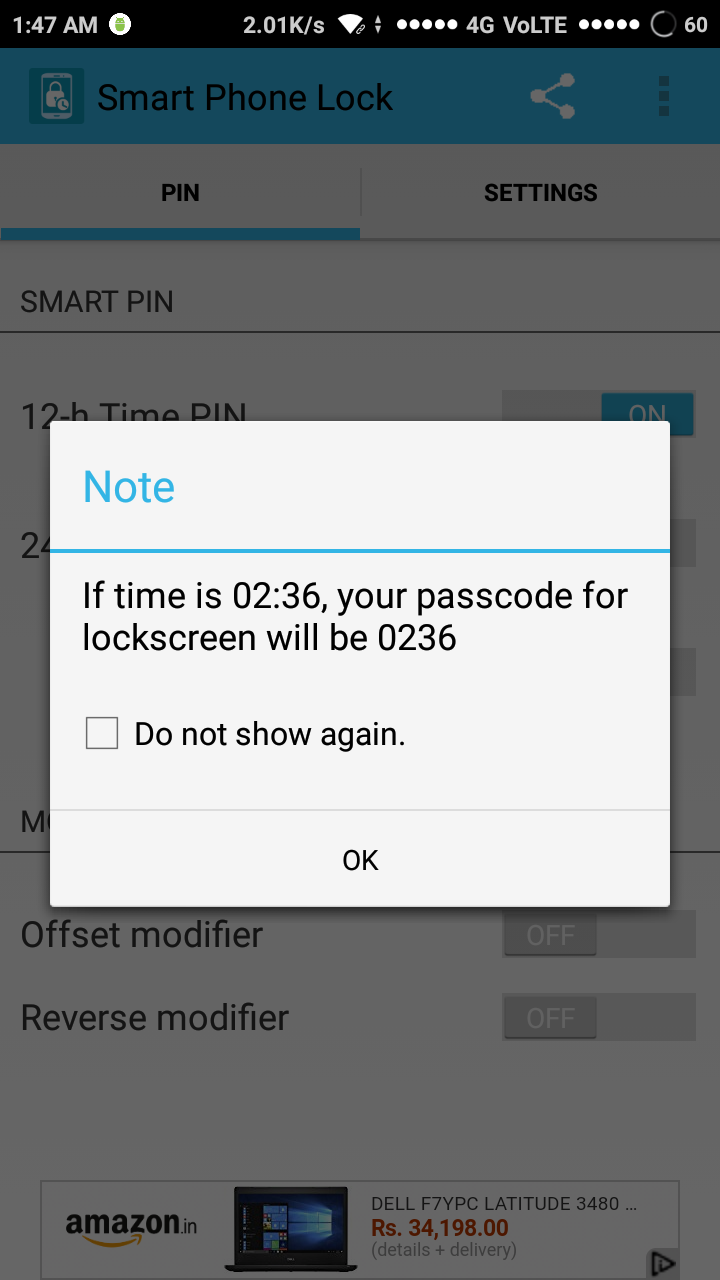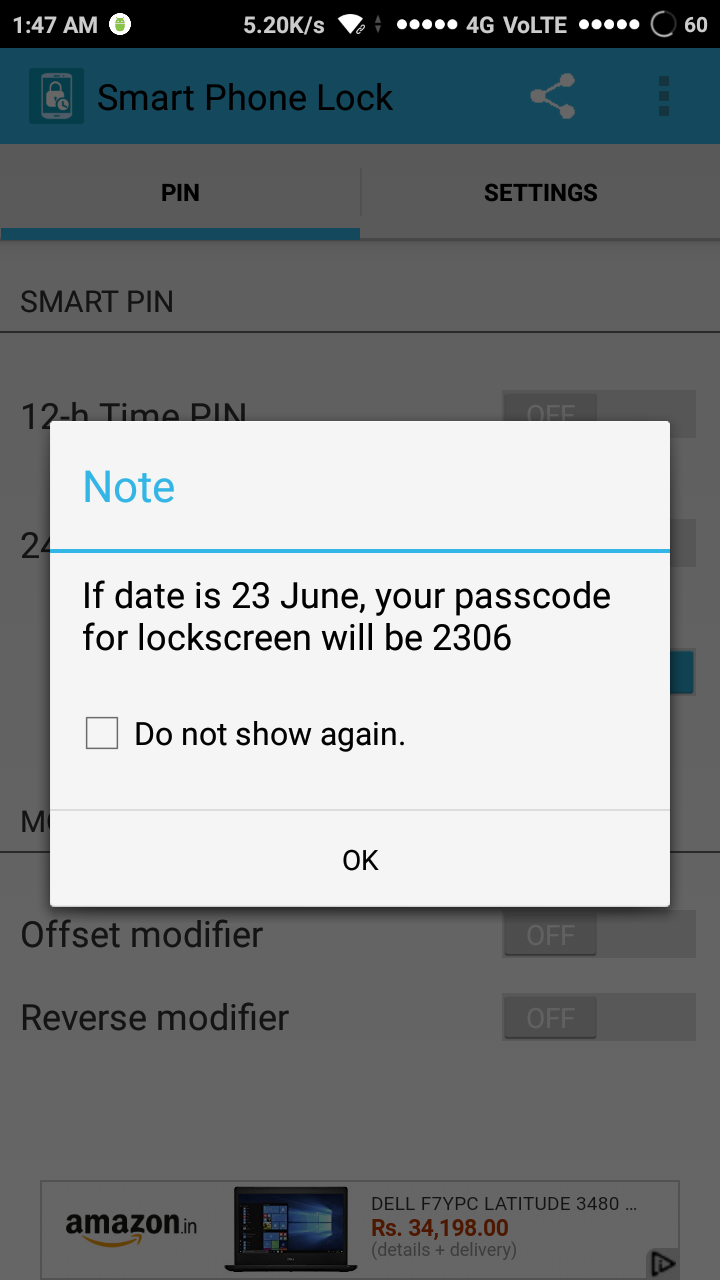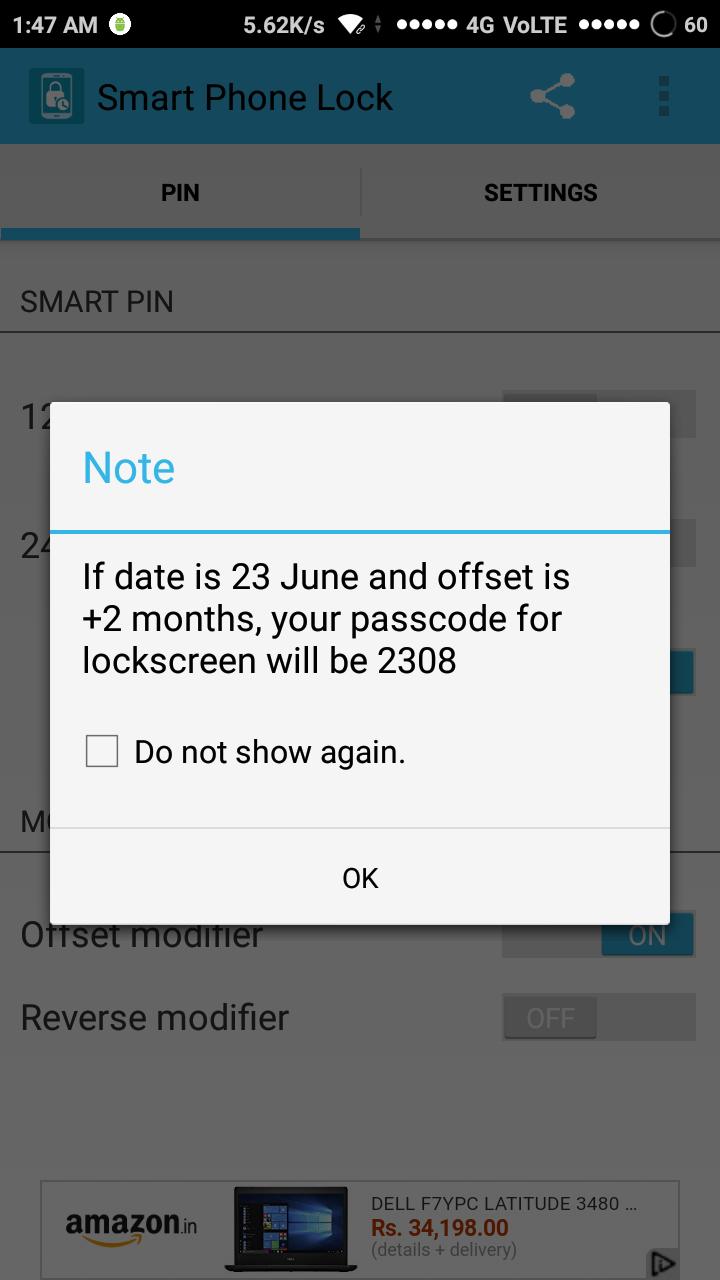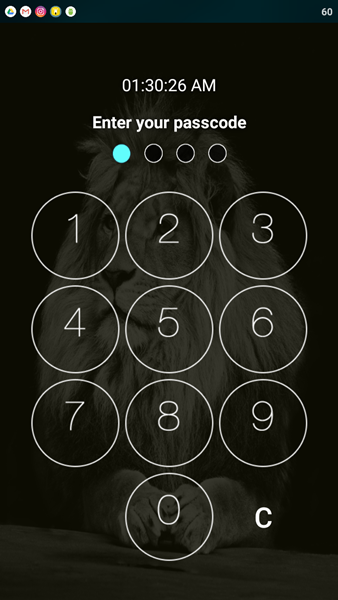Did you ever face a situation in which someone was asking for your screen lock password and you couldn’t deny? The actual problem is not that you can’t change your password. The problem is you again have to remember a new password. There are many Android users who like to try new things on their phone. So, they look for new ways to customize their Android phone. So, If you are someone who was looking for the best lock screen app for Android, you have reached the right place.
Today, I am going to write about an amazing Android app which can change your lock screen password every minute automatically. The best part of this app is that you don’t even have to remember that password. The name of this app is Smart Phone Lock. You can install this app on your Android device from the Google Play Store for free. It’s a very simple app with easy-to-use features and a user-friendly interface.
Steps to Setup Best Lock Screen App For Android:
After installing this application from Google Play Store, Enter a default password which can be used to access this app and add your phone number for password recovery. Then, you have to follow some simple steps to completely understand Smart Phone Lock app. On opening the app, you will see three options – 12H Time pin, 24H Time pin and Date pin. Don’t worry. I am going to explain all these options in detail. Then, you can enable any of these to change the way you lock/unlock your phone.
1. 12H Time Pin/24H Time PIN:
This is the most favourable option of this app. If you turn this feature ON, it will automatically set your current time as your password. Suppose, you have activated 12H Time Pin and your phone is showing current time as 06:15 PM, then your password will be 0615.
This feature will also help you in situations where someone is asking for your password and you can easily give them without any hesitation.
The Second option is 24H Time PIN. It is also similar to 12H Time Pin option but with one difference. If you activate this option, you will have to enter your password on 24 Hours clock. Like, If your phone is showing the current time as 06:15 PM, then your password will be 1815.
Also Read: Create Awesome Animated Movies on Your Android Using Toontastic 3D
2. Date PIN:
You will see the third option as Date PIN on the home screen of the app. Enabling this option will actually convert your current date as your lock screen password. Suppose, today’s date is 25th May, then your lock screen password would be 2505. So, if you are looking for a best lock screen app for Android with unique features, Date PIN feature may be helpful for you. Here, you should remember your lock screen password will be same for a day.
3. Offset/Reverse Modifier:
You might be thinking that if someone already knows about this app, he can easily unlock your phone and access your files. Here, the concept of Offset/Reverse Modifier comes in. Basically, it provides an extra layer of your security. These modifiers add something extra to your current password and thus make them non-guessable.
Offset Modifier:
On enabling offset modifier, you will see a pop-up box asking you to set a number. You can set any number here but make sure to remember it. Now, suppose, you have 12H Time PIN-enabled and offset modifier is set to +3. Now, if your phone showing the current time is 06:15 PM, your password will be 0618 instead of 0615. Offset modifier will automatically be added/subtracted from the time and become your lock screen password.
Reverse Modifier:
The reverse modifier is another way to prevent guessing of your lock screen password. It actually reverses the time before setting that as your password. Like, if the current time is 06:15 PM, your password will be 5160.
You can apply these modifiers with Date PIN feature too. Also, if you are someone who wants to set a super-strong lock screen PIN, I would recommend you to enable both the modifiers. In this case, offset modifier will be calculated first followed by the reverse modifier. Like, if your current time is 06:15 PM and your offset value are +3, your password will be 8160.
Is Smart Phone Lock app is really the best lock screen app for Android?
Despite having less number of downloads as compared to other Lock Screen apps, Smart Phone Lock offers some really cool features. In the settings menu, you will also see Unlock Protection and Hide Icon options. These assure your phone’s security to the maximum level. Though the free version comes with ads, there’s an option in settings to remove ads by paying a one-time charge of Rs 55. Obviously, you can’t buy the app at first attempt but you can definitely try it out.
Download app from here: Smart Phone Lock
So, do you like the app? Tell me in the comments section below. For more, stay tuned with Tech4Fresher.