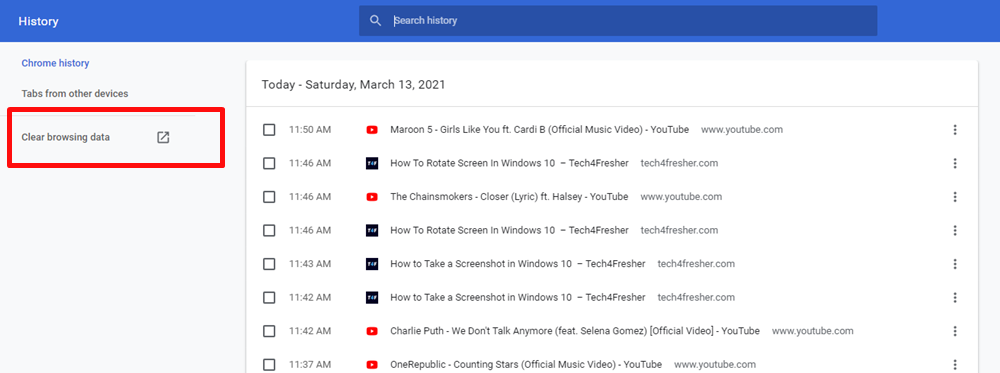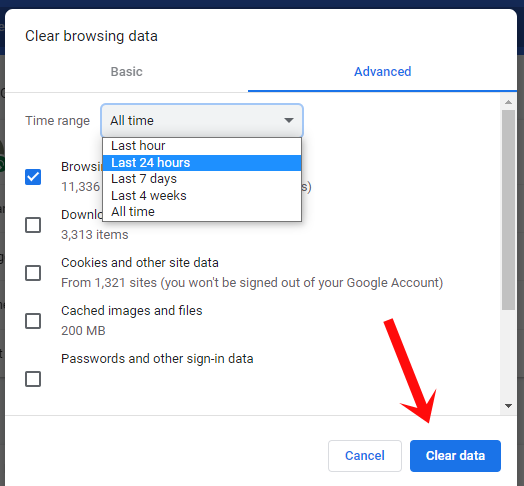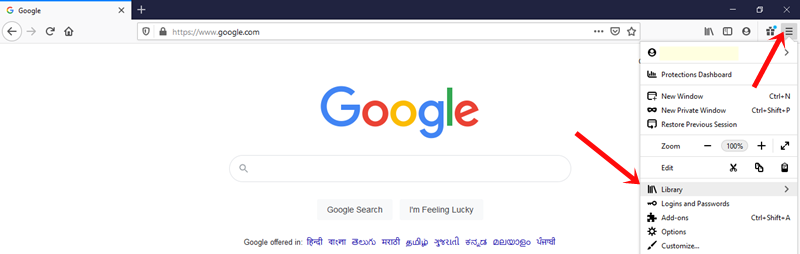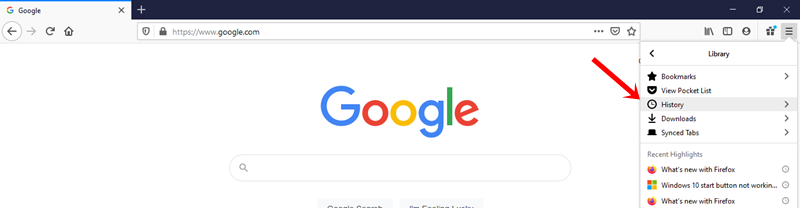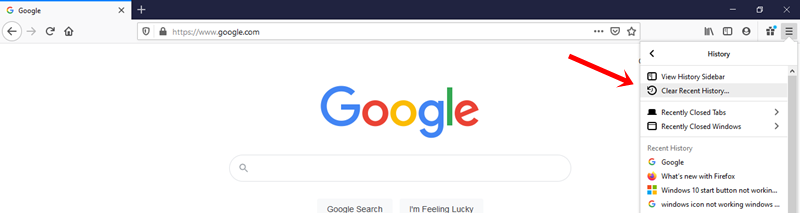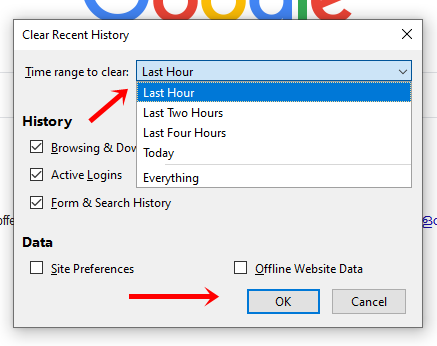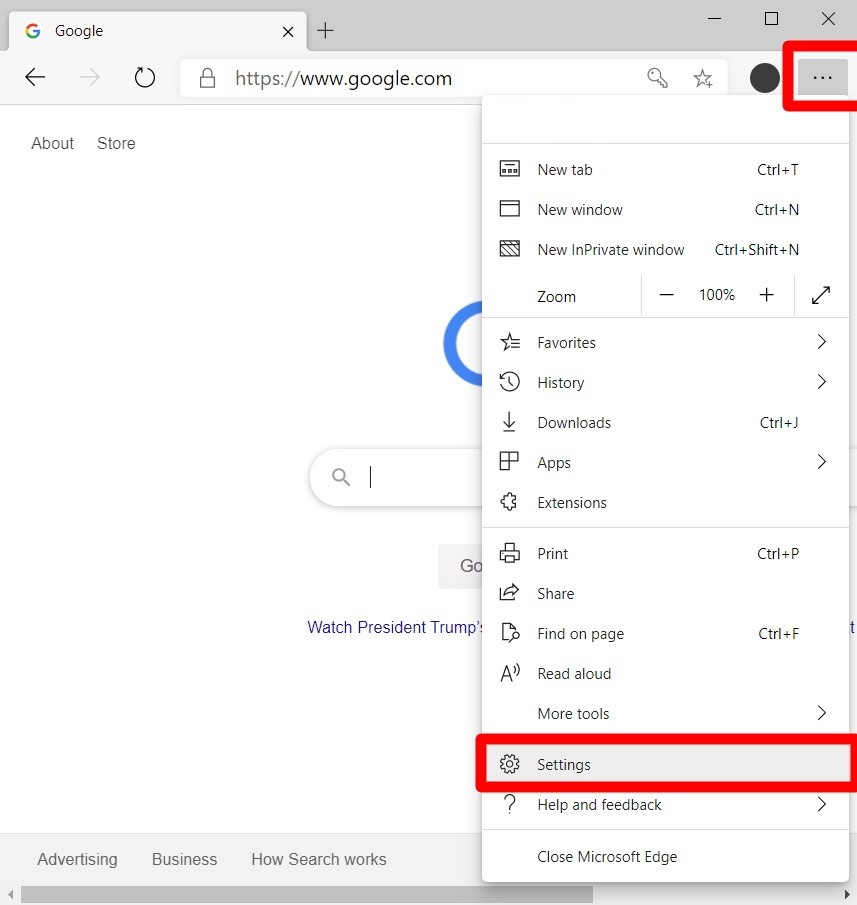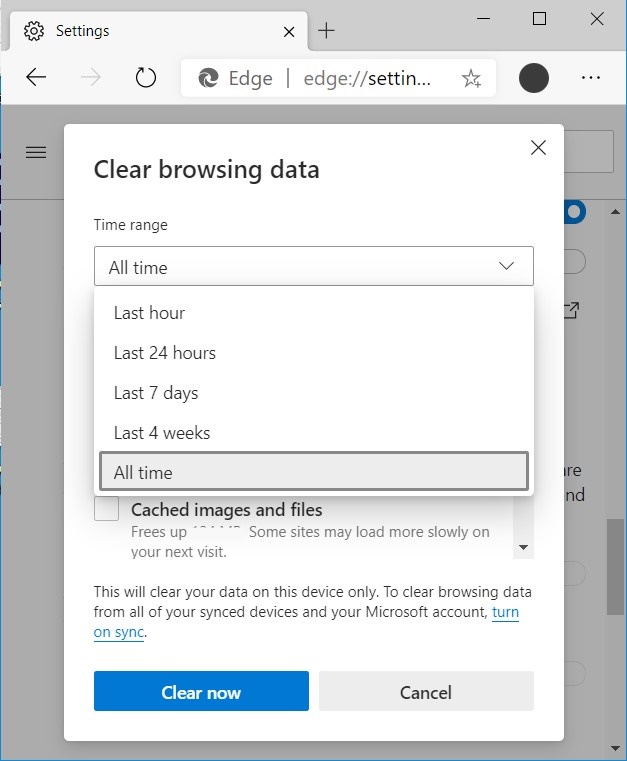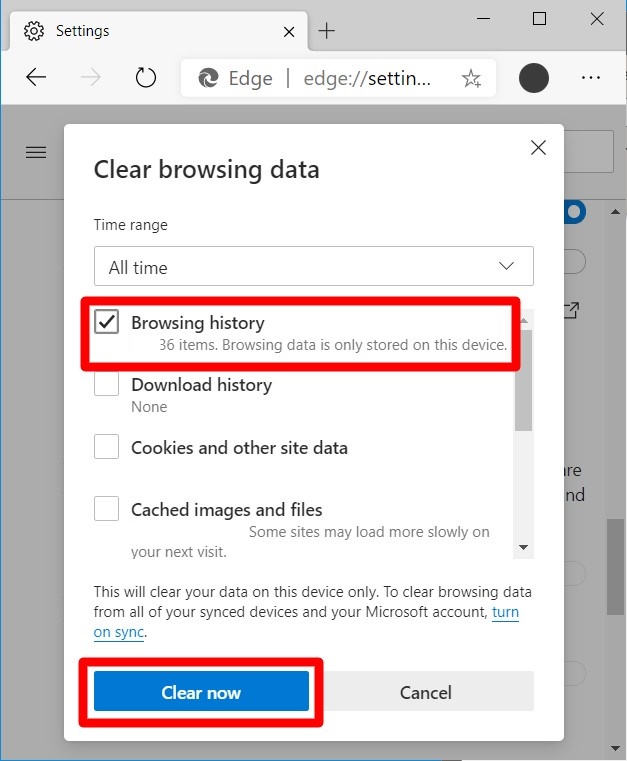It’s best to delete the browsing history especially if you’re using a public computer. No one would know what websites were you visiting and what information were you looking for. Deleting your history from time to time is important as it would speed up your browsing performance as well by freeing up the hard disk.
Why Consider Deleting Your Browsing History?
- You can delete your browsing history along with tracking cookies stored on your computer. These pieces of information are later on sent to the websites you visit.
- It can help you to maintain your privacy. Keeping browser history makes you vulnerable to hackers and malicious parties.
- The performance of your web browser can gradually increase by deleting the search results.
Related:
Quick Steps
How to Delete Browsing History
- In Chrome: Click on three-dots present at the top-right corner. Then, go to History > History and click on “Clear Browsing Data”. Now, select the items you want to delete and the time trame. Finally, click on clear data.
- In Firefox: Click the hamburger icon present at the top-right corner, go to Library > History > clear recent history. Now pick a time range and click on OK to delete the history.
- In Edge: Click on three dots present at the top-right corner. Then, go to Settings > Privacy, Search and services. After scrolling a bit, Click on “Choose what to clear”, select the time frame and finally click on Clear now.
How to Delete Browsing History on Chrome?
Clearing your browsing history on Chrome is as easy as it can ever get. You just need to click on the three-dot icon on the right corner of the window. Now, go to History > History > clear browsing history. Next, from the drop-down menu, select how much history you to clear. If you want to delete everything then select “All Time”.
To delete individual browsing history, you can follow these steps.
1. First, you need to open Google Chrome.
2. Secondly, click on the three-dot icon situated in the top right corner.
3. Now, move your mouse cursor over “History”.
4. Click on History. You will see “History” on the pop-up menu.
5. Now, on the left sidebar, click on clear browsing data. If this option is not available then you can resize your screen.
6. From the drop-down button, you can clear your browsing history. Select how much history you want to delete from any time frame. It would delete history from all the devices from where you’re signed into Chrome.
7. Tap on Clear Data.
How to Delete Browsing History on Firefox?
Click the hamburger icon present at the top-right corner, go to Library > history > clear recent history. From the drop-down button, choose a time range. Click on the box for browsing and download history and tap clear now.
1. First, open Mozilla Firefox.
2. Now, you would see a three-line icon on the top-right corner of the window. Click that.
3. Go to Library.
4. Click on History.
5. Now, click on “Clear Recent History”.
6. You can pick a time range: like the last 7 days or one hour.
7. After that click on “Browsing and download history”.
8. Click on OK and that’s it.
How To Clear Browsing History On Microsoft Edge
To delete history from Microsoft Edge, on the top right corner of the window click on the three-dot icon. From there go to Privacy and services. From the clear browsing data section, tap on Choose what to clear. Choose a time range and check the box for browsing history. Finally, click on the Clear now.
1. First, you need to open Microsoft Edge.
2. Secondly, click on the three-dot icon on the top right corner.
3. Click Settings.
4. Now, you need to click on Privacy, Search and services on the left sidebar. If you’re not able to see that option, then you can simply expand your window or click on the three-line icon on the top left corner of your screen.
5. Click on Choose what to clear.
6. You can pick a time range from the available options.
7. You can check the box for browsing history. Lastly, click on clear now.
Concluding Remarks
You can easily and quickly delete your browsing history in no time by following these above-mentioned methods. You can also check our article on how to clear cookies in Chrome, Firefox, and Edge Browser. Follow us to get more browser-related tips and tricks.