There are several instances where you might have come across the term, ‘about:blank’ on your internet browser’s address bar. This is primarily shown while you are viewing an empty page on your web browser. Basically, it’s a part of every web browser including Google Chrome, Mozilla Firefox, Microsoft Edge, Apple Safari and more.
In fact, it is assumed to be a standard practice of keeping about:blank as the homepage. This ensures that every time you are opening your web browser, it shows the empty white screen. But, if your web browser opens with about:blank, and you want to change it, this is just the right article for you.
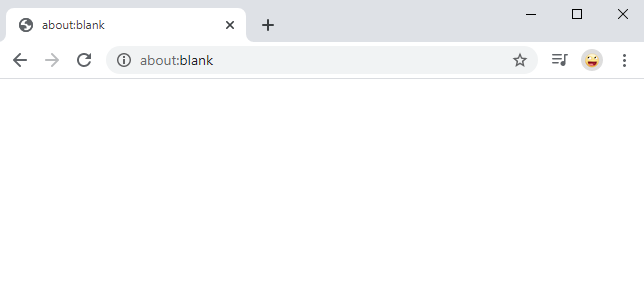
What is about:blank?
For better understanding, about:blank can be best defined as the null page that is built directly into the web browser. In fact, the ‘about’ section of the address dictates the web browser to showcase built-in, internal web pages. For instance, in Google Chrome, you can simply type in ‘about:settings’ to open the browser settings or ‘about:downloads’ to access all your downloaded files.
So, with about:blank, the web browser can only load an empty page without anything on it. Bear in mind, this page doesn’t belong to the internet, rather built-in within the web browser.
Is it Necessary for Browsers to Have about:blank Page?
While looking, it might not make any sense to keep a page that doesn’t display anything, but this particular feature is crucial to the web browser as well. For the most part, any typical web browser works in the following way:
- Users type in the URL within the address bar to access the web page.
- Now the browser requests the web server to access it and displays the page directly to you.
- The browser is able to decipher the HTML code and displays the page accordingly.
As stated above, there isn’t a need for about:blank page during normal operation. Although, there are circumstances where the browser might need the blank page. Such situations are as follows:
- If you want to download a file, you need to click on the download link prior to viewing the file. This link contain target=” blank” parameter within the <a> tag.
- This code actually dictates the web browser to download the file, but displays the about:blank page in the web browser
- In fact, users can view their download progress right at the bottom of about:blank page
While this might seem to be an annoying method, but that’s how file download links can be viewed within the web browser. Bear in mind, there is nothing dangerous about it. Some other instances where you might encounter about:blank page in case the code isn’t formatted the way the web browser understands.
How to Remove about:blank?
Truth to be told, there isn’t a way in which you can get rid of about:blank. Being a part of the web browser, it is going to stay within. That being said, you can still get rid of about:blank if you want to. It is a simple setting that you need to change to set up any additional home page for your web browser. Here are the curated steps for all the commonly used web browsers:
Google Chrome

While using Google Chrome, simply head over to Menu > Settings. Scroll down until you find ‘On Startup’ section and choose between the two options. You can either select ‘Open the New Tab page’ or delete about:blank all along from all the web pages that open during startup.
Mozilla Firefox

In Mozilla Firefox, head over to Menu > Options > Home. Here you can select your preferred home page and new tabs. Just make sure you remove about:blank from default.
Apple Safari

For all the mac users, you can also remove about:blank from your home page as well. In Safari click on Preferences > General. Under the homepage section, you can remove about:blank and set up your default home page.
Microsoft Edge
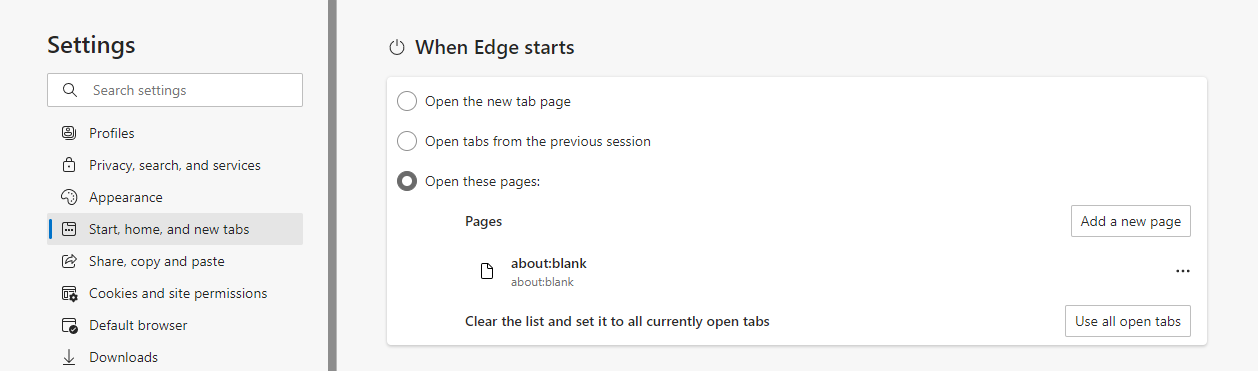
In Microsoft Edge, the new chromium-based browser, go to Menu > Settings > Start, home and new tabs. Look at the When Edge starts section and simply remove about:blank from the list of all the pages Edge browser will open during launch.
Internet Explorer
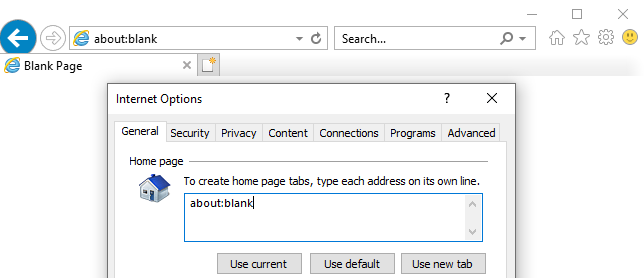
We haven’t forgotten Internet Explorer users as well. Head over to the Settings Menu (the gear-shaped icon) and select Internet Options. From the home page box, remove about:blank and enter your desired website. Our recommendation would be to use Google instead so that you can get everything right in one place.
Also Read: 3 Best Web Browsers for Privacy and Security
The Bottom Line
So, that was our curated guide on how you can remove about:blank from your web browser’s home page. That being said, bear in mind if your homepage frequently opens up about:blank, chances are you might have malware. Make sure to take necessary precautions accordingly.












