If you frequently work with office documents, you might have encountered an ODT file. While DOCX files are common due to their association with Microsoft Word, ODT files are an open-source alternative. They are used to store text, images, objects, and styles, much like DOCX files.
This comprehensive guide will cover everything you need to know about ODT files and how to open them on various platforms, including Windows, Mac, Android, and iOS.
Points to Remember –
- An OpenOffice Document file has the “.odt” extension.
- ODT files are usually created using Apache OpenOffice Writer and LibreOffice Writer.
Read: How to Open ODS File
What is an ODT file?
An ODT file, short for OpenDocument Text format, is part of the OpenDocument format (ODF), which was introduced to the programming world with the development of the ODF standard.
The open-source ODF file format was developed by Sun Microsystems and specified by the Organization for the Advancement of Structured Information Standards (OASIS). The format was developed using XML by the OpenOffice XML Working Group, established by OASIS in 2002. ODF was formally introduced as a global ISO/IEC 26300 standard in 2006.
The OpenDocument format includes various file types:
- ODT (OpenDocument Text): For text documents.
- ODS (OpenDocument Spreadsheet): For spreadsheets.
- ODP (OpenDocument Presentation): For slide presentations.
These files can be easily converted between different formats and are widely compatible with various office applications.
Benefits of ODT Files
- Open-Source and License-Free: ODT is an open-source text format, which means it can be used cost-free and without licensing restrictions. This enables hassle-free communication and document sharing across different operating systems and applications.
- Compatibility: ODT files can be opened and edited by numerous free and paid software, although you should verify that the appearance and layout remain consistent when using different applications.
How to Open ODT File?
ODT files were predominantly built upon the OpenOffice Writer which makes it one of the most prominent applications to open any ODT file. Similarly, other open-source Office Suites including LibreOffice Writer, Doxillion, and AbiSource AbiWord can also open ODT files with ease.
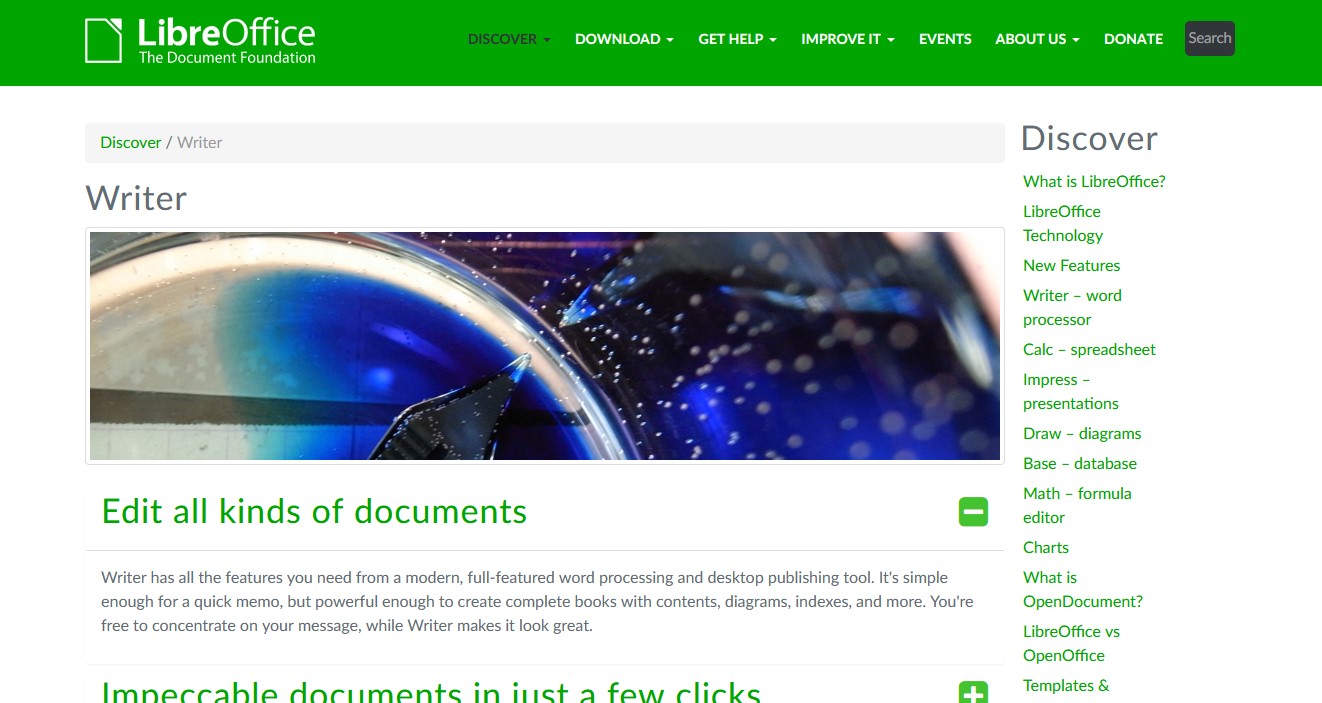
In order to access ODT files online, you can use Google Docs or Microsoft Word Online. To edit your files on Google Docs, make sure to upload your file to Google Drive. Login to your Google account and go to New > File Upload. Any document you open using Microsoft Word online is automatically saved to OneDrive.

Open ODT Files Offline on Windows
Step 1: Go to the file option and select Open.
Step 2: Select “OpenDocument Text” from the filter “File of type” to filter out only ODT files.

Step 3: Locate the file on your system and select the file to open in Word.
Open ODT Files Offline on MacOS
Step 1: Go to the file option and select Open.
Step 2: Navigate to the ODT file in your system.
Step 3: Choose the file you wish to open and select Open.
Note: When you open an OpenDocument Format file for the first time, a notification will appear asking for your consent to use the Microsoft online service to convert the file. To continue, Select Allow.
Step 4: You’ll notice a notification letting you know the file is read-only after you’ve opened it. Click Save As to first save the document as a Microsoft OOXML file before editing it. You can update and save your modifications after opening the ODF file and saving it as an OOXML file.
Open ODT Files Offline on Android & iOS
You can use the following listed application to access the ODT file in Android or IOS.
Difference Between ODT and DOCX file
Understanding the distinctions between ODT and DOCX files is crucial for businesses navigating document management and software choices.
DOCX Files:
- Preferred by Large Businesses: Many organizations that have traditionally used Microsoft Office maintain a vast archive of documents in the DOCX format. These businesses often exchange documents with others who use the same format.
- Optimal Compatibility with MS Word: DOCX files display best in Microsoft Word, which excels at handling its native format. This makes DOCX a reliable choice for businesses requiring high fidelity in document presentation and formatting.
ODT Files:
- A Viable Alternative: For those looking to move away from paid office suites, the ODT format, used by software like Apache OpenOffice and LibreOffice, offers a compelling alternative. It is fully capable of handling basic to moderately complex documents.
- Cost-Effective and Open Source: ODT is an open-source format that does not incur the licensing fees associated with Microsoft Office. This makes it an economical choice for budget-conscious businesses.
- Increasing Adoption: The transition to ODT is feasible as many prominent organizations have successfully migrated to open-source office suites. This shift is supported by the format’s growing compatibility with other office applications, though minor formatting discrepancies can occur when files are moved between different software.
Frequently Asked Questions
1. What to do when an ODT file frequently crashes?
There are several instances, where you might come across a particular ODT file that crashes frequently. Go to Windows File Explorer and look for a backup for the particular ODT file. Oftentimes, the backup file extension is .bak. Similarly, you can also try inserting the content of the corrupt file in a black document. In LibreOffice Writer, go to Insert > File > corrupt ODT file.
2. How to open an ODT file on an iPad?
With the introduction of iPadOS, Apple has streamlined iPads. In order to open an ODT file, you can use any third-party viewer such as OOReader. Similarly, you can also download Microsoft Office to open ODT files on an iPad.
Read: How to Convert JPG to PDF Online
Wrapping Up
So, that was our curated guide on how to open an ODT file. In case you are still not able to access the file, it’s possible that you don’t actually have an ODT file if none of the apps listed above can open your file. Some file types have identical file extension letters, which makes it simple to mix them up. This includes the Calc, Impress, Draw, and Math programs in OpenOffice’s ODS, ODP, ODG, and ODF files, respectively.












