For anyone who is constantly working with PDF files, chances are you need to rotate PDF every once in a while. No matter how easy it might seem, even something as trivial as rotating PDF can get tedious at times without the right application. In this article, we are going to share some of the best ways in which you can rotate PDFs. Regardless of the device, you are using, we have a solution for you.
Also Read: How to Convert JPG to PDF Online and How to Convert JPG to PDF Online
Why Do You Need to Rotate PDF?
For the most part, working with a document having the wrong orientation is predominantly the main reason to rotate PDF. There are several times when a document might feature an image with the wrong orientation.
Such mishappenings are often common with scanned documents. Having a clear understanding of how to rotate PDFs may often come in handy at times. That being said, apart from rotating PDF, you can further edit your PDF with all the applications and websites mentioned down below.
Rotate PDF Online
If you want to tinker with your PDF file, for the most part, there are several programs where you can rotate PDF online completely for free. Make sure, while working with PDF files online, it is only dedicated to less sensitive documents. Here’s how you can rotate PDF in a few simple steps:
Note: For confidential documents, our recommendation would be to look for offline apps mentioned in the latter part of the article.
Step 1: At first, head over to the smallpdf website.

Step 2: Simply drag and drop your PDF file into the toolbox.

Step 3: You can change the alignment of individual pages or rotate all pages at once.

Step 4: Within the tool, you can also add more PDF files, rearrange pages and delete them accordingly.
Step 5: Click on ‘Apply Changes’ and download your PDF file.

Read: How to Edit PDF Files Online for Free
Alternative Websites to Rotate PDF Online
Apart from smallpdf, there are also some of the most prominent websites that you can use to rotate PDFs online. Each comes with its own unique attributes, making it the perfect fit based on your requirements.
1. pdf2go

Pdf2go has a dedicated section that allows you to rotate PDFs online. You can rotate PDFs in 90, 180, and 270 degrees. Furthermore, this is also a great website to convert PDF files to images and vice versa. You can also merge multiple PDFs into a single file.
Visit pdf2go
2. Rotate PDF.net

Rotate PDF.net is a dedicated website to rotate PDFs from your local folder or cloud storage like Google Drive or Dropbox. Not to mention, it is also one of the few websites out there on the internet that is multilingual. With this website, you can rotate PDFs in any orientation you want.
Visit Rotate PDF.net
3. I Love PDF
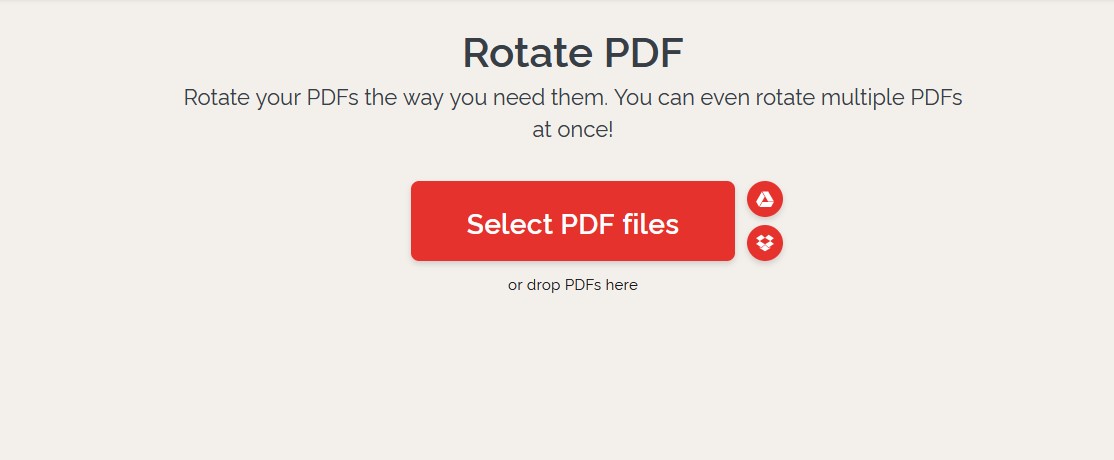
I Love PDF is one of the most sought-after websites when it comes to managing PDFs online. With I love PDF, you can rotate your PDF files in just a few clicks. Furthermore, it also comes with additional functionalities such as marge PDF, splitting larger PDFs as well as compressing them in sharable sizes.
Visit I Love PDF
Rotate PDF on Mobile (Android & iOS)
If you want to rotate PDFs on your smartphone, chances are you must have searched for the right PDF tool on the Google Play Store and Apple App Store. Not to mention, the majority of them are actually paid tools. So, in this section, we will be discussing how to rotate PDFs on your Android and iOS device, completely for free.
Step 1: Go to the PDF Viewer website and download the application for your smartphone. The PDF viewer is readily available on both App Store and Google Play.
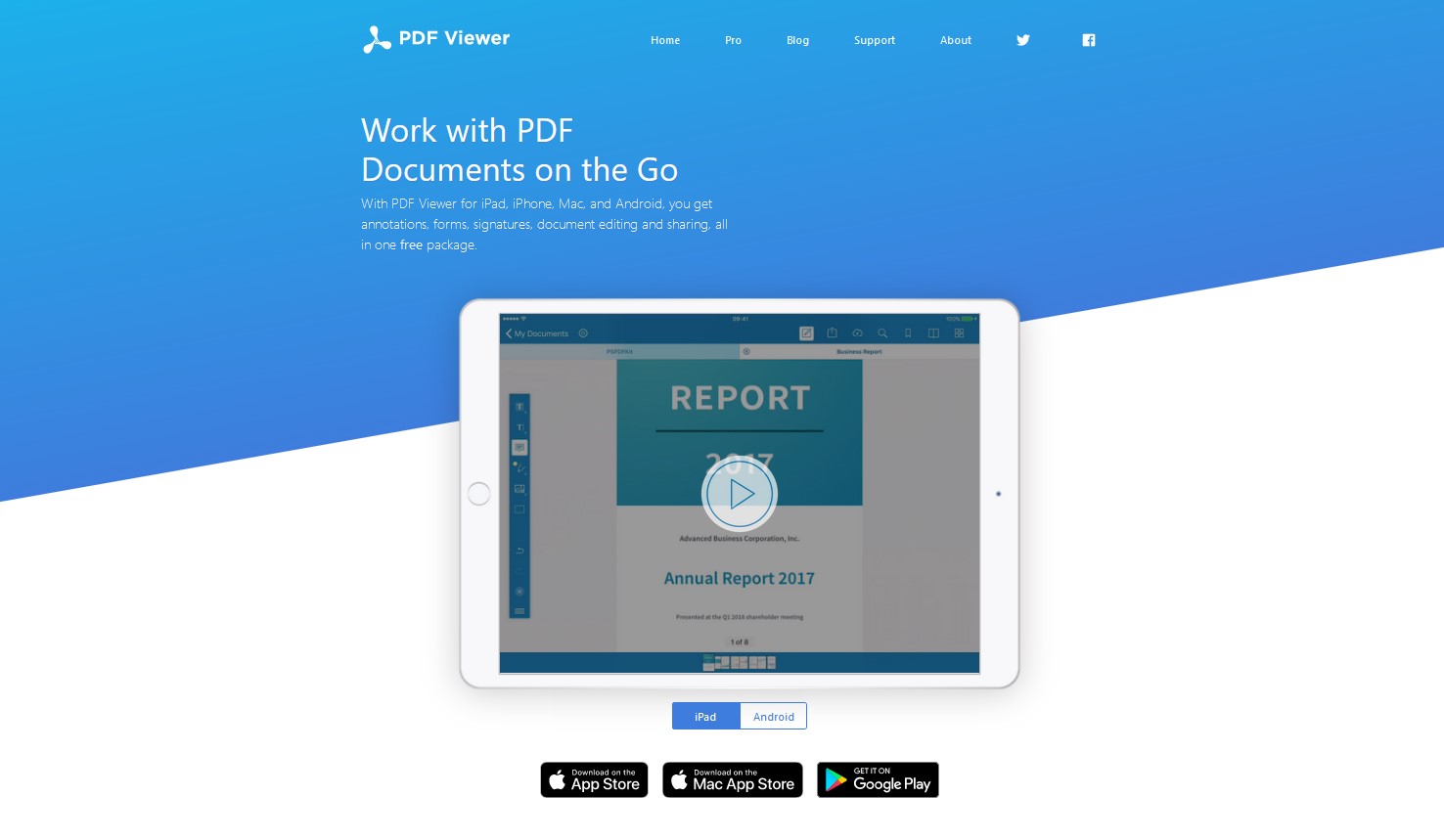
Step 2: Open the application and select the PDF file you want to edit from the file manager.
Step 3: From the top right corner, tap on the Edit button.
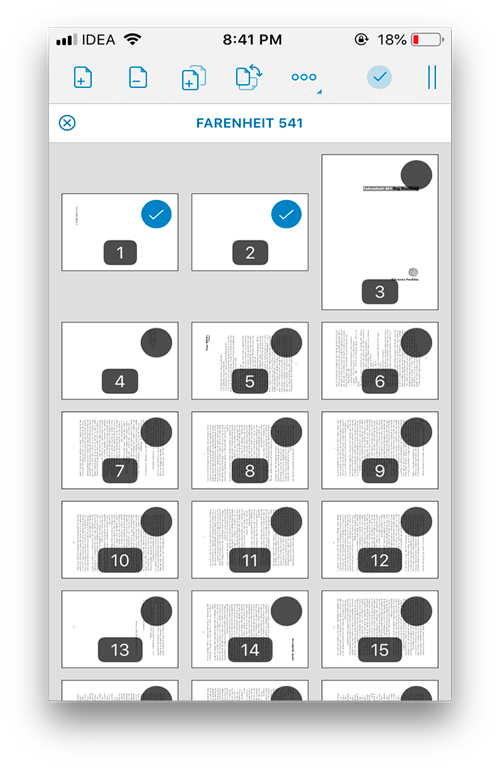
Step 4: Select all the number of pages you want to change orientation, and click on Rotate.
Step 5: Tap on the Tick mark, to save the updated PDF file on your smartphone.
Rotate PDF on Windows
Predominantly there are two different ways in which you can rotate PDF on Windows. While Microsoft Edge can be used for viewing purposes, Adobe Acrobat gives you a more prominent solution. Both the ways of rotating PDFs are as follows:
1. Microsoft Edge

Although Microsoft Edge lacks some of the cutting-edge functionalities of a web browser, it can still come in handy for casual reading and editing PDF files. Simply open the PDF file on Microsoft Edge and click on the rotate button from the toolbar. This will change the orientation of your PDF. Bear in mind, that the edits made on the PDF can’t be saved. It is also for viewing purposes.
2. Adobe Acrobat
Adobe Acrobat is one of the most sought-after PDF editing applications that gives the utmost flexibility. With Acrobat, you can do just about anything with the PDF file. In order to change orientation, follow the steps down below:
Step 1: Open your PDF file in Acrobat.
Step 2: Go to Tools > Organize Pages

Step 3: Hold down the shift key and select the pages you want to rotate.
Step 4: You can rotate the pages based on 90-degree increments. Click on the clockwise or counterclockwise rotation buttons to change orientation.

Step 5: Select your destination folder and save PDF.
Rotate PDF on macOS
Last but not least, you can easily rotate PDFs on macOS using the in-built Preview app. With this app, you view a PDF file in thumbnail and rotate pages accordingly. Here’s how to rotate PDF on macOS:
Step 1: Open your PDF file in the Preview app.
Step 2: Hold the shift key while selecting multiple pages.
Step 3: Simply click on the Rotate Button from the toolbar.
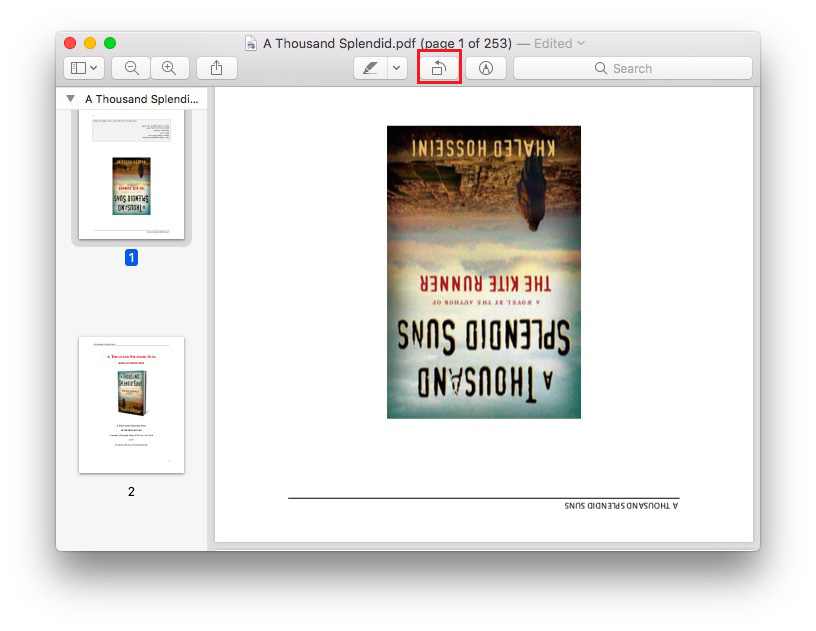
Step 4: Click on the file and hit Save.
You will also like: 4 Ways to Convert PDF to Word
The Bottom Line: Rotate PDF on Any Device
So that was our curated guide on how to rotate PDFs in every possible way. As for our recommendations, we would suggest you stick with any free method whatsoever. Let us know in the comment section below, how often you end up working with PDF files?












