If you have ever come across the file extension RAR and found it strange enough not to be able to open it, this is the right article for you. RAR is one of the most popular file compression formats used by operating systems to reduce the storage space taken by the files.
Today, we are going to discuss the bare basics of how to open a RAR file, followed by some of the most commonly used software.
Also Read: How to Open ISO Files, How to Open Cue Files and How to Open Bin Files.
What Exactly is a RAR File?
A RAR file can be best described as a data container that can store compressed files. That being said, RAR files are mostly used for making files smaller. The only difference between a RAR and any other file is that RAR requires special software to run and extract.
How to Open RAR Files with Winrar?
You can follow these steps to open RAR Files with Winrar. You can download this tool from this official website.
Step 1
First of all, double-click on the RAR file. The files would be displayed on the screen. Now, click on the file you want to extract or open.

Step 2
Next, you would find an “Extract To” icon at the top of the WinRAR window. Click on that.
Now you have to choose a destination path where you want to save the contents of the RAR file. Click on OK and the extracted files will be saved in the specified destination folder.

How to Open RAR Files in Android
When compared to iOS, opening RAR files on Android seems to be quite easier.
Step 1
Firstly, install this app from the Playstore and open it.
Step 2
Head over to the folder where the RAR file is stored and select it.
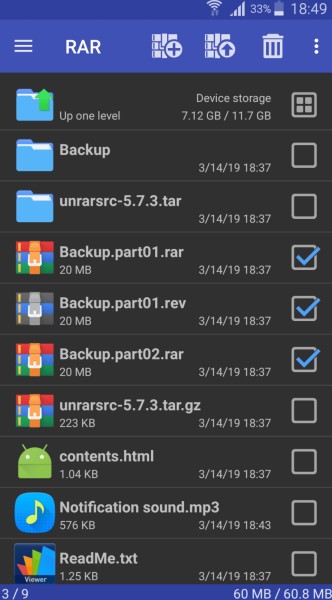
Step 3
You can choose the desired options and just click on OK.
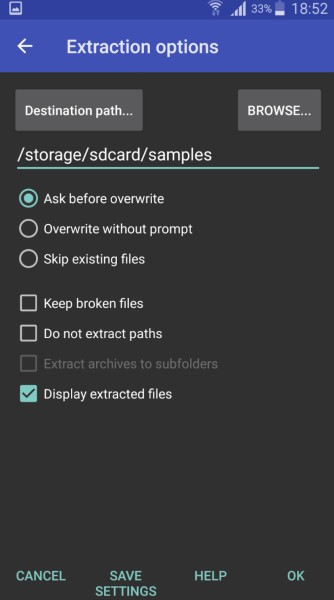
How to Open RAR Files in iOS
We know about all the restrictions in iOS. Opening RAR files in iOS isn’t easier. Most apps would ask you to pay for access to cloud storage services. Dropbox is one of them. But you would find many ad-supported free apps that allow you to open RAR files in iOS.
Follow these instructions.
Step 1
First, launch the application where your RAR file is stored. For instance, use your email app to find the file if sent over email or your iCloud if stored over the cloud.
Step 2
Next, tap over your RAR or ZIP file you want to open/extract.
Step 3
Based on the app you are currently using, either you will be prompted with a pop-up menu asking you to open the file with your desired app. You might also come across an error message appearing on the screen with ‘app can’t open the file.’

Step 4
For such instances, simply click on the share button. For iOS, it is designated by an upward pointing arrow key.
Step 5
At this point, you will again come across the same pop-up. Now click on iZip to open your compressed file.
Step 6
Lastly, tap on Extract to view your RAR/ZIP file.
Other Software You Can Use for Opening RAR Files
You would find a lot of software to extract and compress large files. But only a few of them are worth using. If you want to try other software for extracting RAR files then 7-Zip, jZip, PeaZip, Hamster are worth checking out. These are some great alternatives to Winrar. If you’re looking for quick, reliable RAR file extractors, then we highly recommend these options.
The Bottom Line
So that was our curated guide on how you can open RAR files on your PC. You can choose from the above-mentioned software and use them according to your convenience. Let us know, in the comment section below, which file format you want us to explain next.












