There are at times when we can be extremely picky about choosing our usernames for social media accounts. Not to mention, it is only after a while we realize that we didn’t want that particular username in the first place.
You might not like the appeal to your current username or it doesn’t relate to your brand anymore. Regardless of the reason, knowing how to change Twitch name can really come in handy at times. In this article, we are going to discuss how to get a new name without creating a new account altogether.
Learn: How to Host on Twitch, How to Raid on Twitch and How to Link Twitch to Discord
Change Your Twitch Name on Desktop
Twitch is easily accessible for all Windows, Linux, and macOS users via the website and dedicated Twitch desktop app. Given the similar interface, you can use either of them. Follow the steps down below to change your Twitch name on your Desktop:
Step 1: Open the official Twitch website and sign in with your account.
Step 2: Click on your profile icon from the top-right corner and select ‘Settings.’

Step 3: Once you are on the Settings page, select the ‘Profile’ tab. Scroll down until you find the ‘Profile Settings’ part. From there you can directly change your username by clicking on the pencil icon.

Step 4: Once the ‘Change Username’ box appears you can update your name based on your preference. Once set, click on ‘Update’ to save your preference.
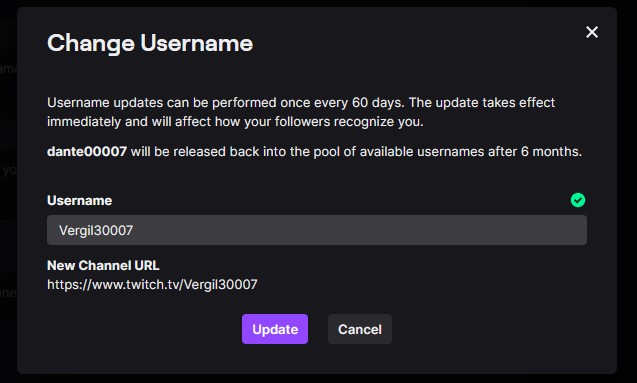
Step 5: Furthermore, you can also change your display name directly from the ‘Display Name’ section. Note that you can only use various capitalized versions of your username.
Step 6: To save all your preferences, go right to the bottom of the Profile Settings and click on ‘Save Changes.’

Now you are all set with your new username.
Change Your Twitch Name on Smartphone
In order to change your username on your smartphone, you need to use the dedicated Twitch app. Here’s how you can change your username:
Step 1: At first, launch the Twitch app and tap on the top-right corner to open your Accounts from the profile icon.
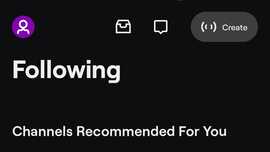
Step 2: Now, tap on ‘Account Settings.’
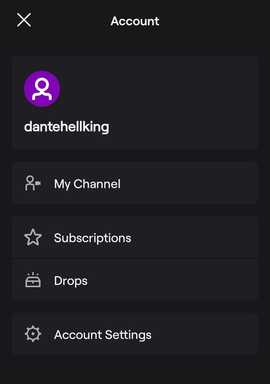
Step 3: Once you are on the ‘Settings’ page, go to ‘Account.’
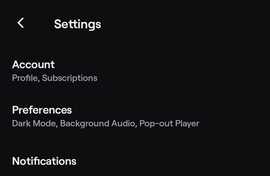
Step 4: Tap on ‘Edit Profile.’
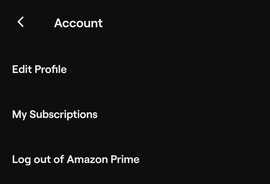
Step 5: Head over to the ‘Username’ section to change your username. Particularly tap on the ‘Display Name’ if you want to change your display name.
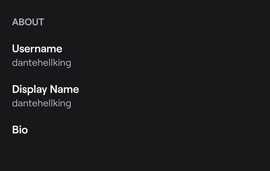
Step 6: You will be greeted with the pop-up ‘Change Your Username,’ tap on ‘Change Username.’
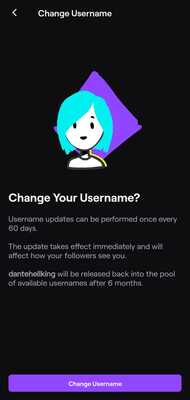
Step 7: Use the ‘Username’ section to enter your new Twitch username. In order to save your changes, simply tap on ‘Save’ from the top-right corner.

And Viola! You have successfully changed your Twitch account name. Now you can enjoy your new identity within the platform.
Consider These Before Changing
As of now, Twitch only allows users to change names once in 60 days. So, make sure to be very careful with your choice of names. Once attempted, you have to wait for 2 months straight. That being said, you can still change capitalization on your current username at any given time.
Furthermore, changing your Twitch name also affects your Twitch channel URL. Try keeping your audience informed about the change, and adjust your links accordingly. Before making any changes, make sure to export your channel statistics, since they can potentially get lost in the process.
Frequently Asked Questions
1. Does changing your username allow you to circumvent any channel or community ban?
No, changing the username doesn’t circumvent any channel or community ban. Any change to the ban is subject to the guidelines.
2. For inactive accounts, does the username reclaim process affects bot accounts?
No, any standard chatbot doesn’t get affected by the username reclaim process. Still, if you are concerned regarding your account, it is better to keep your account active by logging in at least once a year.
3. What to do with ‘Sorry, unless you’ve got a time machine’ error for the channel page?
The above-mentioned error often occurs, when the username hasn’t been recycled yet. Once a username is recycled, it becomes available for new users via signup or existing users for rename. Although, there is no estimated time when a given username would be recycled.
Related: How to Subscribe with Twitch Prime
The Bottom Line
Having a clear understanding of how to change the name of your Twitch account can really come in handy, especially if you want to create a prominent brand down the line. As long as the overall steps are concerned, the overall process is very easy and self-explanatory.
Just keep in mind that, once you have changed your name, there is no process to restore the name. Not to mention, you have to wait in a long queue, every time you want to change your name. So, our advice would be to think twice before you opt for changing your name.













how do i get free robux
Hi. You can refer this article – https://tech4fresher.com/get-free-robux/