After being criticised for accessing Gmail inbox of users, Google has assured everyone that their programs will not read users’ emails further in order to show relevant ads. But they are still allowing several third-party apps to read people’s inbox.
As per the report surfaced online a few days ago, the third-party app developers can read your account’s each and every possible detail. It includes the recipient’s e-mail id, timestamp, the entire body of the e-mails and more. It’s true that the practice doesn’t happen without the consent of users but they should explicitly mention that the data accessed can be viewed by humans.
The search giant could improve the condition in the future by only allowing trusted apps or developers to add Gmail option in their app. But as of now the risk still persists and the only thing you can do is take precautionary measures like reviewing all the connected apps and revoking access to third-party apps which no longer required.
Check which Apps Have Access to Your Gmail Account and Remove them
The process to see which apps are connected to your google account and which apps have access to your Gmail is very simple. Just follow the steps below and you can easily disable un-trusted and no longer required third-party apps from accessing your Gmail Account.
Using PC/Laptop
1. First of all, login to your Gmail account, click on the profile photo at the upper-right and go to Google Account. Alternatively, you can directly open Google Account Settings Page by clicking here.
2. Scroll down a little bit and you will find “Apps with account access” option under Sign-in & security. Just click that option.
3. Here, you will see a card titled “Apps with access to your account”, click on “Manage Apps” link and proceed.
Also Read: 15 Cool New Google Tricks You Should Know (2018)
5. Now, you can see all the third-party apps which have access to your account. Moving further, press CTRL+F on windows or cmd+F on Mac and search for “has access to Gmail” to find all the apps with access to your Gmail account.
6. Finally, click on the app you no longer use or required and tap on the ‘Remove Access’ button. After that, the selected won’t be able to access your Gmail account. If you want to revoke Gmail access from third-party apps, follow the steps below.
Using Android Device
If you do not have access to a PC or Laptop and looking for ways to achieve the above on an Android device, we’ve got you covered.
1. First, you need to go to the settings on your phone -> Google -> Google Account.
2. Now swipe the menu above to find the ‘security’ tab.
3. Scroll down and tap on the ‘Manage third-party access’ option.
4. Now, you easily check and disable third-party apps from accessing your Gmail account.
Wrapping Up: Check and Remove Third-Party Apps Which are Accessing Your Gmail Inbox
Though Google always strives to protect users data and maintain their privacy, you should never take it for granted. Paying a little more attention while installing an app or connecting a new service to your Google account could save you from big troubles. Thinking how to pay more attention? Just check the permissions an app or the access the service is asking for and use common sense, whether they actually require it or not. Also, never connect unknown or untrusted apps to your Google account.

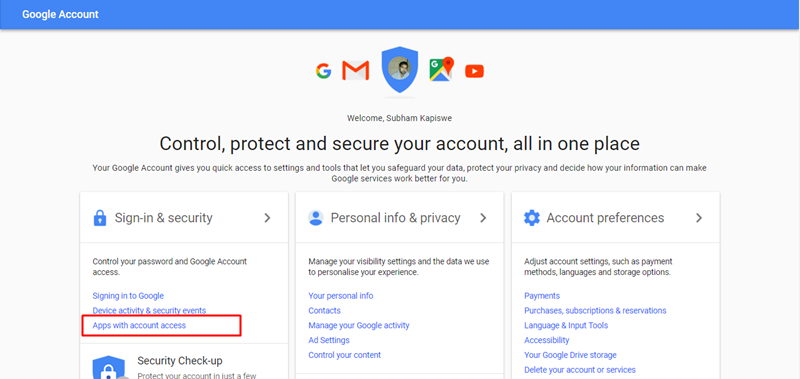
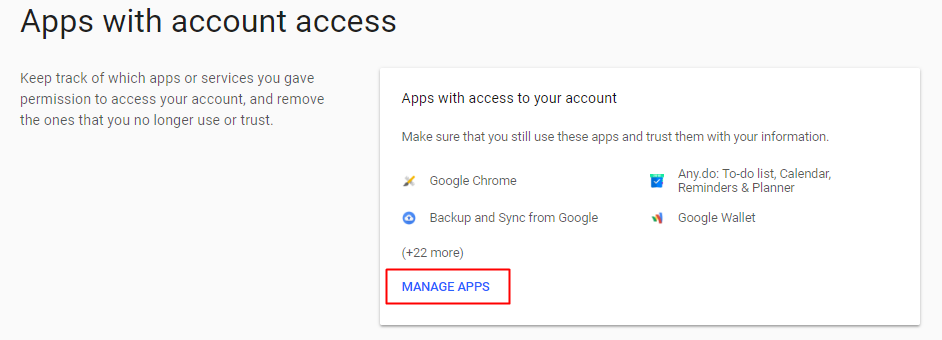
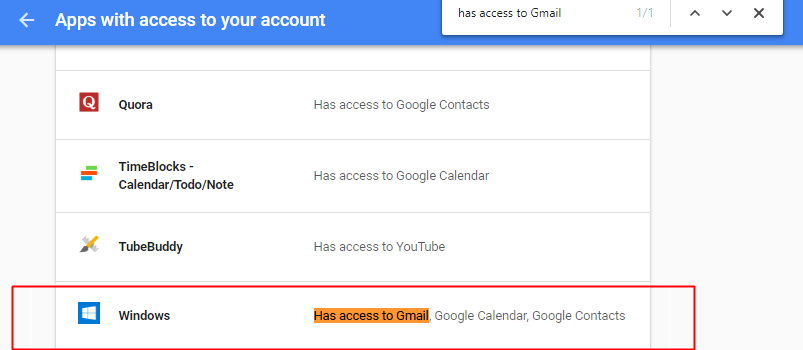
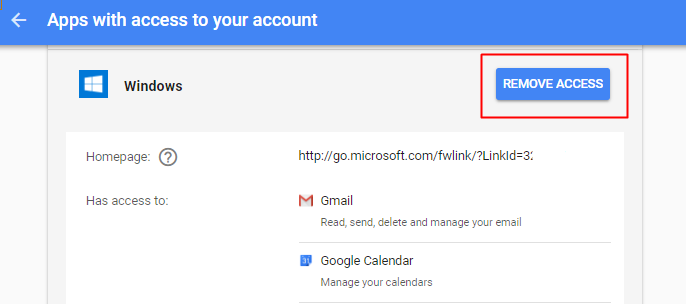
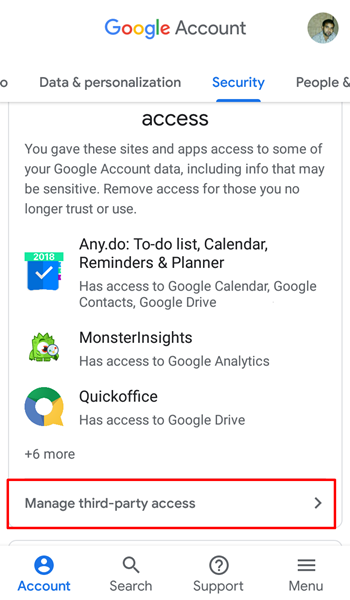












Thank You Tech4fresher for this valuable information. I will follow these things.