There are several instances, where you might come across that Discord is completely rendered useless. In case you are facing an issue while logging in to your Discord account, chances are that the issue could persist on your PC, with the Discord App or Discord server status down for good.
Either way, it can become tiresome to predict if is Discord down for which reason. For the most part, by looking at the right signs, you can have a clear understanding of why Discord is down. Here we are going to discuss some of the most common instances to look for while troubleshooting Discord.
Read: How to Use Discord: A Beginner’s Guide
Common Discord Error Messages
For the most part, you can expect very reliable and seamless service from Discord. In case there is an underlying issue restricting you to connect, here are some of the most common instances to look for:
- No Route to Discord: This is a fairly common occurrence where the user is unable to join any voice channel. Oftentimes, the issue lies within the VPN, antivirus, or Firefox. For the most part, a quick restart would fix the problem, but another good practice would be to add Discord as an exception from your Firewall or Antivirus.
- Unable to Open Discord: Sometimes you might find the Discord app won’t open altogether. The easiest fix is to uninstall and reinstall the app or use the web app.
You can also find that Discord is down with a maintenance message. For such an instance, you need to wait until Discord resumes its services.
Check If Discord is Down
If you believe that Discord servers are down for good, here are some of the most common ways to verify:
1. Check the Discord Service Status Page
The Discord Service Status Page is a dedicated page hosted by Discord to broadcast critical problems. Unless there are severe issues with the server itself, you can find the majority of the issues over here.
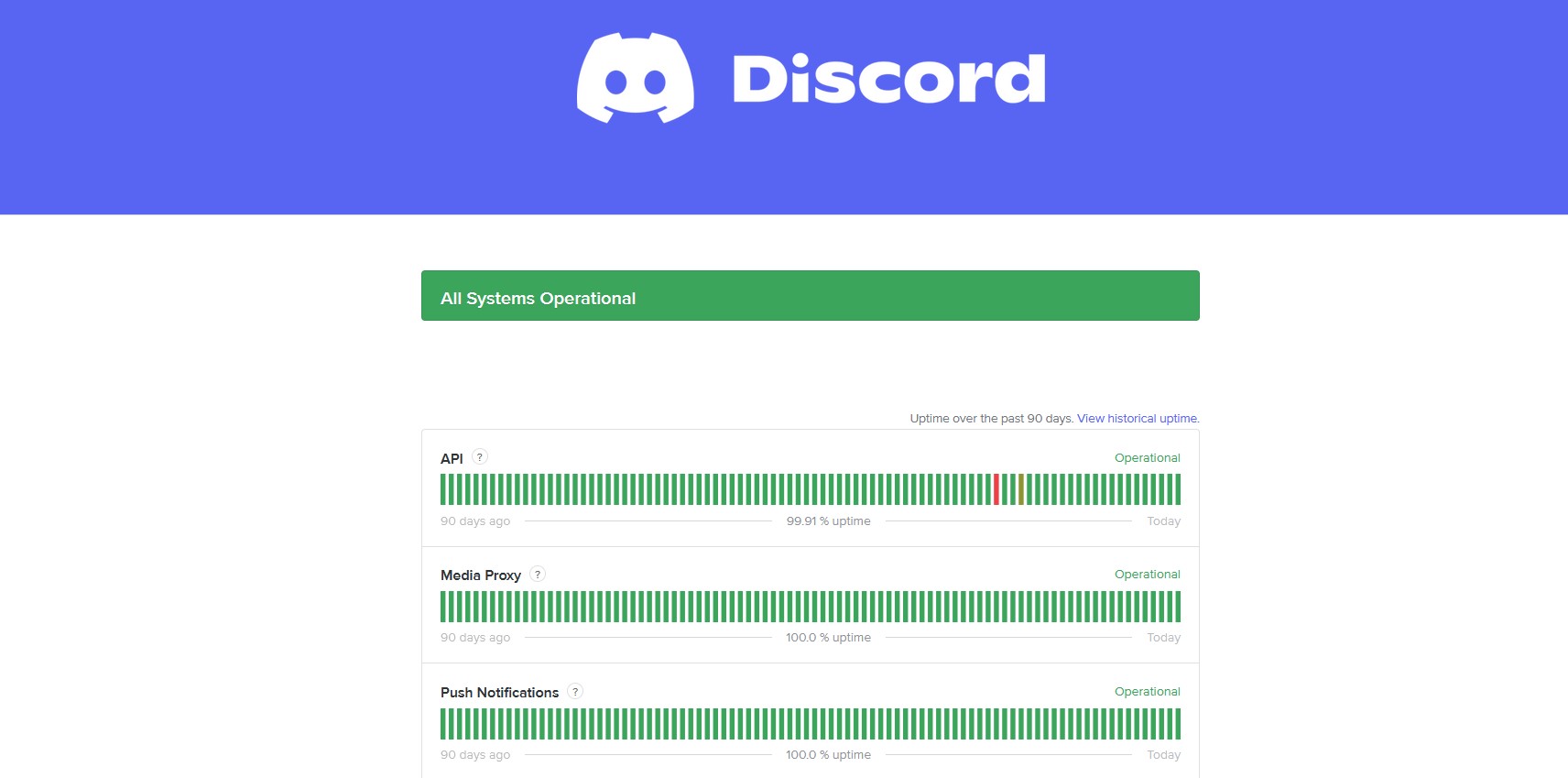
2. Search on Twitter
Twitter is well known for its quick reach, and you can also use the same to check for any severe issues. Look for #discorddown or similar hashtags. Make sure to look for the most recent tweets. If people have already Tweeted regarding such instances, chances are you are facing a similar issue.
3. Search Discord’s Twitter Handle
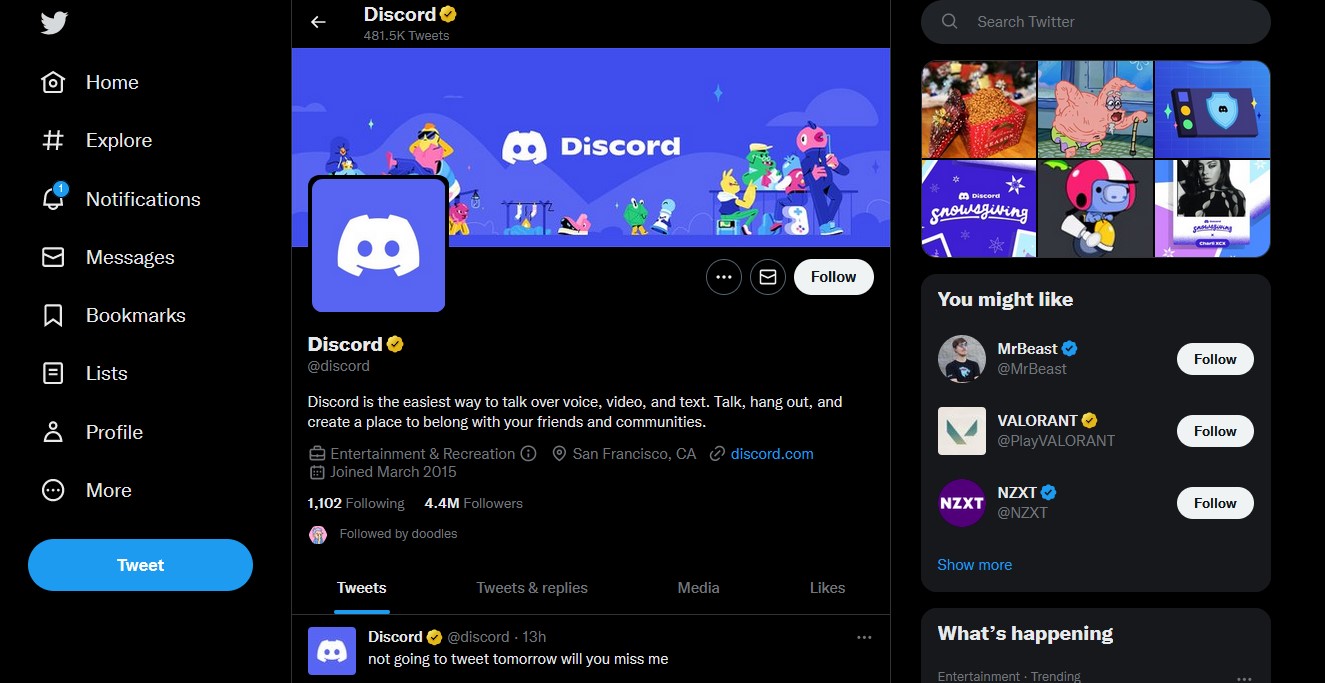
Once you are at it, you can also check Discord’s official Twitter handle for any recent updates. If there is something major, you can find them on Twitter. On the other hand, if Twitter is also inaccessible, try contacting your ISP once.
4. Use Third Party Websites
Last but not least, you can also check third-party websites to check Discord status whether they are down or not. Some of the most common websites include Down For Everyone Or Just Me, Is It Down Right Now, Downdetector, and Outage Report.
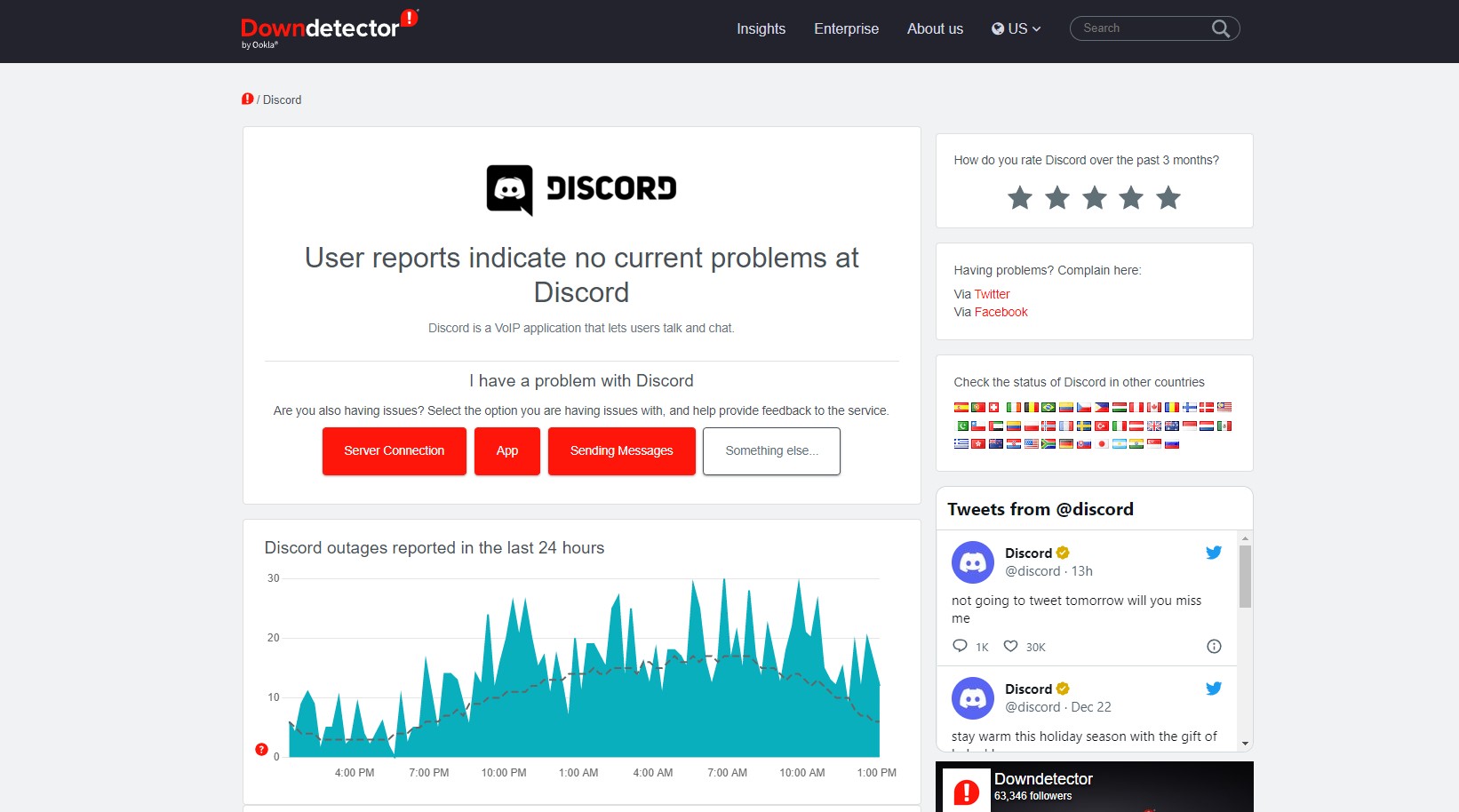
In case you are unable to find any severe server issues from Discord, chances are that the services are down from your end.
How to Fix ‘Can’t Connect to Discord’
Now that you know that Discord is working fine for everyone else, here are some of the troubleshooting steps you can follow from your end:
1. Use the Official Discord App
First and foremost, double-check whether you are accessing the official website. Similarly, for the Discord App, make sure that you are downing the app from the official app store dedicated to the OS, including Microsoft Store, Google Play Store, and Apple’s App Store.

2. Change Your Platform
As stated earlier, in case you are facing an issue while using the Discord App on your PC, try accessing it using a web browser. You can also try the converse. In order to pinpoint a specific device, try accessing Discord from your smartphone or use a different OS altogether.
3. Clear Your Browser’s Cache and Cookies
While having your Browser’s Cache and Cookies allows you to load webpages faster, even a minute error in the data can restrict you from accessing Discord. Try to clear your browser cache and cookies, and log in to Discord once again.

4. Scan Your Computer for Malware
You can’t fathom how much inconvenience malware can cause to your PC. It can affect your PC in the most unprecedented ways. That is why it is always a better option to scan your PC on a regular basis for malware and viruses.
5. Restart Your Computer
Lastly, try to restart your computer, to check whether the underlying problem still persists. In fact, restarting your computer can fix various issues that are often temporary. After all, it’s worth giving a shot.
Recommended: How to Delete a Discord Server
Concluding Words
So that our curated guide on how to check whether Discord is down or not. For the time being, our recommendation would be to check for any major outage on Discord. Similarly, you can also follow Discord on Twitter, and keep a note on the Service Status page.












