Do you want to access Yahoo mail in Outlook? Well, there is an effective way you can do that. Irrespective of the version of Outlook you’re using, this process works flawlessly.
In this blog, we will provide a step-by-step guide on adding and accessing Yahoo mail in Outlook. Ready? Let’s go.
What Are The Prerequisites To Access Yahoo Mail In Outlook?
- You should have 2-step verification enabled in your Yahoo mail. Otherwise, you might face issues while connecting it to Outlook.
- Also, it would help if you generated an app password. Don’t worry; we will discuss it with the guide itself.
- POP and SMTP ports and servers details, respectively.
- Also, if you have 2-factor authentication enabled already, make sure to keep the authenticator device by your side.
Read: How to Access Yahoo Mail in Gmail
How To Access Yahoo Mail in Outlook
Step 1: Open Outlook in your windows. In this example, we are using 2016. However, the process is similar in other versions.
Step 2: Once opened, click on Next.

Step 3: Do you want to set up Outlook to connect to an e-mail account? Select, No and hit Next.

Step 4: After that, click on Manual setup or additional server types and click Next.

Step 5: Now, choose POP or IMAP, and click on Next.

Step 6: In the Server Settings window, enter all Yahoo mail details in Outlook. Enter your name and e-mail address in the User Information.

Step 7: Under the Server Information section, choose Account Type as POP, enter Incoming mail server to pop.mail.Yahoo.com, and Outgoing mail server (SMTP) to smtp.mail.Yahoo.com.

Step 8: Once you enter your e-mail in the Server Settings window, it will automatically fill up the e-mail space under the User Information section. You need to enter your Yahoo mail password and check the Remember password.

If it is empty, enter it again.
Step 9: Next, click on More Settings.
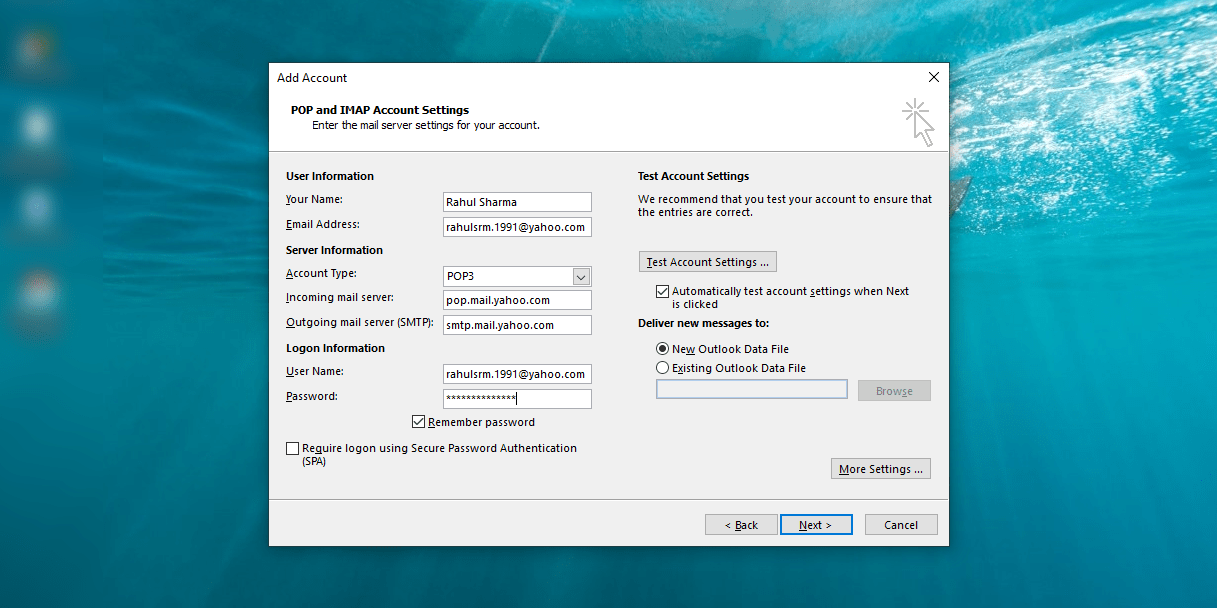
Step 10: Go to Outgoing Server, check My outgoing server (SMTP) requires authentication, and select Use the same settings as my incoming mail server.
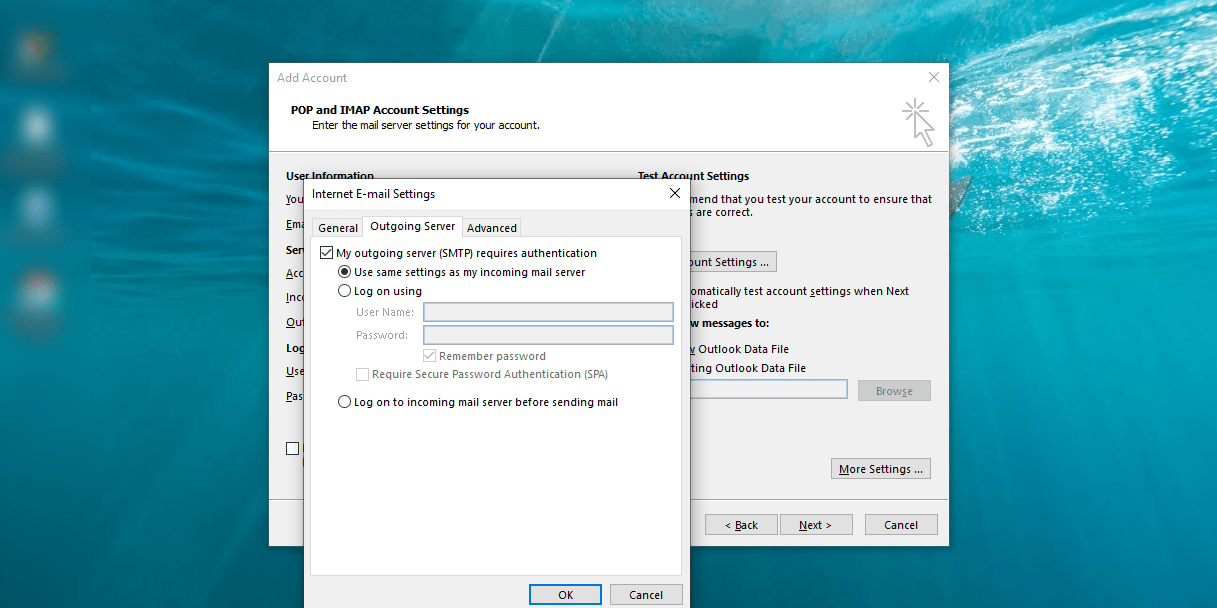
Step 11: After that, move to Advanced.
Step 12: In the Incoming Server (POP3), put the value 995. Check the box next to This server requires an encrypted connection (SSL).
Step 13: Next, for the Outgoing Server (SMTP), enter 587. And under the Use the following type of encrypted connection, choose SSL.

Step 14: Drag the server timeout to the maximum, i.e., 10 minutes.
Step 15: Under the delivery section, choose the number of days to Remove from the server; this is optional.
Step 16: After all this is done, hit Ok and press Next.
Step 17: Wait for a few minutes till it connects to Yahoo servers. You can check the status in the Status bar.

Step 18: Now, open your browser and log in to your Yahoo mail.
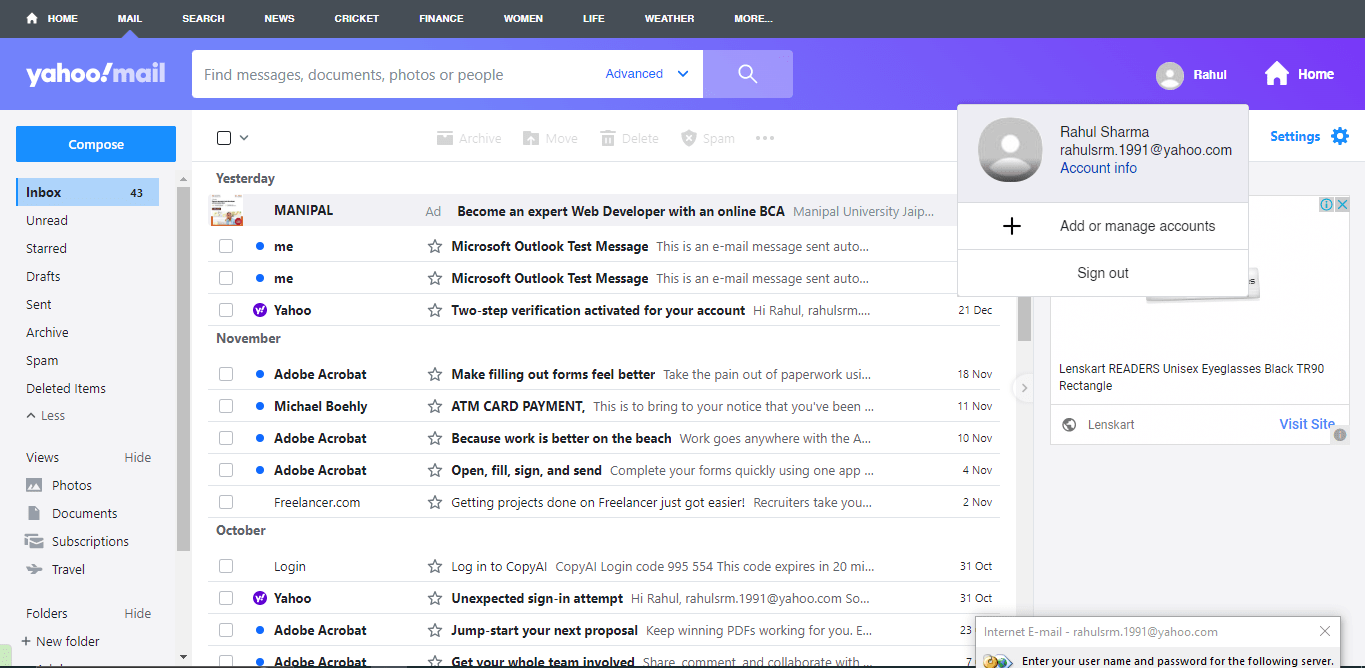
Step 19: Click on your name and select Account Info>Account Security.

Step 20: Under Account Security, scroll down and locate Other ways to sign in.

Step 21: Click on Generate app password and click on Get Started.

Step 22: Next, enter an app name (e.g. Outlook 2016), and click on Generate Password.

Step 23: Once the password is generated, copy it.

Step 24: Following Step 17, you’ll need to enter a password in the password field. Enter the password you just copied. Next, check to Save this password in your password list and hit Ok.
Step 25: Wait until both Log onto the incoming mail server (POP3) and Send test e-mail messages are completed.
Step 26: Once both of them are done, green ticked. Close the window.
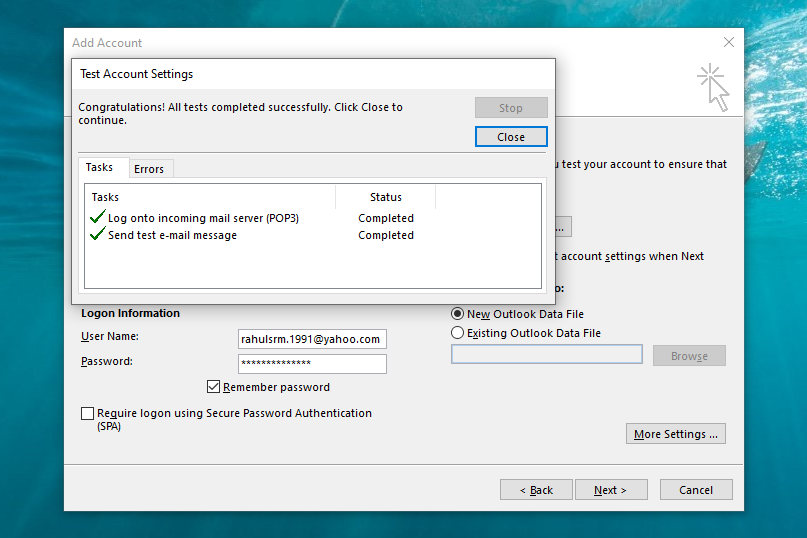
Step 27: A message stating You’re all set! will appear. Click on Finish, and you can access Yahoo mail in Outlook.
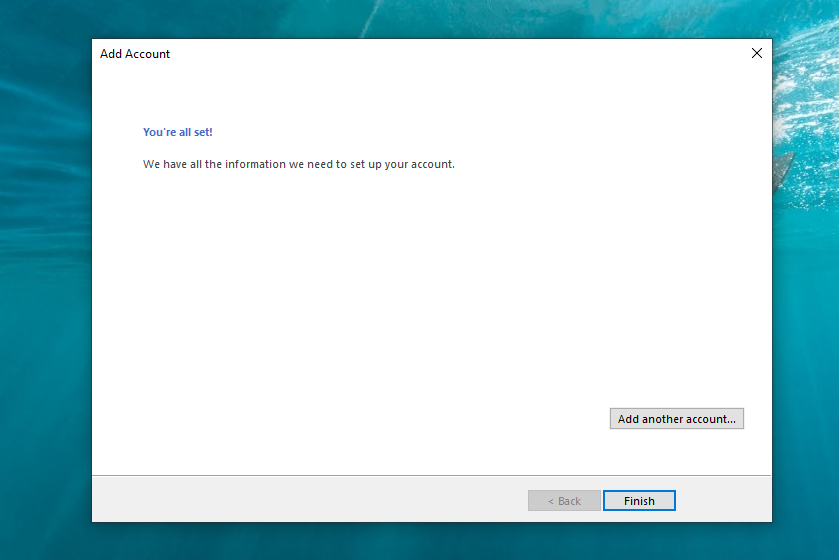
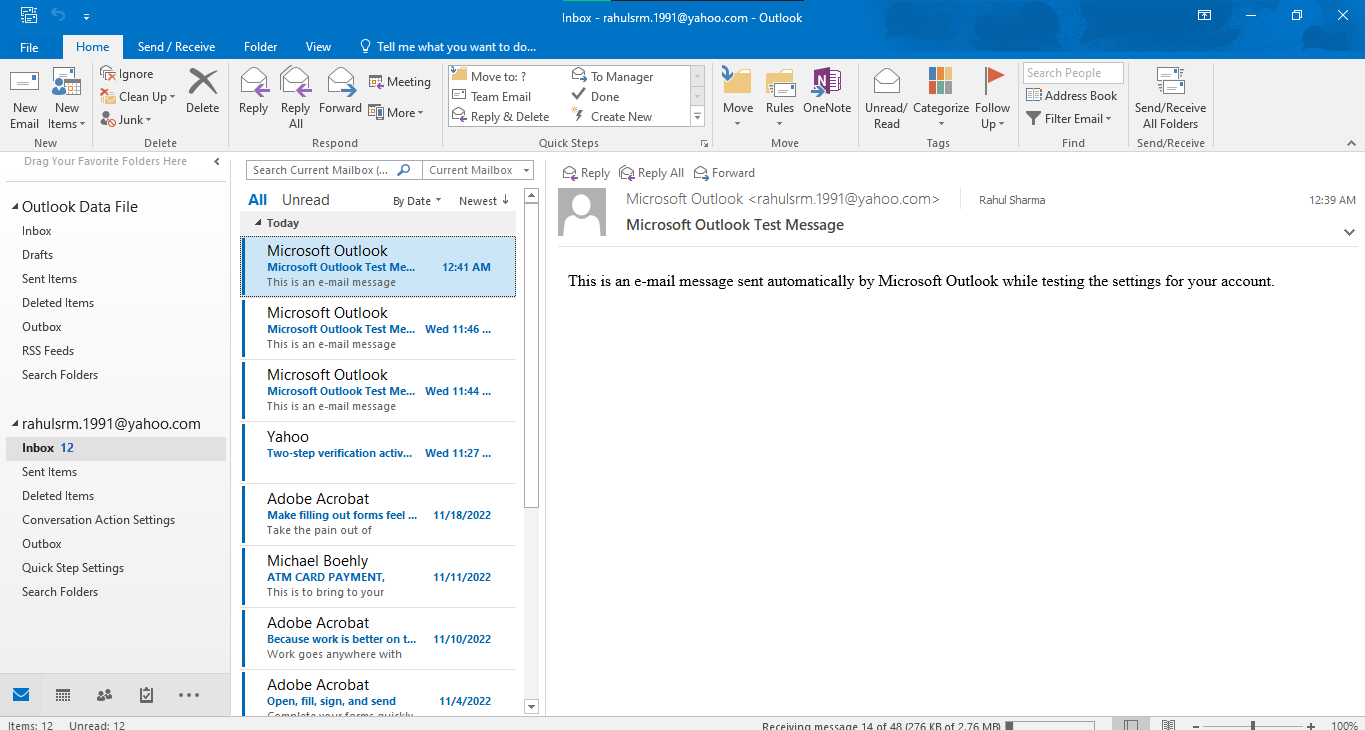
You Can Also Read –
| How to Create a Yahoo Mail Account |
| How to Access Yahoo Mail in Gmail |
| How to Access Yahoo Mail in Outlook |
| How to Change Yahoo Mail Password |
| How to Delete Yahoo Mail Account |
FAQs
1. Why can’t I connect My Yahoo Mail to Outlook?
There can be various reasons for that. Primarily, it can be due to POP or IMAP settings. First, check if you have entered the correct port and selected the SSL security. Also, enable the 2-factor authentication in your Yahoo mail account settings if you can.
2. How Can I Change My Yahoo Mail Password?
To change your Yahoo e-mail password, log in to your yahoo account, then go to Account Info> Account Security and locate the change password section. From there, you can change your Yahoo account password.
3. What are the Yahoo Mail POP settings?
The POP username is the user mail username, and the Yahoo POP server address reads pop.mail.yahoo.com.
4. What are the Yahoo Mail IMAP settings?
The yahoo IMAP address is imap.mail.yahoo.com, and the port is 993.
Related: 8 Best Free Email Providers You Can Use, How to Create a Yahoo Mail Account and 9 Best Fake Email Generators You Can Try
To Summarize
If you don’t want to jump to a browser to access your e-mails, adding Yahoo mail in Outlook provides a great alternative. All of your e-mails are sorted, just like your mailbox. You don’t have to worry about mail misplacement, as the server takes care of it. Did you face any issues adding yours? Let us know so that we can help you! Till next time, Ciao!













I hoped this will help me, but the only problem is that YahooMail cannot generate app passwords for months now. It seems that we cannot connect Outlook Desktop to YahooMail anymore. Strangely, people report on the web that Outlook for mobile devices still works. Any help with this would be appreciated.