Whether you are driving a car, working out in a gym, or simply chilling at home, chances are you have got yourself some music for a companion. With the release of the first-ever Sony Walkman back in 1979, the idea of listening to music on the go has always intrigued us. While the days of cassette tapes and CD drives are long gone, you can easily store audio files over your smartphone.
But at the same time, the type of audio file you are carrying can have a huge impact on your overall experience as well. For example, music from iTunes is always hard to play on other devices. That is why we have curated this article on how to convert m4a to mp3 and listen to music anywhere from your home.
Also Read: 5 Best Bluetooth MP3 Players You Can Buy
What Exactly is an M4A File?
For everyone who is accustomed to using iTunes, chances are you have already come across an M4A file before. These were proprietary files created by Apple with the MPEG-4 Part 14 standard. In case, the term sounds familiar to you, this is the same standard used for the MP4 video format. But, primarily M4A format is used to store audio and in rare instances images, but it is never associated with videos.
Further including, you can expect the M4A format available for both lossless as well as lossy compression. But, one of the biggest drawbacks of using the M4A format is its compatibility. Initially, it was created primarily for Mac computers and other Apple devices. Trying to run the same over Android and Windows might get tedious at times. This is exactly where m4a to mp3 converter comes to save the day.
How to Convert M4A to MP3 Online?
With a plethora of m4a to mp3 converter online you can convert your file almost instantaneously. In this section, we are going to discuss a free online converter you can use to convert your M4A files.
1. At first, head over to the online MP3 converter.
2. Upload your M4A file and check on ‘Start Conversion’.
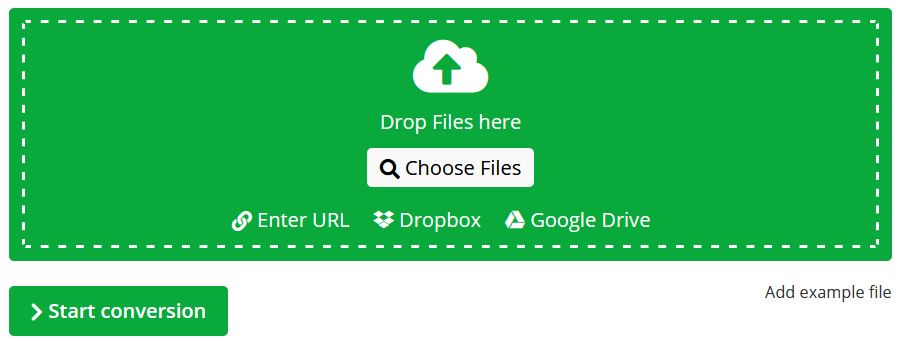
3. Wait till the conversion is completed, and ‘Download’ your file.
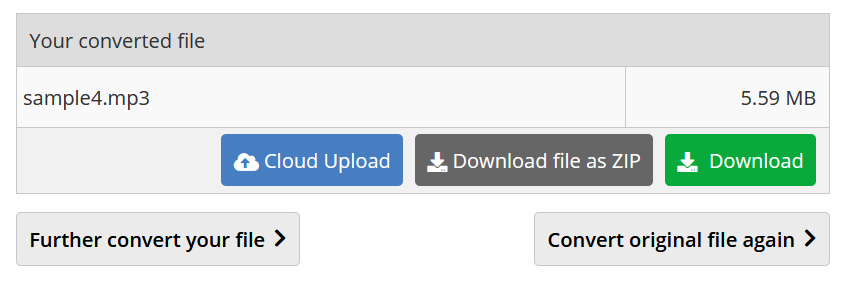
Some of the other websites you can use to convert files online include: Zamzar, CloudConvert, Online Converter, and Free Convert.
Bear in mind, these websites can also be used to convert the majority of the audio files to one another.
How to Convert M4A to MP3 on Mac?
This goes without saying, you can actually find various M4A players available for Mac. But, the most standard one that can be used to convert M4A to MP3 is preferably iTunes. In fact, not many people might know about the same, but this proprietary Apple software can also be used as an audio file converter. So, follow the steps down below to convert MP4 files to MP3 using iTunes.
- At first, launch iTunes or the new Music app (if installed).
- Look for preferences (⌘ + ,)
- Navigate to the files and select ‘Import Settings’
- Select ‘MP3 Encoder’ as your import file.
- Then, simply drop your M4A file to iTunes.
- Now, head over to the file and choose convert.
- You will get the MP3 version of the file in the library.

How to Convert M4A to MP3 Using VLC Player?
The VLC media player is one of the most prominent, free, and open-sourced audio/video players that is capable of converting a plethora of audio and video formats. Although M4A files are exclusive to Apple devices, VLC can seamlessly support the same. So, in this section, we are going to discuss how you can convert M4A files to MP3 using VLC.
Step 1: At first head over to www.videolan.org/vlc/ and download the latest available version of the VLC media player. Double-click on the exe file to install VLC.
Step 2: Head over to the ‘Media’ tab you will find at the top of VLC. Select ‘Convert/Save’ in order to enter the ‘Open Media’ section.
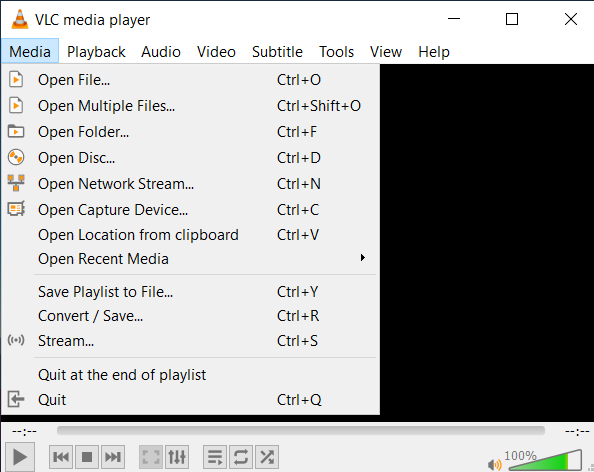
Step 3: Click on the ‘Add’ button to locate the M4A file that you want to convert.
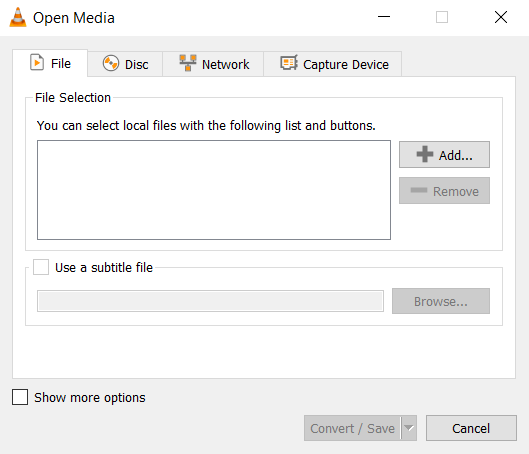
Step 4: You will be re-directed to the ‘Open Media’ section. Select the ‘Convert/Save’ button you will find at the bottom right of the screen.
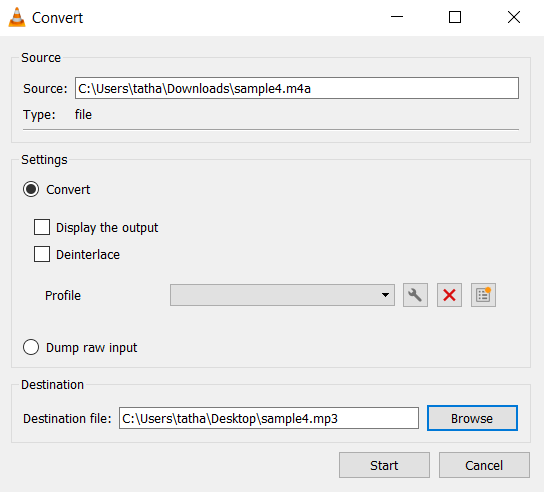
Step 5: Now, all you need to do is locate where you need to save the converted file. Make sure to add the extension .mp3 before you save the file. Simply press the ‘Start’ button and your M4A file will convert into MP3.
Also Read: 7 Best Music Recording Software You Can Use
The Bottom Line
So, that was our curated article on how to convert m4a to mp3. So, choose the option that works best for you, and you are always good to go. That being said, let us know in the comment section below, do you still save MP3 files to listen to music or you have already transitioned to streaming services?












