These days, ChatGPT has become a buzzword and reached a greater height. It is used widely by various professionals, including bloggers, marketers, and programmers. In just a week of its launching, ChatGPT had 1 million users across the globe. If you are excited to learn how to use ChatGPT on Apple Watch, continue reading this guide.
But what exactly is ChatGPT? It is an AI-powered chatbot developed by OpenAI that simulates human conversations. You simply need to enter the text prompt and hit Enter. The tool automatically generates answers for you.
Well, since its inception, it has worked only within a browser. There is no dedicated app to download on your mobile phones or desktops. We have already covered how to use ChatGPT on Android and iOS in the previous article. Do check it out.
But, there may be some users who would want to use ChatGPT on their Apple Watches. As the dedicated app is not available for iPhone, it is completely out of the question to get an app for an Apple Watch.
Luckily, there is a way to access ChatGPT on your Apple Watch. Though there is no official app, there are ways to access this language model on Apple Watch. Let us discuss it in detail below.
Read: Top 10 Best ChatGPT Chrome Extensions You Can Try
How to Setup and Use ChatGPT on Apple Watch? A Step-by-Step Guide!
The most common way to use ChatGPT on your Apple Watch is to create a shortcut of ChatGPT on your iPhone for Apple Watch and use an API key from OpenAI. This helps you interact with the OpenAI’s language model from your Apple Watch.
However, you must note that it would not be the same ChatGPT you interact with within a browser with this method. But it provides an experience close to the original one. The API key only provides access to GPT-3+ models.
Let us discuss a step-by-step process for creating a ChatGPT shortcut. Before starting, let us enlighten you on the model the below shortcut will use. It will use the text-DaVinci-003 model trained on GPT-3.5. But, this model is based on InstructGPT, which is extremely similar to ChatGPT.
InstructGPT also provides responses to all your queries, just like ChatGPT. Hence, with this shortcut, you will be interacting with InstructGPT and not ChatGPT.
Here are the steps to create the ChatGPT shortcut for Apple Watch:
Step 1: Get the API Key From OpenAI
The ChatGPT API key was first launched on 23 March 2023. It helps developers access the latest AI models from OpenAI and integrate them into their applications. But here, we are using it to access OpenAI’s text-DaVinci-003 model.
We are assuming that you already have an OpenAPI account and have logged in to ChatGPT. If not, you can create one. Now, follow the below steps:
After that, click here to get access to OpenAI’s Account API keys page. You will be prompted to log in to your account.
After logging in, the API key page appears as follows. Now, click “Create new secret key” to generate your API key.
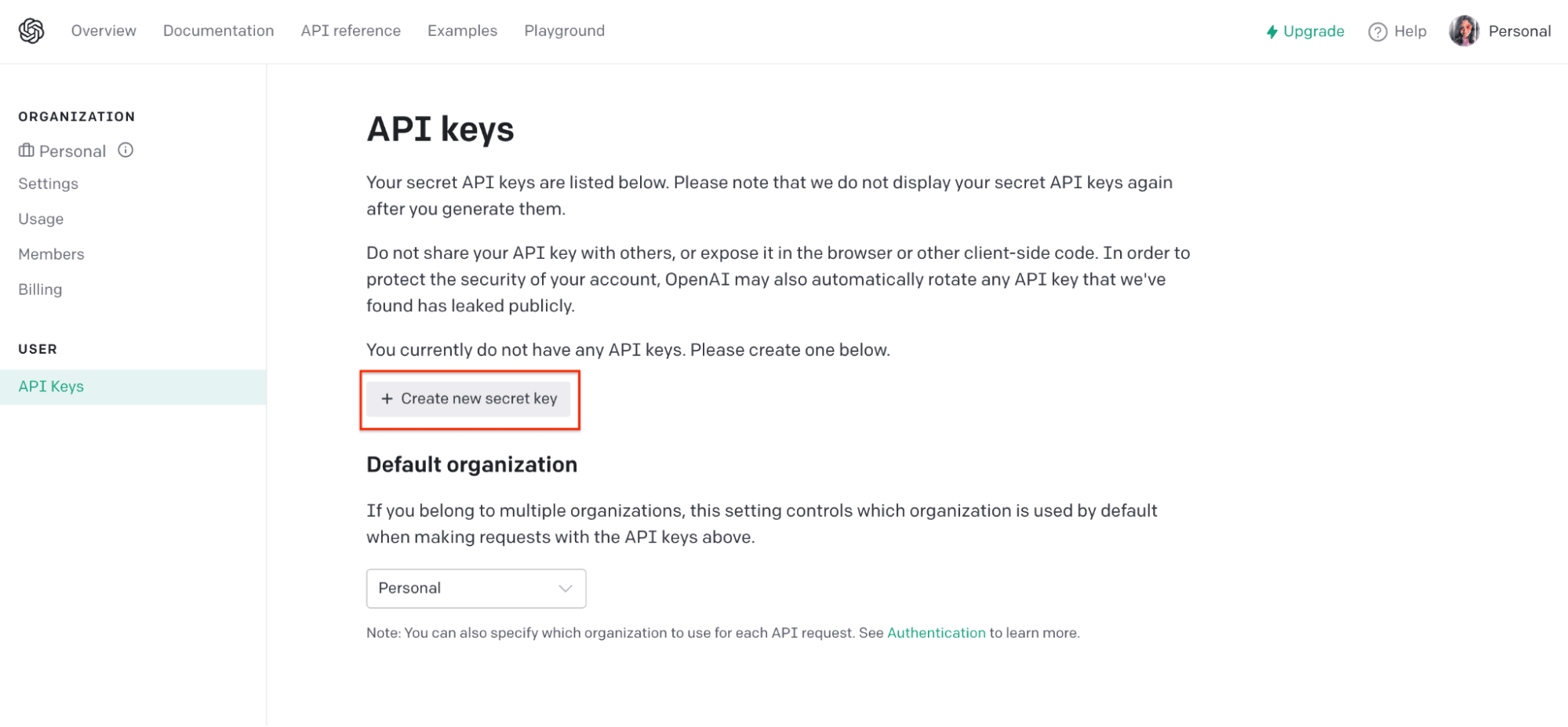
While handling API keys, you must remember that API keys are unique to each account. Hence, you must not share them with anyone.
The next step is to copy the generated API key. Simply click the ‘copy’ icon and paste the key somewhere else in a safe place. OpenAPI does not display this key again once you generate it.
After copying the key, click OK.
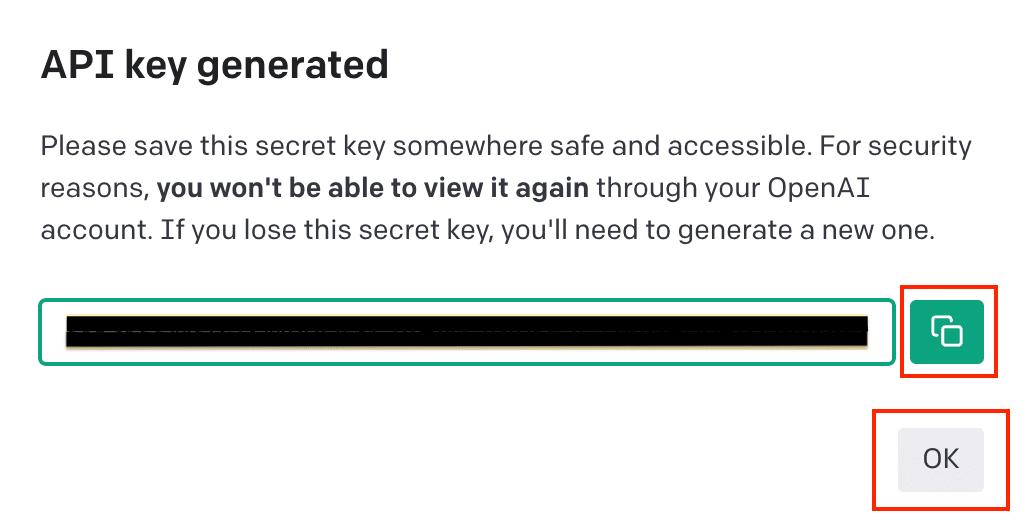
Before moving on to the next step, let us know about the free credits OpenAPI provides. It provides $18 free credits for the first three months after creating an OpenAPI account. So, if you haven’t used these free credits, you would be able to freely get responses with the API key.
Check OpenAPI Credits
Now, let us have a look at the steps you need to follow to check your available credits.
Click ‘Usage’ from the left menu.
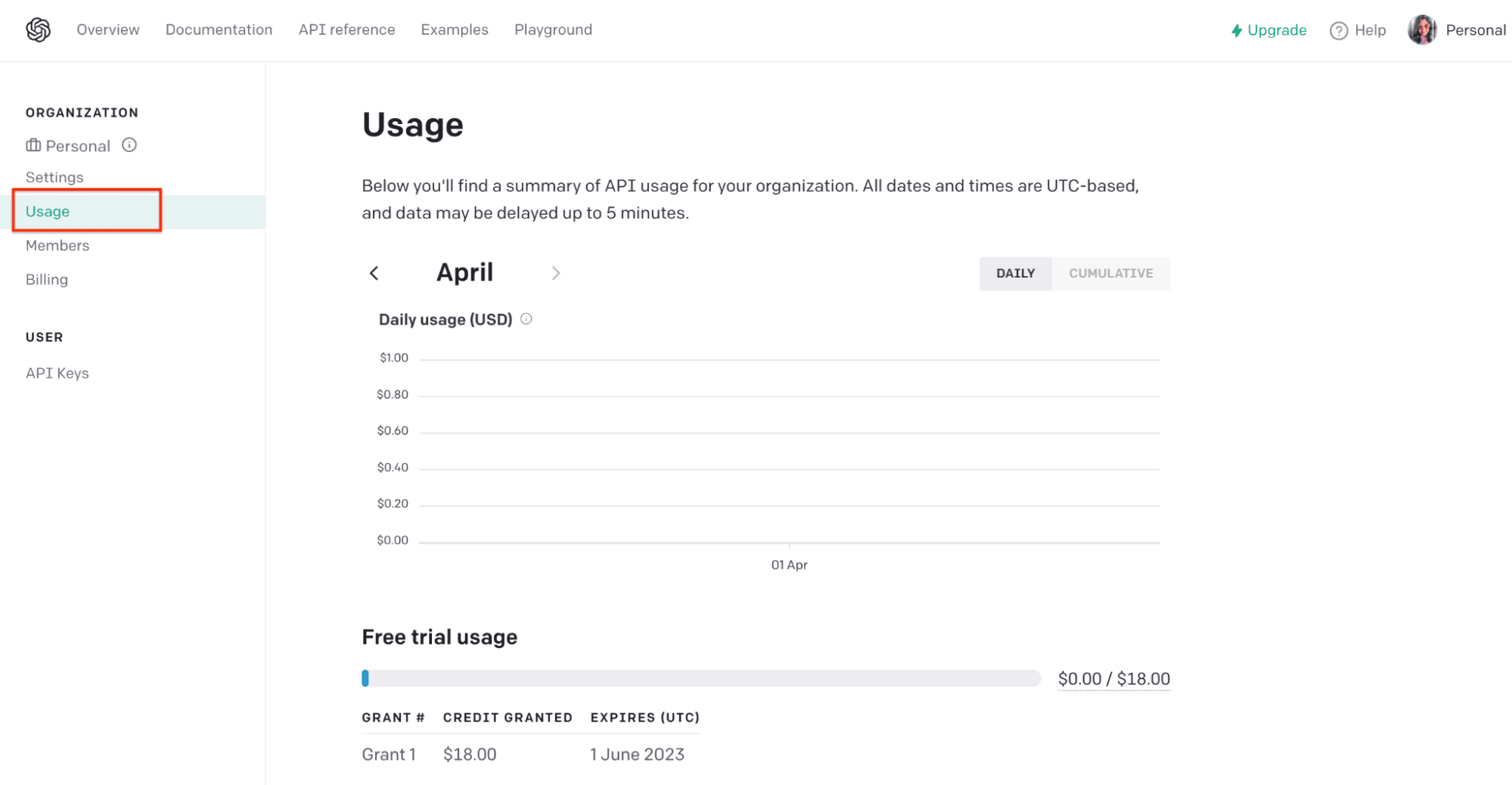
If you don’t have free credits left, you can request more. This means you need to request access to tokens. If provided access, you need to pay for it. It costs $0.0200/ 1K for the Davinci model.
Now, you might be confused about what a token is. Tokens are pieces of words, where 100 tokens are equal to 750 words. When you request an answer, the model converts the responses into tokens, which count for credits.
Step 2: Configure ChatGPT Shortcut on your iPhone
Now, the next step is to create a shortcut on your iPhone; iPad or Macbook would also work. After creating this shortcut, it runs on your phone and Apple Watch.
The best part is that there is no need to create a shortcut from scratch. There is a tool called “Shortcut for ChatGPT,” which directly lets you create one.
Take your iPhone, head to the above link for the shortcut, and you will be directed to the Shortcut app. Otherwise, you will get a screen highlighting the “Get Shortcut” button.
After that, click “Add Shortcut” from the screen.

The shortcut will get added. After that, click on the three-dot menu icon at the top right corner of the shortcut’s thumbnail.

The next step is to paste the API key. Scroll down on your screen, copy the API key, and paste it under the Text option.

If you want to rename the shortcut or many any other changes, you can do it here. Once done, click Done in the top right corner.

Step 3: Run ‘Shortcut for ChatGPT’ on your Apple Watch
The final step is to run ‘Shortcut for ChatGPT’ on your Apple Watch. Take your watch and ask Siri to run the created shortcut. As I haven’t changed the shortcut’s name, I will simply say, “Hey Siri, Shortcut for ChatGPT,” to run it on my watch.
Another way is to go to the Shortcuts app on the watch and run it. However, asking Siri to do it is more convenient.
Next, the shortcut will ask you to either type or dictate the question you want to ask to ChatGPT. You get two options – ‘Typing’ and ‘Dictating’.
If you choose ‘Dictating’, you must allow the shortcut to access Speech Recognition by clicking ‘Allow’.
Dictate your question to Siri or simply type it. Further, you will have to grant permission for the shortcut to send data to OpenAPI. Tap “Always Allow”. If you choose “Allow Once,” you must grant permission every time you use the shortcut.
Tada! Here you go! ChatGPT will provide the answer to your questions on your Apple Watch.
Use Apple Watch Apps To Access ChatGPT on Apple Watch
The above method of retrieving the API key and creating a shortcut might seem daunting for many. A few AI-assistant Apple Watch-only apps are available on Apple Store, allowing you to interact with ChatGPT.
Two popular Apple Watch-only apps are Latest GPT and Petey AI Assistant. These apps are not free to use. You must pay to use them.
1. Latest GPT
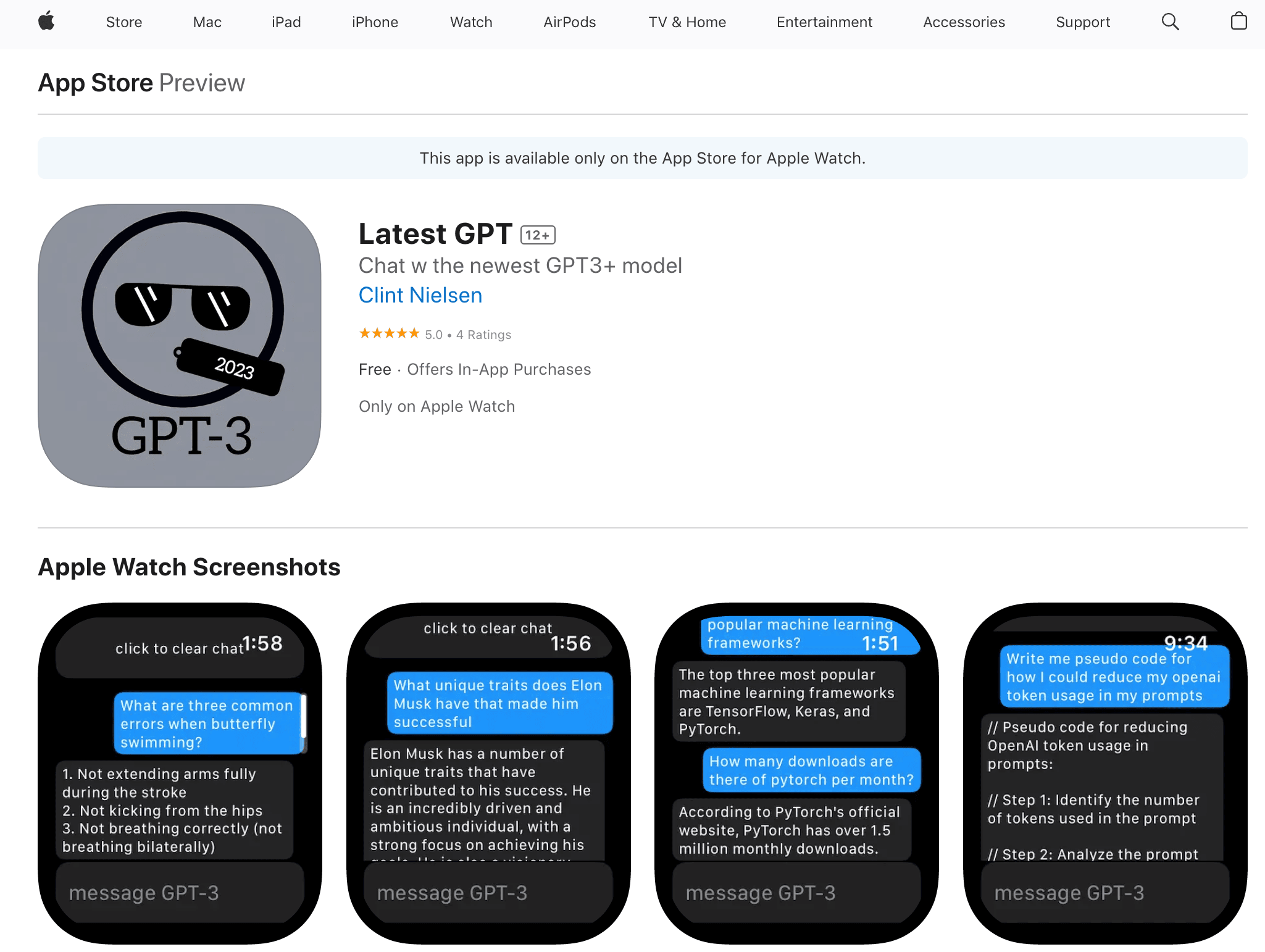
It is an Apple Watch-only app to access ChatGPT. While you can download it for free, it provides limited access. Once you use free requests, the app requires you to pay the subscription. It charges $4.99 per month, $19.99 for every six months, or $49.99 per year.
The download and installation are extremely straightforward. Go to Apple Store on Apple Watch and search for Latest GPT. Click Get to download the app.
However, you must remember that you will interact with GPT-3+ models only with the Latest GPT.
You can download it here.
2. Petey AI Assistant
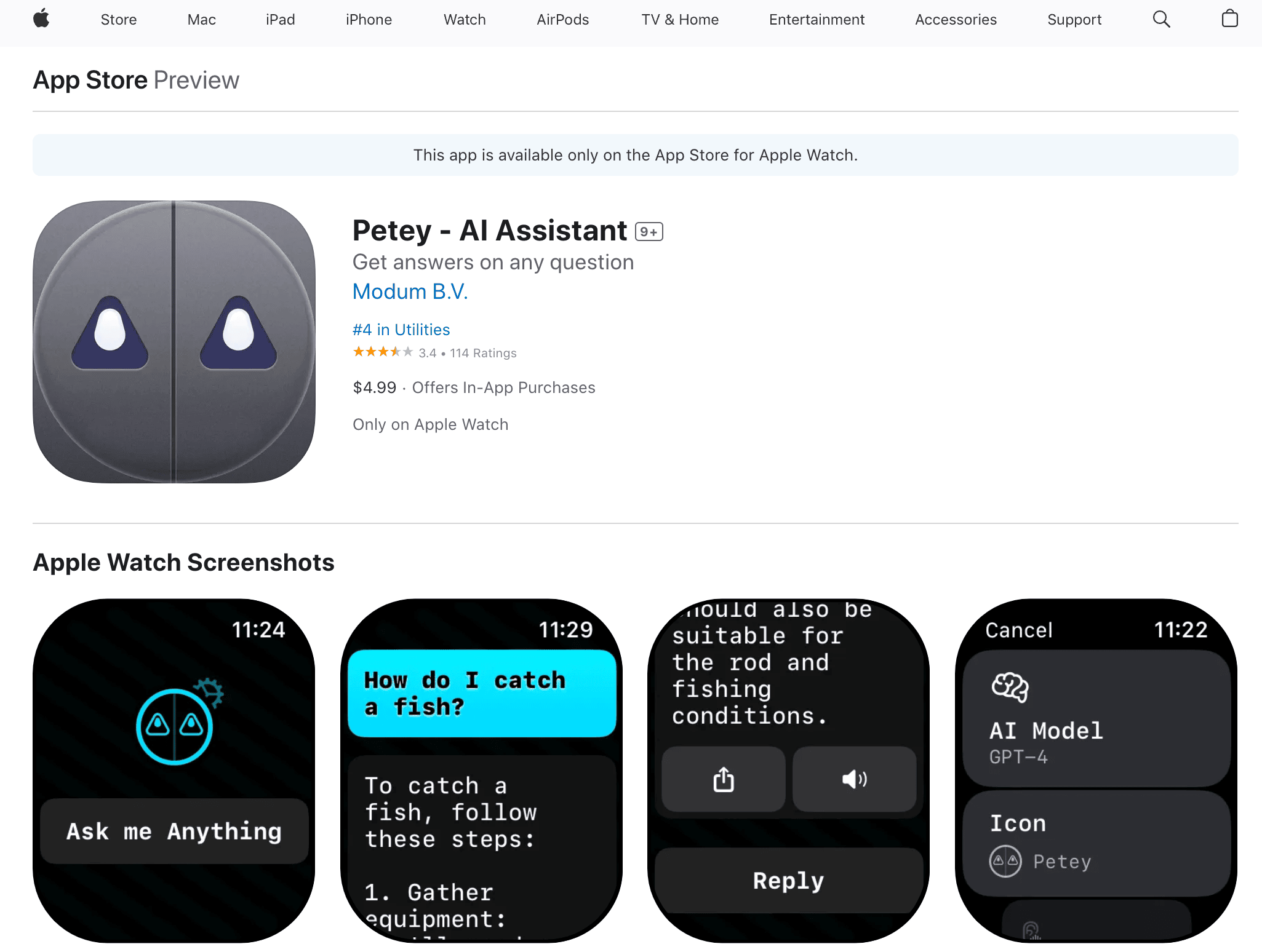
It is yet another popular Apple Watch-only app to access ChatGPT. It helps you access a vast knowledge source from your wrist.
The following are the remarkable features Petey AI Assistant provides:
- Get answers to your questions or generate any text, such as a social media post or email.
- Share the results via text, social media, or email.
- The app converts text to speech, making it easy to understand.
In short, Petey AI Assistant allows you to unleash the power of ChatGPT right from your wrist. But you need to purchase the app, which costs $4.99.
You can download it here.
Recommended: Top 10 ChatGPT Alternatives You Can Check Out
Conclusion
We hope this quick guide has helped you use ChatGPT on your Apple Watch. The API key method requires you to follow the sequential steps mentioned above, allowing you to access ChatGPT for free on Apple Watch. It works well when you don’t want to invest in apps. If you want an easy approach, we recommend using Apple Watch-only apps. You can download and install these apps and interact with GPT models right from your wrist.












