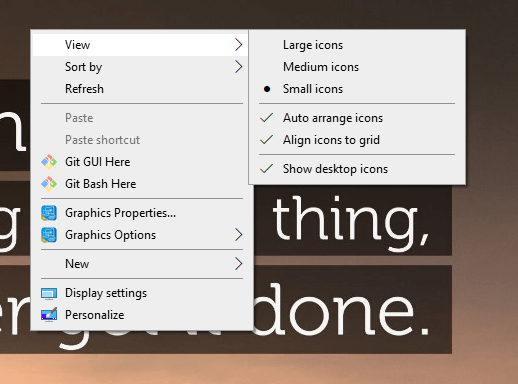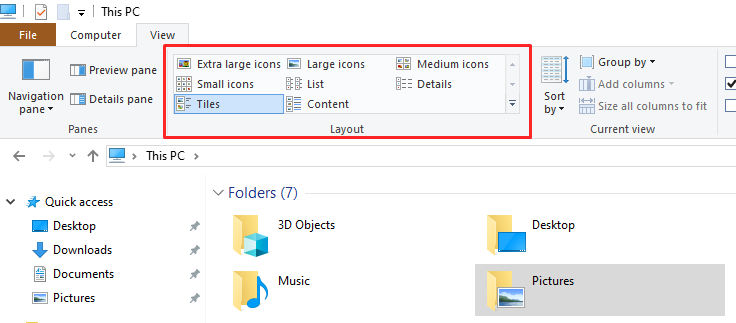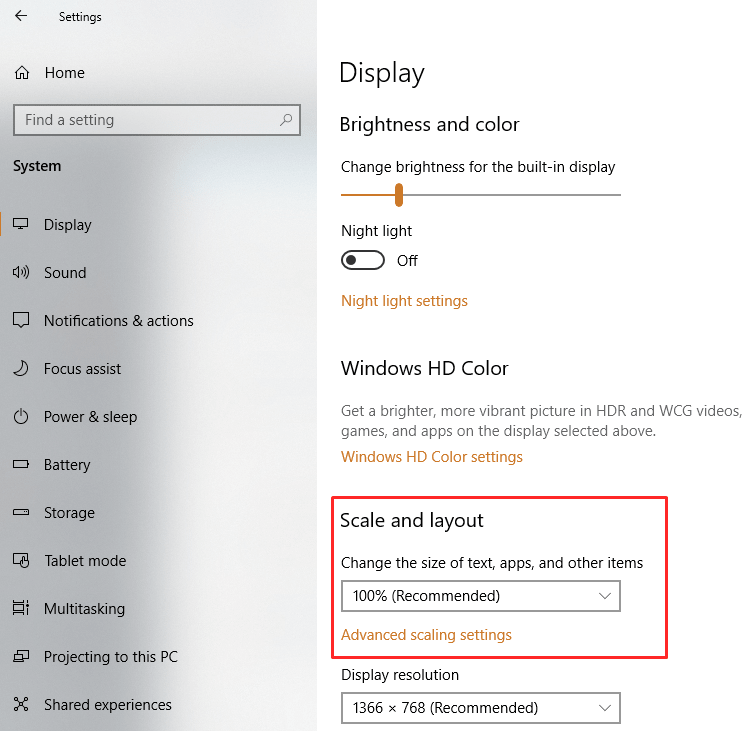Windows operating system is already popular for providing tonnes of customization options. You can make your Windows PC or laptop look exactly the way you want. Though most of the people are okay with the default settings, there are always options to improve it further. Today, I will explain how you can make everything smaller in Windows 10. So, without any further ado, let’s get started..!!
Make Everything Smaller in Windows 10
We will start by reducing the size of desktop icons, then pickup text size and then move to Windows explorer and other areas.
Make Desktop Icons Smaller in Windows 10
Making desktop icons smaller in Windows 10 is pretty easy. You just have to right-click on the empty area of the desktop. Go to View and choose from the available options – Large Icons, Medium Icons and Small Icons as per your liking.
Alternatively, you can also use your mouse’s scroll wheel to adjust the size of desktop icons. Press and hold Ctrl key and scroll the mouse wheel forward and backward to make the icons smaller or bigger.
Lastly, laptop and tablet users can also put their two fingers on touchpad or screen and pinch in/out to resize the desktop icons in Windows 10.
The touchpad, touchscreen and mouse wheel options are always better for adjusting the desktop icons size as it gives more control than the default options.
Make Icon Size Smaller in Windows Explorer
For customizing the files and folders size in Windows Explorer, you can click on View from the top menu and then select anyone from the available sizing options.
Alternatively, you can also take help of your mouse wheel in this process. Just press and hold Ctrl key and scroll the mouse wheel to select the perfect icon size.
Adjust Size of Text, Apps, and Other Items with One Setting
Windows 10 gives you an option to customize the size of the text, app icons and other items with one simple setting. Just follow the steps below:
- Go to Settings -> System -> Display
- Use the dropdown or slider below ‘Change the size of text, apps, and other items’
- Now, select any available options or use the slider to make everything smaller or bigger
- Lastly, if you are happy with the changes, click on Apply.
This will make everything smaller or bigger based on your setting keeping the screen resolution the same. Also, do remember that resizing of text works with most of the Windows apps but not all. The settings will work fine if apps are compatible. Otherwise, the operating system will try to rescale the things or doesn’t do anything.
Applies To: Windows 10
Wrapping Up: Make Everything Smaller in Windows 10
Windows 10 gives you enough option to adjust the size of icons, files, folders, etc. It entirely depends on your requirements that what you want to achieve by controlling the various sizing options. Lastly, if you are looking to resize anything else or facing any issue, do let us know in the comments below.