Just like many Windows users, you might have come across a strange program that suddenly gets installed on your PC. The majority of the time, the name is denoted by, ‘Vulkan Run Time Libraries x.x.x.x’ with X denoting the program version. But, the most peculiar aspect is that the program gets installed on its own without any permission from the administrative user.
This, in turn, poses security issues and whether this program should remain installed on your Windows PC or not. That is why in this article we are going to discuss everything about Vulkan Runtime Libraries and whether you should keep them installed or not.
Also Read: What is Svchost.exe? And Why Is It Running in My Computer?
What are Vulkan Runtime Libraries?
Vulkan Runtime Libraries are the new graphics standards offered by Khronos Group Inc. It is the 3D Graphics API that is supposedly going to become the successor of OpenGL standards. In other words, Vulkan Runtime Libraries are similar to that of OpenGL and DirectX that are frequently used for enhancing gaming experience and 3D performance.
With DirectX 12 being the latest standard for gaming in Windows, Vulkan is the latest version of OpenGL. If you want to know more about Vulkan, head over to this link at Khronos. This can give you a clear overview of the use cases of Vulkan.
How to Uninstall and Reinstall Vulkan Runtime Libraries?
If you are unsure of how the Vulkan Runtime Libraries were installed on your PC, you can certainly remove them from your computer. To do is, follow through the steps down below:
Step 1
Press the ‘Windows + R’ key to open the Run dialogue box. Similarly, you can also search for Run in the Windows search bar.
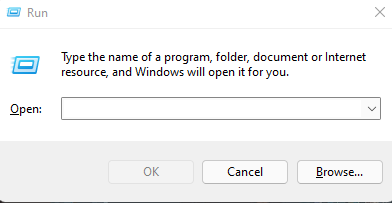
Step 2
Type in ‘appwiz.cpl’ in the runs dialogue box and hit enter.

Step 3
Now scroll through the list of all the installed applications to find Vulkan Runtime Libraries. Once you find it, simply right-click on it and select ‘Uninstall/Change’ from the drop-down menu.
Step 4
Now simply follow through the steps to complete your uninstallation process. Restart your PC and Viola! You have successfully uninstalled Vulkan Runtime Libraries.
There are instances where you might need the use of Vulkan Runtime Libraries as well. So, if you wish to reinstall them, you have to go through uninstalling your graphics drivers first. Follow through the steps down below to get back Vulkan.
Step 1
Head over to the Windows search bar and type in ‘device manager’ and click on the first result.

Step 2
Once you have found the graphics hardware device, simply right-click on it, and select ‘Uninstall device.’
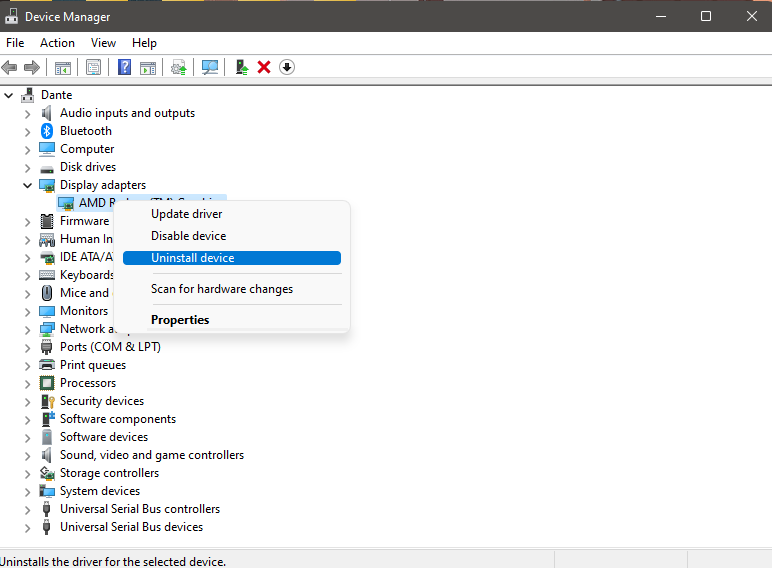
Step 3
Tick the check box, ‘Delete the driver software for this device’ before clicking on ‘Uninstall.’
Step 4
Once you restart your computer, Windows can automatically recognize and reinstall the missing drivers for your PC. In case, it fails to do so, you can head back to Device Manager and right-click on the hardware device to ‘Update Driver.’
Step 5
A prompt will show up asking you to either search for your drivers automatically online or browse through your computer. Follow through the instructions to install accordingly.
In case, you are having a hard time updating your driver, you can also head over to the driver website to get directly download the same.
Frequently Asked Questions
1. Why are Vulkan Runtime Libraries Installed on my PC?
It is imperative to understand that Vulkan Runtime Libraries can be easily installed without any permissions whatsoever. Especially while installing your NVidia drivers or Steam that requires Vulkan Runtime Libraries, it gets automatically installed. So, in case you ever come across Vulkan, there is nothing to be worried about the same. Uninstalled those programs will remove the library as well.
2. Which Game Uses the Vulkan Runtime Libraries?
Some of the games that make use of the Vulkan Runtime Libraries include:
- Dota 2
- Ashes of the Singularity
- Need for Speed: No Limits
- Doom
- Vainglory
- Quake, Quake 2
- The Talos Principle
3. Why my Vulkan Runtime Libraries are Getting Flagged as a Threat?
There are instances where Windows defender or even any other anti-virus software might flag Vulkan Runtime Libraries as a threat. However, for the majority of the time, these are nothing but false positives. That being said, Vulkan is completely safe to use.
The Bottom Line
So, that was our curated guide on what exactly are Vulkan Runtime Libraries and how they are not viruses affecting your PC whatsoever. Since Vulkan comes pre-bundled with driver updates or games, our recommendation would be to leave it just the way it is.
Still, if you want you can uninstall Vulkan with the steps mentioned above. So, let us know in the comment section below if you have ever encountered Vulkan on your installed programs or not.












