Chances are if you hover over to the Task Manager, you can find several files running in the background known as Service Host. Certainly, you didn’t have a part in starting them, and you can’t end these tasks either. Basically, Service Hosts are used in order to execute various services from DLL files. These are properly categorized into different groups and run based on different instances.
It is important to understand that, these are integral parts of the Operating System, and tampering with them can result in a crash. That is why we have curated this article to give a better overview of svchost.exe and why it is running on your Windows in the first place?
Also Read:
- What is “COM Surrogate” (dllhost.exe) in Windows Task Manager
- What is EasyAntiCheat Service? And Why is it Running on My System?
What is Svchost.exe?
The svchost.exe also commonly known as Service Host is an integral part of the Windows operating system. For the most part, it is not exactly a virus but provides assistance in executing various Windows processes. Just as the name suggests, the program is used to host services.
Windows uses the svchost.exe file in order to group together similar services that make use of the same DLL files. This is by far one of the most effective ways to bring down the over-consumption of system resources.
Since the application is responsible for handling several tasks, there are times when you can find increased RAM usage. Neither less to say, the application runs at the Task Manager when various services are using the same.
Being an integral part of the Windows Operating System, it is always advised not to tamper with the application, unless it is a virus in disguise. That being said, there are several ways to spot the real svchost.exe file, which we shall be discussing in the latter part of the article.
Software Commonly Using the Svchost.exe File
Right from starting your Windows, the svchost.exe file fires up. You can find this executable file in all versions of Windows including 10, 8.1, 7, Vista, XP all the down to 2000. Some of the major services that use the svchost.exe includes:
- Windows Updates
- Plug and Play
- WWW Publishing Services
- Bluetooth Support Services
- Background Task
- Windows Firewall
- Superfetch
- DHPC Client
- Network Connections
What If Svchost.exe is a Virus?
For the most part, svchost.exe is not a virus. Even it takes more RAM than anticipated, chances are there are some underlying reasons for the same. Then again, if you are suspicious about the svchost.exe file, you can easily figure out, which service is using the same.
Bear in mind, with multiple services using svchost.exe, you need to dig deeper in order to figure out the particular service eating up your memory. Down below are some of the most effective ways to check whether the svchost.exe file is a virus or not.
1. Look for Related Services in Task Manager
Either you are using Windows 10 or 8.1, you can easily find the processes in their designated ‘Processes’ tab in Task Manager. For a hosting service, you can also expand in order to check the entire range of processes. This, in turn, is most effective in order to figure out which services are using svchost.exe.
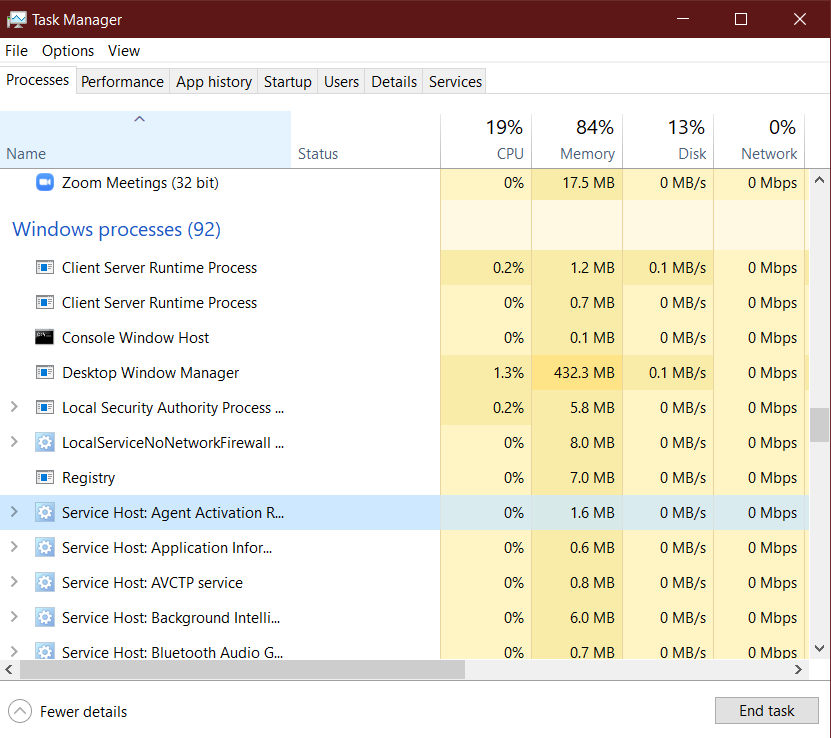
If you suspect, any one of the services might be a virus, simply right-click on the service in order to end the process. You can also look for relevant information online.
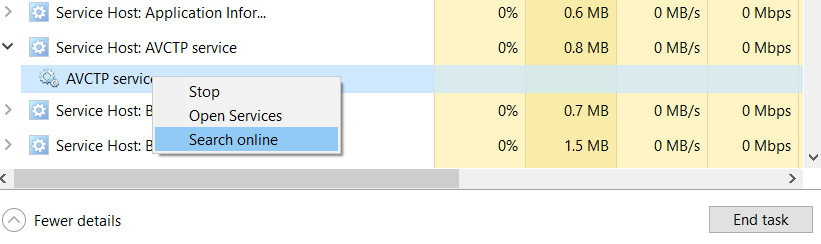
For Windows 7 users, the process of figuring out similar services is slightly different. After all, the Task Manager in Windows 7 doesn’t really allow to group similar processes. The only thing you can do is to explore all by yourself and determine which service is actually using the svchost.exe.
Once you are on the ‘Process’ tab of the Task Manager, simply right-click on the svchost.exe process, and select ‘Go to Service.’
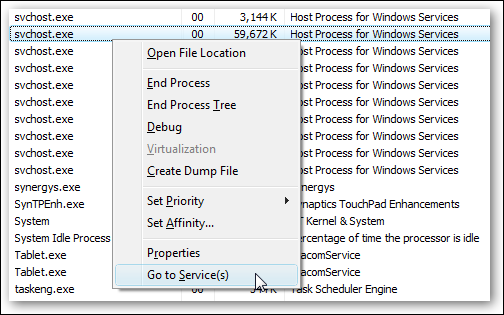
This, in turn, will take you to the ‘Services’ tab, where you can select between all the services using svchost.exe.
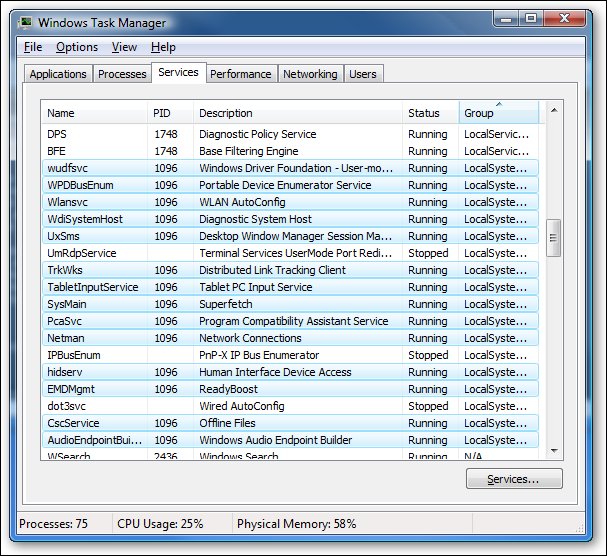
Head over to the ‘Description’ column, and you can also disable the Service Host. This, in turn, is most effective especially while looking out for troubleshooting.
2. Make Use of Process Explorer for Related Services
Microsoft actually has a dedicated tool within their Sysinternals lineup, known as the Process Explorer. The software comes with its own sets of advanced functionalities, enabling users to dig deeper into the operating system.
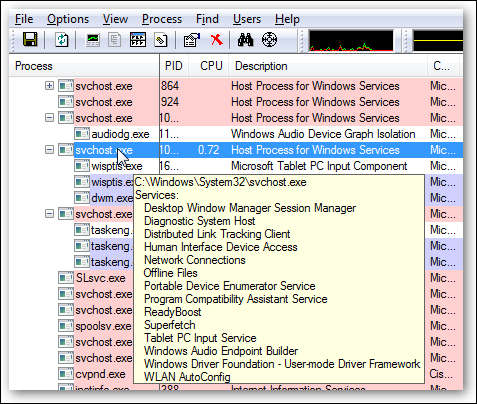
By using the Process Explorer, you can actually find services grouped into one, using the same program. You can head over to the description section, and look for the processes using svchost.exe.
Why svchost.exe File is Taking Up More Memory?
It is imperative to understand that like every other Windows process, it takes up memory. Now there might be instances where you might find a sudden spike in RAM usage. But for the most part, that’s when the service is being used. The problem arises, in case the svchst.exe file ends up taking almost 90-100% of the entire memory. This is one of the clear indications of a malicious copy of the Service Host file. In order to remove the virus, follow the steps above mentioned.
Also Read: 6 Best Antivirus Software for Windows PC/Laptop
The Bottom Line
So that was our curated guide on everything you needed to know about svchost.exe. Now bear in mind, based on the applications you are using, there might be several services using the svchost.exe file. For the majority of the time, your computer is unlikely to get affected by a virus under a similar name. So, make sure you don’t accidentally end up deleting the legitimate file.












