With the advent of everything going digital, there has been a huge upsurge in screen recording software. Apart from being used for online training and educational purposes, screen recorders have expanded their horizon to businesses as well.
At the same time, screen recorders are also creating the perfect bridge between productivity suits and video conferencing applications. This way users can communicate with more flexibility to a huge audience.
In other words, screen recording software has become the industry standard with a plethora of use cases. That is why, we are dedicating this article to some of the best screen recorders you can use for your Windows, Mac, Linux, Android, and iOS devices.
If you want to record your screen right now and looking for minimal features, read our article about online screen recorders.
Best Screen Recorders to Look For
Best Screen Recorder for PC and Mobile
1. Wondershare Democreator

When it comes to Wondershare Democreator, it packs all the features you need to become a power user in screen recording. With a single click of a button, the tool can automatically start recording for your screen.
Furthermore, Democreator also supports real-time screen drawing which can often come in handy for content creators and online educators. You can also edit audio and create an immersive experience through your videos. Not to mention, adding annotations, green-screen effects, transitions, and captions are some of the great additions in Wondershare Democreator.
Pros:
- One of the most feature-rich screen recorder
- Offers real-time screen drawing
- Seamless export without editing
Cons:
- Might feel overwhelming for some
Pricing: Start at $45/year or a one-time $69
Supported Platform: Windows, macOS.
2. Filmora Scrn

Filmore Scrn is one of the most versatile screen recording applications you can use to capture activities. With duel screen and webcam recording, you can create game tutorials and training videos on the go. The customizable recording area is yet another great add-on.
Furthermore, Filmora Scrn can also record system and microphone audio at the same time. Whether you are a teacher, gamer, business person, or engineer, there’s one feature of Filmora Scrn readily available for you.
Pros:
- One of the most powerful screen recorders
- Comes with motion tracking
- A plethora of preset templates to choose from
Cons:
- Dedicated to power users
Pricing: Starts at $28.98/month to a perpetual plan for one-time $79.99
Supported Platform: Windows, macOS
Get Filmora Scrn
3. Camtasia

Camtasia is one of the most simple yet effective professional screen recorders for PC. Offering both audio and video recording on your PC, Camtasia is also capable of capturing your webcam. One aspect where Camtasia truly shines is the in-built video editing tool.
While working on videos, users can also create intro and outro segments to further personalize their videos. You can also zoom in, zoom out and add animations to create the perfect transitions for your videos. Lastly, Camtasia seamlessly integrates with PowerPoint pages allowing you to grab the attention of your viewers.
Pros:
- Comes with a very easy learning curve
- State-of-the-art screen capture features
- Great cursor effects
- Also comes with a mobile version
Cons:
- Has limited customization options
Pricing: Free or $224.99
Supported Platform: Windows, macOS, and iOS.
Get Camtasia
4. OBS

Open Broadcaster Software or OBS is an open-source, free screen recording software. With OBS users can stream and record videos in HD, without any limitations in video duration. OBS is also one of the most feature-rich screen recording software you can use completely for free.
With the desktop application, you can record a part of the screen or capture the entire window altogether. The customizable hotkeys give you better control over the recording, while the audio mixture helps produce better-sounding videos. With OBS you can also stream directly to Twitch or YouTube Gaming.
Pros:
- Supports a plethora of audio and video files
- Most powerful screen recording software
Cons:
- Comes with a stiff learning curve
Pricing: Free
Supported Platform: Windows, macOS, Linux, BSD
Get OBS
5. ScreenRec
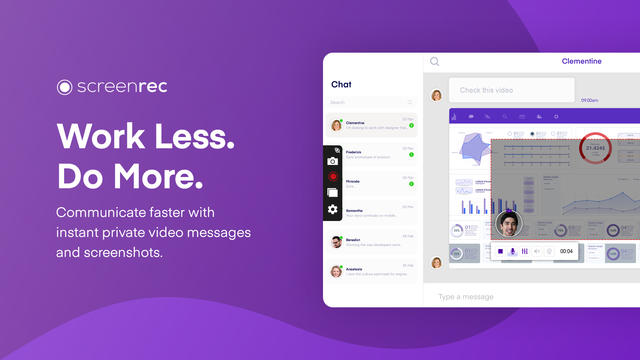
ScreenRec is one of the most lightweight screen recording software that you can on the go. Although ScreenRec doesn’t come with all the bells and whistles, it comes with a very intuitive and easy-to-navigate UI. Users can easily record videos in 1080p in 15 to 120 FPS.
ScreenRec is also very responsive, ensuring you get a seamless video and audio recording experience. It can take audio sources directly from the PC or use a microphone. With ScreenRec you also get 2GB of cloud storage that you can access anytime. The variety of mouse effects you can add to your video truly makes ScreenRec unique.
Pros:
- Completely free to use
- Does have any watermark or recording limits
- Easy screen recording with one click
- Instant private link sharing
Cons:
- Lack of any added video editing software
Pricing: Free
Supported Platform: Windows, macOS, and Linux
Get ScreenRec
6. AZ Screen Recorder

AZ Screen Recorder is one of the best screen capture apps that you can use for your Android smartphone. Apart from great recording options, easy to navigate UI, AZ Screen Recorder also doubles up as a lightweight video editor.
AZ Screen Recorder comes with some of the core functionalities including the ability to mimic screen touches, add microphone audio as well as make all the minor tweaks such as video resolution, frame rates, and screen orientation. Overall a great recording application for capturing your Android screen.
Pros:
- Doesn’t take a significant hit on performance
- A comprehensive screen recorder for Android
- Support for timelapse videos and more
Cons:
- May not work on older devices
Pricing: Free with in-app purchases
Supported Platform: Android
7. Record it

Record it is a screen recording application that is specially designed for iOS and iPadOS. Unlike any other app, it is completely free to download on the Apple App Store. There are a few functionalities that actually make the app stand apart. Along with recording the screen, it can also use the front camera to capture your reaction.
The additional video recorder also does a decent job of tweaking and making changes on the go. You can trim video, add transitions, add filters as well as adjust playback speed, and more. The only catch is, that Record requires iOS 12 or higher for the most optimal experience.
Pros:
- Completely free to use
- Comes included with a video editor
- Offers very minimal upgrade fee
Cons:
- Nothing so far
Pricing: Free with in-app purchases
Supported Platform: iOS
Get Record it
Which Screen Recording Software You Liked the Most?
It is imperative to understand that free screen recorders have become the de facto for content curation work and YouTube vlogging. So it is very important to pick the one that directly aligns with your requirements. Follow through the above-mentioned screen recorders and pick the one that works best for you.












