With more websites resorting to WebP image format, it is gradually replacing the more common JPEG and PNG formats. Furthermore, the ability of WebP to render higher quality images at a smaller size surely takes advantage.
With Google backing up the WebP image format, it surely indicates the trend to a certain degree. But PNG still pertains as one of the most dominating image formats to date. So, there are several instances, where you need to convert WebP to PNG.
And the simplest way to do the same is using an online WebP to PNG converter. So in this article, we curated all the steps for converting WebP to PNG, as well as some of the best online converters you can use for reference.
Related: How to Convert WEBP to JPG Online
What is a WebP File Format?
WebP is an open-source format that uses predictive compression to create images optimized for web pages and mobile apps. In fact, WebP images can be 30% smaller in size as compared to other standard formats including JPEG (JPG) or PNG. But, WebP can still retain the same visual quality while offering faster loading for websites and mobile apps.
How to Open WebP Files?
Developed by Google, WebP images open by default in Google Chrome. But, you can access WebP images in any other web browser as well. You can also automatically open WebP files in Microsoft Paint and GIMP. As for Adobe Photoshop and Windows Photo Viewer make sure to install the required plugin to open WebP.
How to Convert WebP to PNG?
With a Webp to PNG online converter, you can change the image extension in a few clicks. Not to mention, you can retain the highest quality of images while converting. Here’s how you can convert WebP to PNG:
Step 1: At first, go to https://www.freeconvert.com/webp-to-png.
Step 2: Click on the ‘Choose Files’ button to select your WebP image.
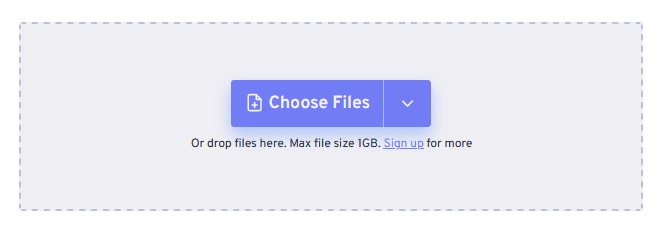
Step 3: Once the WebP image is uploaded, click on the ‘gear icon’ to bring forth the Advanced Settings option.
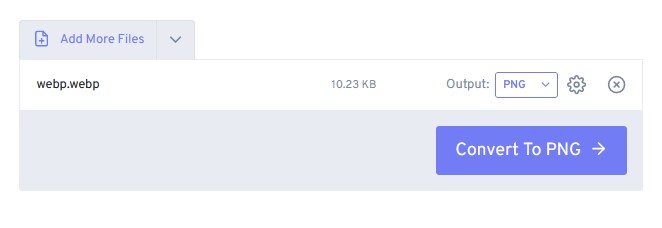
With the ‘Advanced Options’ you can further tweak the output of the PNG image. For example:
- Resize Output Image: This allows you to resize the output of your image. You can either keep the original size or set custom height and width.
- Compression Level: This allows the user to pick the correct image compression, based on which the image size would vary.
- Image Quality: Toggle the slider to pick your desired image quality.

Step 4: Once you have customized the image output, click on ‘Convert to PNG.’
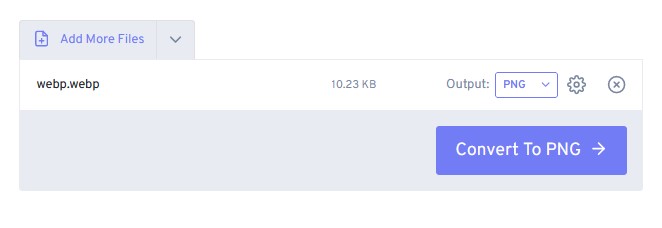
Step 5: Wait until your image is converted, and click on ‘Download PNG.’
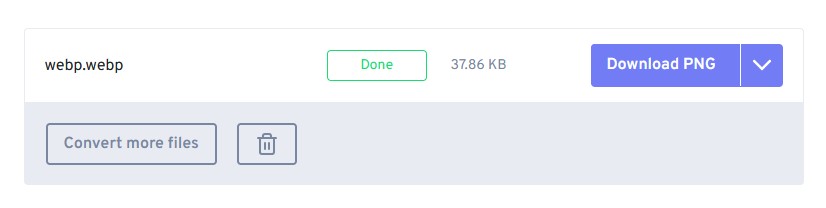
Now you have successfully converted your WebP image to PNG.
Read: 7 Best Video Converter Software You Can Use
Alternative Websites to Convert WebP to PNG
Here are the top 3 alternative websites that you can use to convert WebP to PNG online:
1. WebPtoPNG

WebPtoPNG is a very simple website that is dedicated to a particular task. It can convert WebP to PNG almost instantaneously. This, in turn, also makes the website very fast and responsive, ideal for quickly converting images.
Website: WebPtoPNG
2. CloudConvert

CloudConvert is a universal conversion website, where you can convert more than 200 file formats. CloudConvert also offers great flexibility when it comes to uploading images. If you are a website owner, you can also integrate CloudConvert’s API into your website.
Website: CloudConvert
3. Zamzar
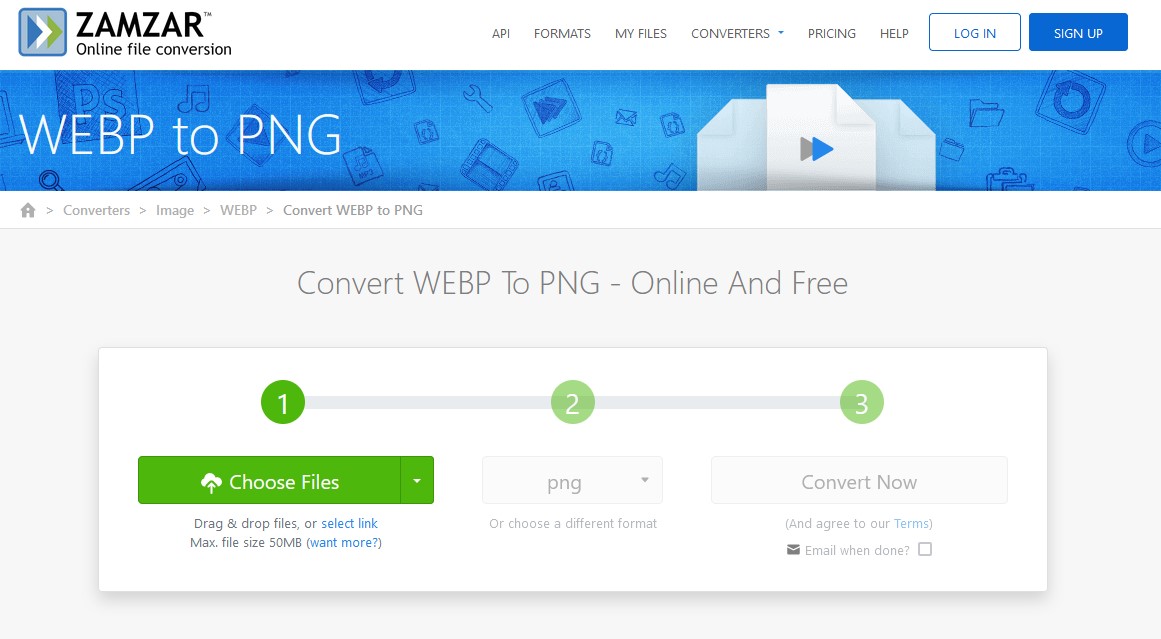
The list of online WebP to PNG online converters is never complete without mentioning Zamzar. Apart from WebP to PNG, you can convert just about anything with Zamzar including video, audio, image, and eBooks.
Website: Zamzar
Recommended: How to Remove Background From Image Quickly
The Bottom Line
So that was our curated guide on how to convert WebP to PNG online. Follow through the specific steps mentioned throughout the article, and you can convert WebP to PNG in no time. Let us know in the comment section below, how often you use conversion websites online.












