For all the gamers, there’s no point in describing what exactly is Discord. If you have landed in this article, you are well-versed with Discord, and it is just our attempt to make your life a little easier. While using Discord, several chat applications once ruled the domain, but now Discord has taken the lead. Today, we are going to share some discord commands that can make your gaming experience more awesome.
Just like discord bots, knowledge of Discord commands can help you in varieties of ways such as communicating perfectly while providing the liberty to chat via text or voice. Discord’s multi-platform functionality has also helped to gain momentum as compared to that of the past. Discord has always been free, making it a lot simpler to just join any pre-made server or create your very own.
Discord Chat Commands
Here is our list of the discord chat commands that are certainly going to be useful in the long run:
1. nick [new nickname]: For the majority of us, we always regret the nickname we had chosen while entering the channel. Using the nick command, you can just time your current nickname along with the desired one, on the go.
2. afk set [status]: afk, as the same suggests, is for ‘away from keyboard’ and a great discord command to take your time off from the channel. Whether you want to take a break or get urgent work, this command can help you to do so. Every time someone will mention your name, your custom afk message with pop up.
3. giphy [search term]: The best command you can probably use to showcase your thoughts. Giphy is used to search through thousands of animated GIFs which you can easily send over your chat room.
4. tts [message]: Tts is one of those discord music bot commands which can help you to go back and forth with the voice channel. Using this command, you can type whatever you want and the same will be spoken out loud.
5. whois [user mention]: Helps you to know the server from which a certain person is talking to.
6. membercount: Whether you are an admin or a regular member, you can use this discord command to count the total number of members at the channel.
7. Botcommands: Botcommands are mainly used to create custom commands within your server. Being an admin, these are some of the liberties you can certainly enjoy.
8. serverinfo: To know all the server information, serverinfo is the command to go for. You can use this command to know how long a certain server has been running or how many members are active on average.
9. Moderation Blacklist Add [phrase]: This command helps you to keep in check from people using certain words or phrases. If you want to keep it nice and simple, you should be using this command.
Also Read: 14 Best BetterDiscord Themes You Should Try
Discord Bot Commands
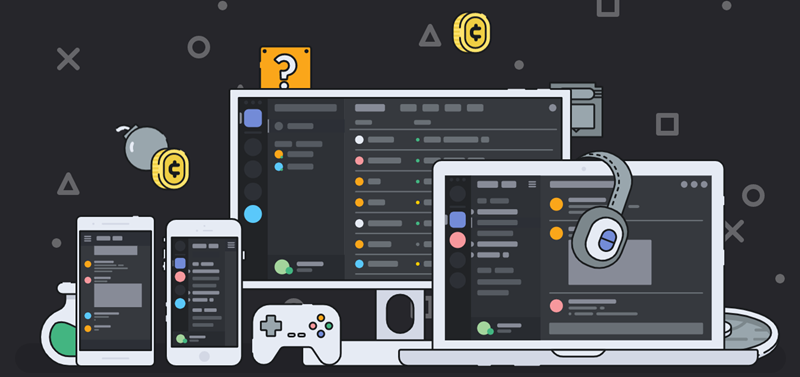
Running your servers can be hectic at times and keep a track of all the different permissions for different users is a completely new story. With the help of endorsed bots, you can enjoy a plethora of mod tools that are going to make your life a lot easier. You can also integrate YouTube and Twitch with the help of these bots.
One of the best things about discord text commands is that these bots always lie dormant, and until you give the command to use them.
Down below are some of the discord bot commands that are worth remembering:
1. ban [user] [limit] [reason]: For everyone who has an annoying Tom at your server, you can easily ban them using this command. Some of the other great features include being able to choose a particular period for which you want to ban someone. Now, once the person gets banned, they will get the same message trying to connect with your server.
2. kick [user] [reason]: This particular discord bot command is quite handy to deal with annoying users. There are several instances where you are annoyed by someone but don’t want to ban them completely. Using the kick command, you can easily throw them out of the chat without banning them. Now, until someone invites them, they can’t enter the chat room.
3. softban [user] [reason]: Softban is there for a reason, and it’s a great way to make people aware that who is the real boss around here. Using this particular ban, you can easily ban someone while instantaneously removing the ban too. This helps to declutter all the non-sense those people have been talking about within the chat and that’s the true beauty of softban.
4. addrole [name] [hex color] [hoist]: Designating roles for the team members is always fun. Using addrole from discord command lists, you can assign different colours for different members which will suit their role. Some of the most common designations include moderators, team leaders, medic and the list go on.
5. delrole [role name]: One the contrary to addrole, derole helps you to revoke the role you had once designated for that user. Using the same command, you can also revoke any special permission you had given to that person. So, if you want to take control, this is the command to go for.
6. role [user] [role name]: Similar to addrole, but instead of adding a role with fancy colours, you can just designate a particular role to that person.
7. mute [user] [minutes] [reason]: During the gameplay, there are always people who keep on ranting making it quite hard to focus. This is exactly where the mute command comes into play. Using this command, you can always mute the entire base or certain someone for a designated period.
8. Emotes: This command is used to browse and insert various emojis in your text while chatting.
Also Read: 23 Best MEE6 Commands for Power Discord Users
Enjoy Your Favourite Discord Commands
Before wrapping up, we want to make it clear that this article was meant to give you an overview of all the commonly used discord server and bot commands. If you don’t know how to add discord bots or have some doubts, feel free to comment below. Happy gaming, Danke!












