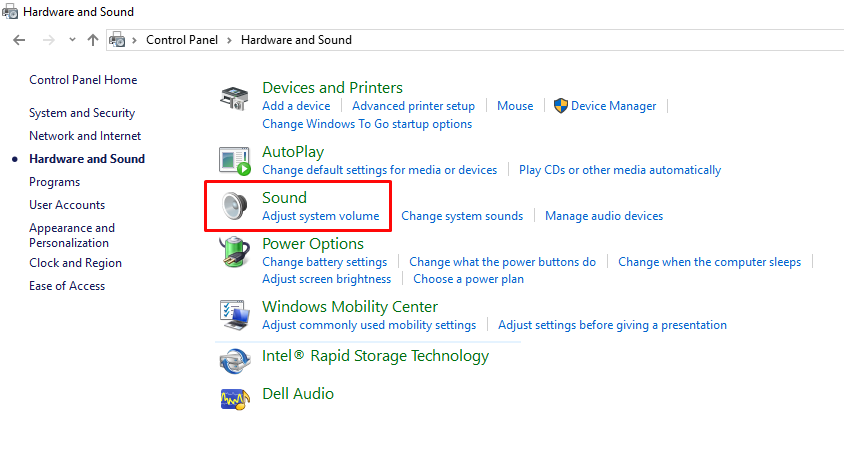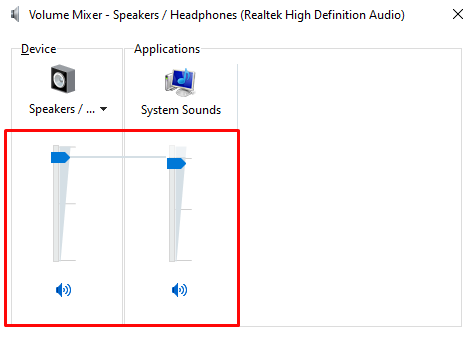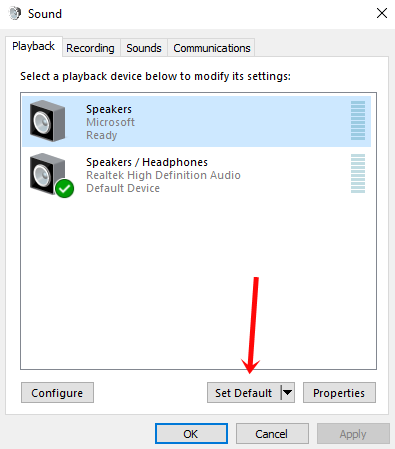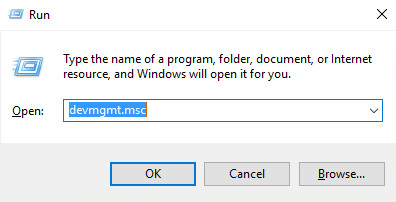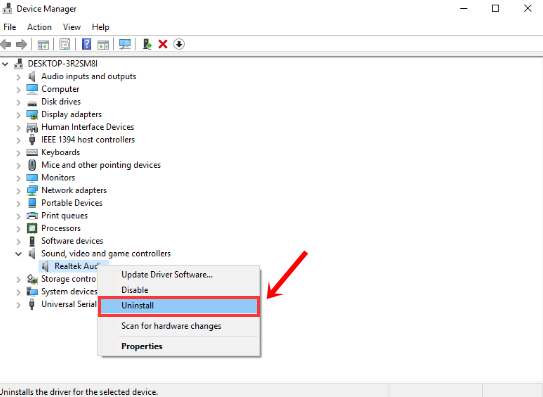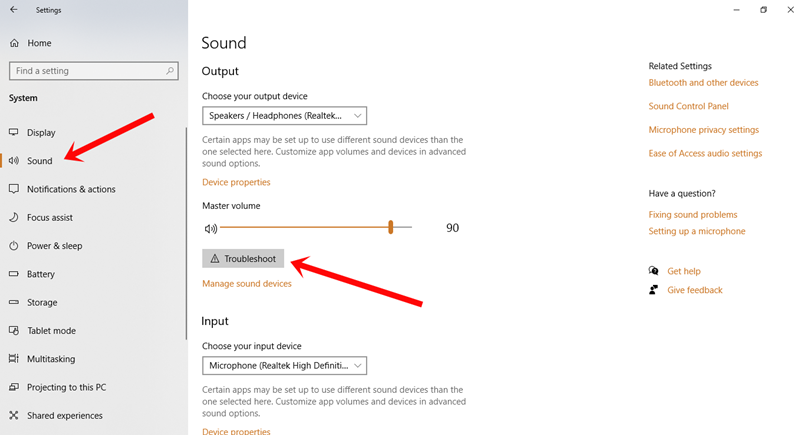There are several instances where the issue of external speakers not working Windows 10 has surfaced. Under such circumstances, the first and foremost task is to check whether the device is working properly or not. One of the easiest ways around the same is to connect the same with any PC or laptop. If the speaker is working properly, you are good to go. But, in case the problem pertains, you need to replace the speakers.
Why the Problem Arises in Windows 10?
As much we prefer not to talk about it, Windows 10 is still in the process of getting streamlined. There are several reasons due to which the issue might surface in the first place. The solution might lie within the sound settings, or due to a broken Windows update, or just simply updating the drivers. Down below is a list of our troubleshooting methods, that can fix your external speakers not working on Windows 10.
Method 1: Checking the Speaker Volumes
1. Press the “Windows + X” keys simultaneously, and select “Volume Mixer.”
2. On the contrary, you can also select the “Control Panel” head over to “Hardware and Sound.”
3. Select “Adjust system volume.”
4. Once the Volume mixer opens, make sure to move the slider upwards to increase the volume.
Method 2: Set Your Speakers as Default
Why Aren’t My Speakers Working Windows 10
- Right-click on the speaker icon from the system tray.
- Select the “Playback devices” options.
- In case, you can’t find your connected device, chances are it is disabled.
- Under the “Context menu” just right-click and select “Show Disabled Devices.”
- Now, again right-click on the speaker and select enable.
Method 3: Uninstalling the Audio Driver
The sole purpose of this section is to check whether the audio drivers are working properly or not. So, in order to check, make sure to follow the steps down below:
1. Press “Windows + R” and type “devmgmt.msc” and hit enter.
2. This will open the “Device Manager.”
3. Select “Sound, video, and game controller.” Select your sound card name, and right-click to uninstall the same.
4. Confirm by pressing Yes. This, in turn, will uninstall the audio driver from your PC.
5. Restart your computer, and check whether the problem is solved or not.
Method 4: Run Audio Troubleshooter
1. Head over to the start menu and select “Settings.”
2. In the “System” section, select the “Sound” menu.
3. Click the Troubleshoot option.
4. Select next.
5. Now, from the list, choose the device you want to troubleshoot, which is your external speaker.
Also Read: 5 Ways to Fix “No Sound on Computer” Issue
Method 5: Updating the Drivers
Last but not least, make sure to check for the drivers. Using the “driver easy tool” you can always uninstall outdated and incompatible drivers from your PC. So, after updating the drivers, check whether the speakers are working properly or not.
Also Read: Bluetooth Speaker Not Connecting to PC? Here’s how to Fix.
Concluding Words
The above-mentioned are some of the best ways to fix external speakers not working Windows 10 issue. In case, you have found our article helpful, don’t forget to drop us a comment. Once you get everything right, you can resume back to listening to music or binge watch using your external speaker.