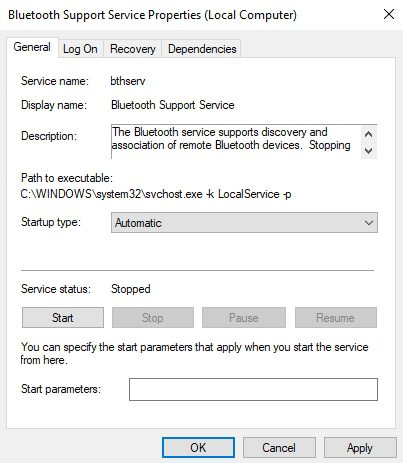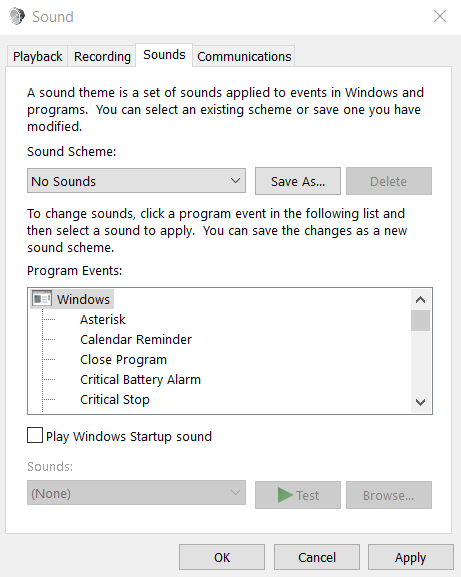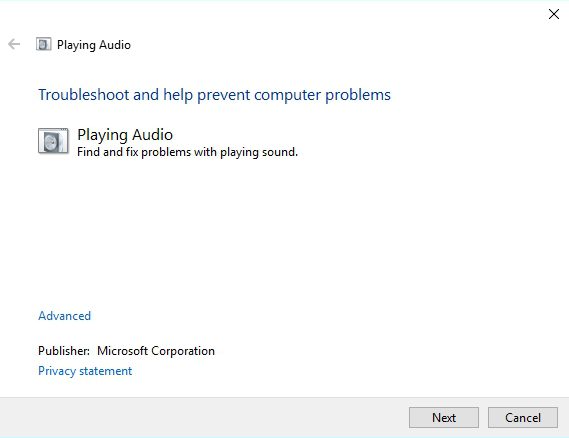One can feel that despite the exceptional technological advancement, dedicated listeners do not spend their music moments without a glitch. Some of them still face problems like Bluetooth speakers not connecting to the PC. Though they have successfully set up the Bluetooth connection to their PC yet they cannot get any audio sound.
One of the following 5 methods can surely help resolve this niggling issue and restore your audio quality as per your wishes:
Fix Bluetooth Speaker Not Connecting to PC
1. Check if the PC has Bluetooth support
It is usual to observe that people are still continuing with their computers that do not support a Bluetooth device. Also, the operating system is not upgraded to the latest version of Windows 10. Therefore, you should always check whether your PC is compatible with the latest version.
One can still connect the Bluetooth even if the computer does not support the same. It is through utilizing a USB Bluetooth dongle that connects your PC to the related speakers. So, you can resolve the issue then and there and enjoy your world of music.
2. Check if the Bluetooth support device is OK
It is possible that despite your Bluetooth device is well-paired, you are not getting any sound. The relevant mechanism might have been disabled. Through the below instructions, you can resolve the issue successfully and join the speakers with your computer system:
- Press Windows Key + R, and you will get the Run dialogue box in front of you.
- Then you need to type services.msc and hit enter.
- As a result, the Services window will open up before you. Here, search down the Bluetooth support service and on detecting the same, double click on it.
- The Startup type drop-down menu will appear as displayed below. Select Automatic.
- By clicking the start button, you can now launch the Bluetooth support service. Lastly, confirm the changes by clicking Apply and OK.
3. Reset the Default Playback Mechanism
Plenty of users may try to adjust the settings concerning the default playback system and find it easier to make their speaker device functional. The method is not intricate, and the issue can be instantly resolved by step by step performance.
- Right-click the speaker icon located on the computer taskbar and select Sounds from the given list.
- Now, got to the Playback tab once the Sound window is visible.
- A list of audio devices will open up before you. You need to click the Bluetooth device paired with your PC.
- You need to set the identified Bluetooth speakers as your default device by pressing the Set Default button.
- Finally, save the changes by simply clicking Apply and OK one after another.
4. Using Troubleshooter to Restore Audio
The upgraded OS version of Windows 10 does have the provision of a troubleshooter app defined for specific functions. Therefore, resolving the playback issues has become as simple as it was never before.
- Press Windows key and search for “audio playback”.
- Now, select Find and Fix audio playback. The Audio Playback troubleshooter will open for you.
- Then click next. Now the troubleshooter will automatically repair the existing playback issues.
5. Updating System Drivers
In many cases, Bluetooth issues occur due to outdated drivers. Here are some steps to update your drivers manually:
- Write down the product title and serial no from the speaker manual.
- Check the Windows platform details if it is 32 or 64-bit system.
- Browse the Bluetooth manufacturer’s site and identify the driver download section.
- Download the latest drivers compatible with your OS.
- Now, install the matching driver and check whether the playback issue is resolved or not.
You can also check for Windows Update, in case of updating your pre-existing drivers. This, in turn, can certainly help you to fix the issue.
The bottom Line
At the end of the 20th century, people often found themselves trapped in a mesh of cables to connect their music players to speaker systems. Nowadays, users do not need intertwining cables to connect and listen to music with high volume. Everything related to the audio system has become wireless thanks to the unique Bluetooth technology.