Windows updates are known to add new features, fix bugs and improve user-interface, but that’s not the case anymore.
The last few updates of Windows 10 caused many troubles for users. A few years ago, I used to download and install every update at the moment I see them. Now, I started reading reviews before installing any update just to avoid any unwelcome issue.
After the Windows 10 October update, many users are facing “No Audio Output Device is Installed” error. Yes, the update was released two months ago but not every user updates their OS at the same time. So, a lot of users are still facing this audio issue while adjusting the volume.
Anyway, If you are also facing the same No Audio Output Device is Installed issue and looking for a solution, you are at the right place. Today, I will explain two methods that have worked for many users to fix no audio problem in Windows 10. The first one is a user-proposed method while the other is offered as a fix by Microsoft.
Also Read: 5 Ways to Fix ERR CONNECTION REFUSED Error in Chrome
Fix No Audio Output Device Installed Error in Windows 10
- Fix Driver Related Issue: Drivers are important to get the things done in any Windows device but sometimes due to their wierd behaviour, we have to face “No Audio Output Device Installed” error. First, we will go to device manager and update the respective driver to fix the issue.
- Uninstall Audio Controller version 9.21.0.3755: Microsoft has already acknowledged the error and offered a fix. But, if your audio broke recently and you’re running Windows 10 version 1709 or above, let’s see how you can uninstall the driver.
1. Fix Driver Related Issue
In most of the cases, the best way to solve this issue was to fix the driver related issue. Just follow the steps below:
Step 1: Press Windows+R, type devmgmt.msc and press enter to open Device Manager. Alternatively, you can also search for “Device Manager” in Windows Settings or Control Panel.
Step 2: Click on System Devices. Find the audio driver that has SST in its name, Right-Click on it and select Update driver.
Step 3: In the next screen, you will be asked for “how do you want to search for drivers?” Choose the second option “Browse my computer for driver software” and click next.
Step 4: Now, select – “Let me pick from a list of available drivers on my computer” and click next.
Step 5: Finally, select the High Definition Audio Controller and click next. That’s all for this method. It should fix the No Audio Output Device Installed problem.
2. Uninstall Audio Controller version 9.21.0.3755
After a few days and several user-proposed fixes, Microsoft had acknowledged the error and offered a fix. In a blog post, they have explained the actual cause of the problem. As per the post – “An Intel audio driver was incorrectly pushed to devices via Windows Update. If your audio broke recently and you’re running Windows 10 version 1709 or above, we recommend you uninstall the driver.” Follow the steps below to uninstall Audio Controller version 9.21.0.3755.
Step 1: Press devmgmt.msc in Run to open Device Manager. Alternatively, just search “Device Manager” in the search box.
Step 2: Find and expand Sound, video, and game controllers.
Step 3: Look for the Realtek device or a device that has a yellow triangle with an exclamation point.
Step 4: Click on the device to select it.
Step 5: From the View menu, choose Devices by connection.
Step 6: Look at the parent device – this will be called something like “Intel SST Audio Controller” (Intel Smart Sound Technology driver version 09.21.00.3755).
Step 7: Right-click the controller device.
Step 8: Choose Properties.
Step 9: You should see a dialog window like below. Just click on the Driver tab as shown.
Step 10: If the driver version is 9.21.0.3755, you have the driver that incorrect driver. Click Uninstall Device. You will see a popup asking if you want to remove the driver too, as shown.
Step 11: Just check the checkbox as shown and click uninstall. Once done, reboot your system. That’s it.
Also Read: Fix External Speakers Not Working Issue in Windows 10
Conclusion: Solve No Audio Output Device Installed Error
In this way, you can solve the “No Audio Output Device is Installed” on Windows 10. These solutions have worked for many users. We have also tested both of these solutions before writing this post. I advise users to not try any random solutions to fix the audio issue, they might create some new problems. For any questions, just use the comments section below. We are always ready to help.

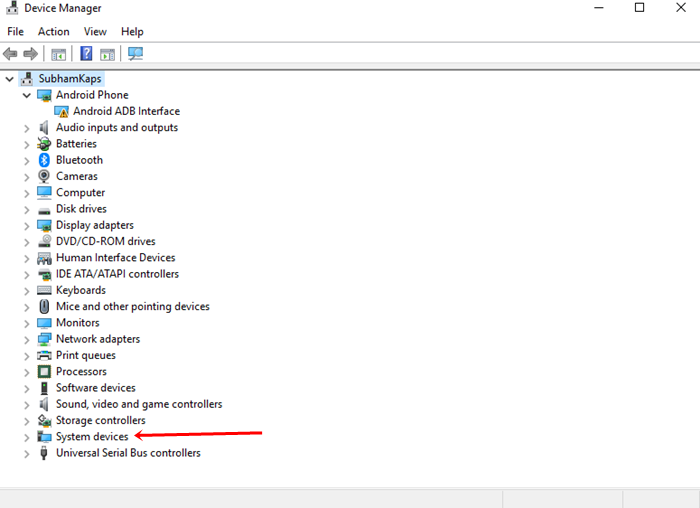
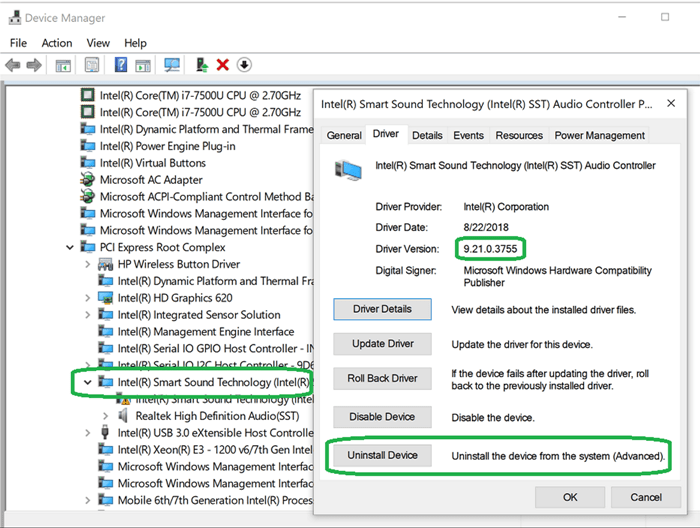
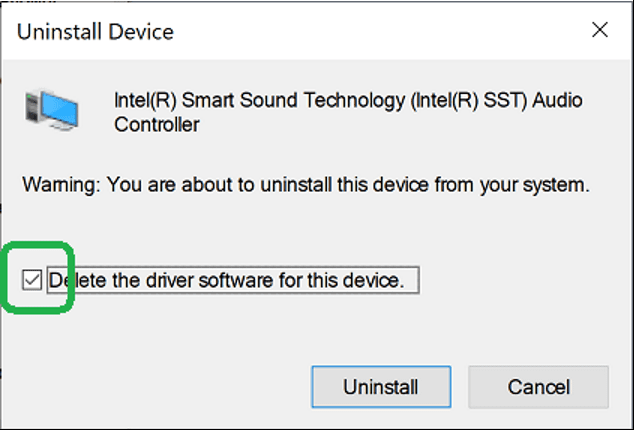












Hello
I have recently installed windows 10 and followed the steps above but i am having no luck.
My computer was recently repaired for a seperate issue and when i got it back i only had sound output for 1 day. No output comes from my screen or pc, whether i plug earphones in or not.
i have tried the debunking tools on the computer but nothing worked. All drivers are up to date and all audio ports are working, as are all earphones i have tried .
Any advise would be much appreciated
Recently installed Windows 10, version 20H2 update.
Now getting audio device red cross icon on taskbar showing pop up “No Audio Output Device is installed”.
Tried the suggested methods but could not find those items of intel drivers in device manager.
Looks like a driver issue only. Check if the audio driver is present or not.
In device manager in “PCI Express Root Complex” > “High Definition Audio Controller” two items are shown.
“High Definition Audio Device”
“Realtek(R) Audi”
Both have yellow triangle.
Uninstalled both the devices and restarted OS.
But again same items with yellow triangle are shown.
Audio icon is still red crossed and on hover pops up “No Audio Output Device is installed”
The procedure worked for my machine. thanks
Thank you, this was very helpful.