Twitter is one of the most popular micro-blogging application which let you write short messages known as tweets. However, sometimes it can be overwhelming or unpleasant that might inspire you to delete your Twitter account.
If you’re getting tired of Twitter then it’s the right time to say goodbye to your Twitter account. Thankfully, it’s easy to get rid of a Twitter account, if you know where to look. In today’s post, I will let you know how to delete your Twitter account permanently.
Also Read: How to Delete Instagram Account
How to Delete Twitter Account on Android
If you’re using Twitter’s Android application then you can follow the below-suggested steps to delete your account.
How to Delete Twitter Account
Step 1: Launch the Twitter application on your Android device.
Step 2: From the top left corner, click on the Menu button followed by clicking on the Settings and privacy.
Step 3: Select the Account option.
Step 4: Scroll down to see Deactive your account button.
Step 5: Read the displayed information carefully and scroll down and click on the Deactivate button.
Step 6: Now Twitter will ask you to confirm your request by entering your password. After that click on the Deactivate button.
Step 7: Twitter will once again ask you to confirm your account delete request.
Step 8: Congratulations! now you have successfully deleted your account.
How to Delete Twitter Account on iPhone
Here are the steps to get rid of the Twitter account from the iPhone.
Step 1: Open your Twitter application on your iPhone.
Step 2: From the top left corner, click on the Profile picture.
Step 3: Tap on the Settings and privacy.
Step 4: Click on the Account tab.
Step 5: Scroll to the bottom to see deactivate your account option.
Step 6: On the next screen, Twitter will display some important information, carefully read it and tap on the Deactivate button.
Step 7: Enter your account password to confirm your account deletion request.
Step 8: From now, your Twitter account is deactivated.
How to Delete Twitter Account on Computer?
Yes, you’ve heard it right. You can even delete your account from your computer using Twitter’s official website. Let’s go through the following step to learn how this could be done.
Step 1: Firstly visit the official website of Twitter on your choice of browser.
Step 2: Now, you might be promoted to enter your account credentials.
Step 3: After login, your Twitter account, click on the Profile icon located at the top right corner.
Step 4: Tap on Setting and privacy.
Step 5: Scroll down to see the Deactivate your account button.
Step 6: On the next web page, Twitter will show some important regards things that will happen once you deactivate your account. We would recommend to read them carefully. After that click on the Deactivate button.
Step 7: A new pop up will appear where you have to enter your password. later that click on the Deactivate account button and that’s it.
Bottom Line
By applying the above-mentioned steps, your Twitter account will get deactivated. After the 30-day deactivation period, Twitter will delete your account permanently. We suggest you not log into your Twitter account within 30-days of the period if you do then Twitter will reject your deletion request.
Once your Twitter account is deleted you will able to create a new account with the same username or email address. Hopefully, our today’s informative blog post helped you enough to delete your Twitter account permanently.

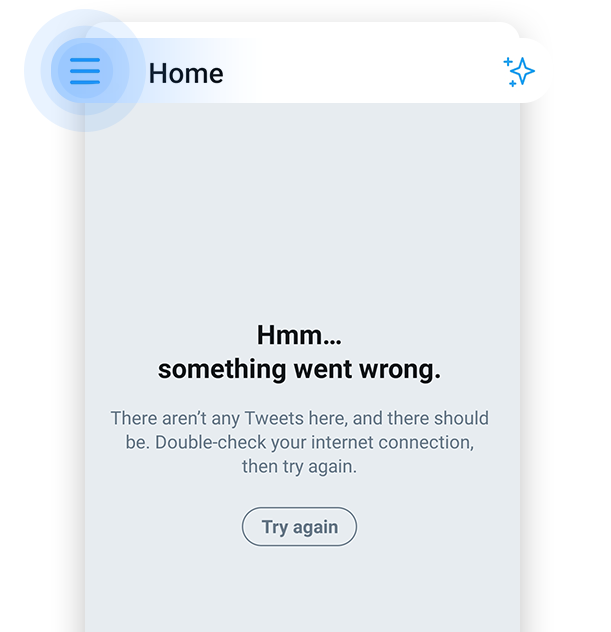
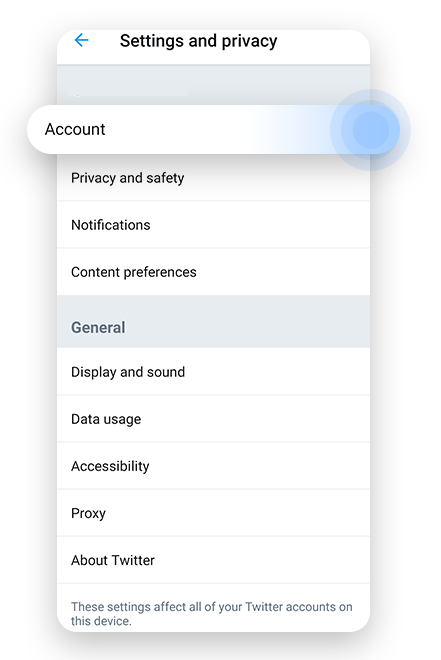
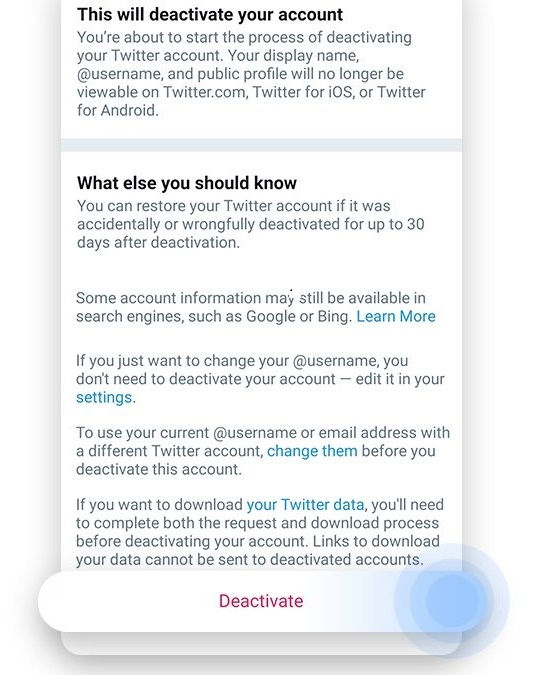
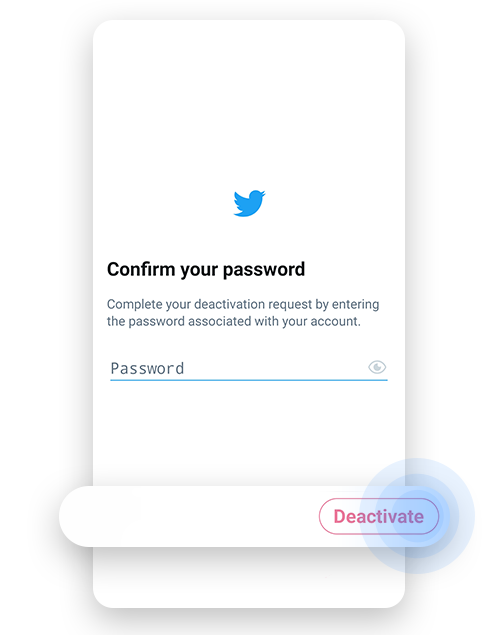
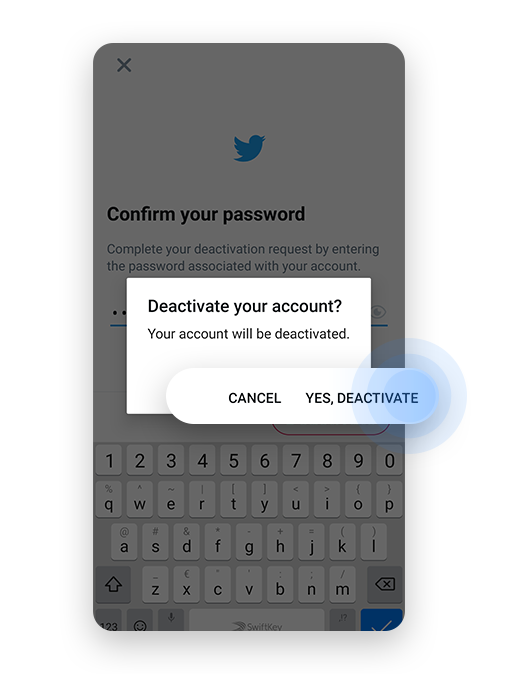
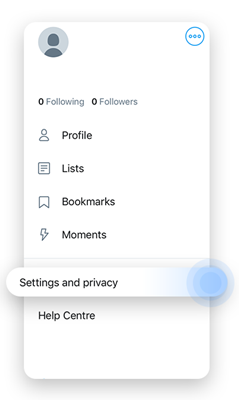
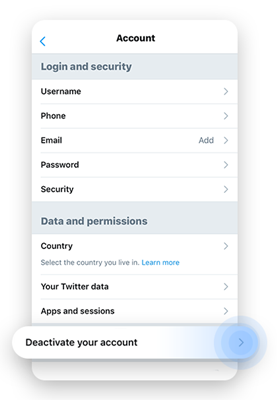
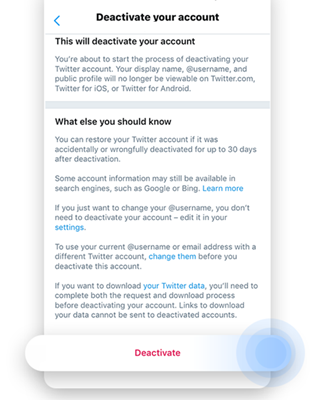
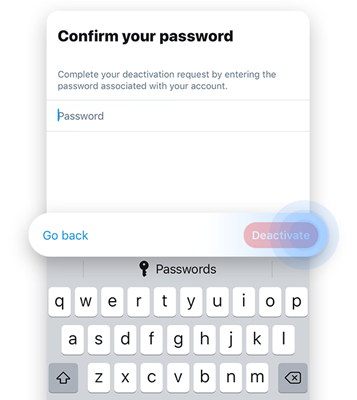
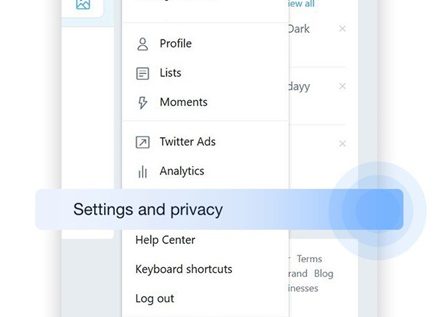
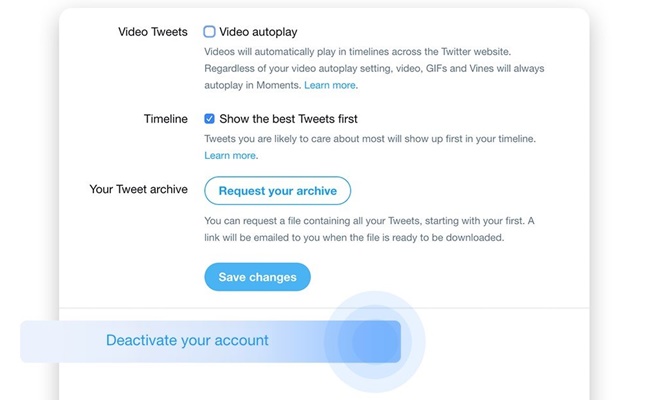
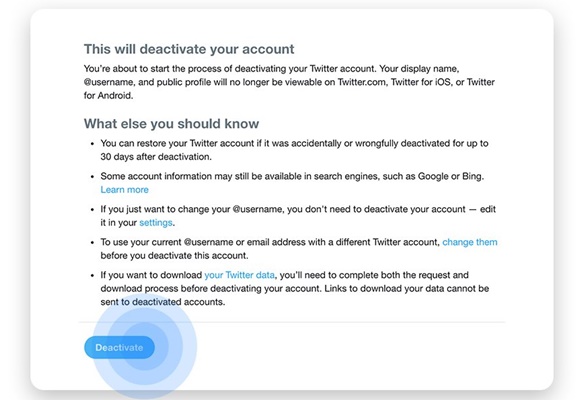












I want my twitter account close forever. please i want out
You’re not the only one who has a twitter account issue. Everyone else does!