Chances are that you are going to come by an EPS file once in a blue moon. But prior to you try out opening the file format, it is important to understand the use case for .eps file extension.
EPS is a vector file format popular amongst illustrators and designers. It is generally used for printing vast, detailed images like billboard advertising, logos, large posters, and many more. In this article, we will discuss what EPS files are and how to open and convert them.
What is an EPS File?
EPS stands for Encapsulated PostScript. Briefly, an EPS file is a standard graphics file format widely used by professionals for high-quality image printing. It was developed by Adobe back in 1992.
- EPS file format is the first choice of professionals for large-scale painting.
- You can also reconstruct images in different sizes and picture qualities. That’s why the file is used for logos and billiards.
How to Open an EPS File?
Using vector-based image editing applications would be a good choice. EPS files require specialized software to open so, we don’t recommend other programs as they can rasterize, or flatten the file.
Photopea is perhaps one of the best online image editors you can use to view and resize an EPS file online. You can also view the file on Google Drive. Other such tools are Adobe Reader, EPS Viewer, and IrfanView.

For Windows, macOS, and Linux, use OpenOffice Draw, GIMP, LibreOffice Draw, XnView MP, Scribus, or Okular.
You can also view the EPS file on Mac with its in-built Program, Preview.
Adobe Illustrator, Adobe Photoshop, and Affinity Designer are popular choices amongst users, but you have to sign up for monthly and yearly subscriptions to use them.
How To Open and Edit EPS File in Windows
You can use Adobe Illustrator to open and edit EPS files on Windows. It’s a popular and powerful application to create stunning graphics.

Step 1: Download and install Adobe Illustrator.
Step 2: Next, click on the file menu.
Step 3: Select Open and choose the file you want to edit.
Step 4: Choose the file and click Open.
Now, you can view and edit the EPS file.
How to Convert an EPS File
You can easily convert an EPS file on Zamzar. It is a browser-based free file converter that can convert an EPS file into JPG, PNG, PDF, and many other file formats.
Cloudconvert is another free online tool that lets you convert an EPS file into other formats.
Here is how you convert an EPS file in Zamzar.
Step 1: Visit Zamzar

Step 2: Now, choosethe EPS file you want to convert and select your preferred file format.

Step 3: Click on Convert Now.
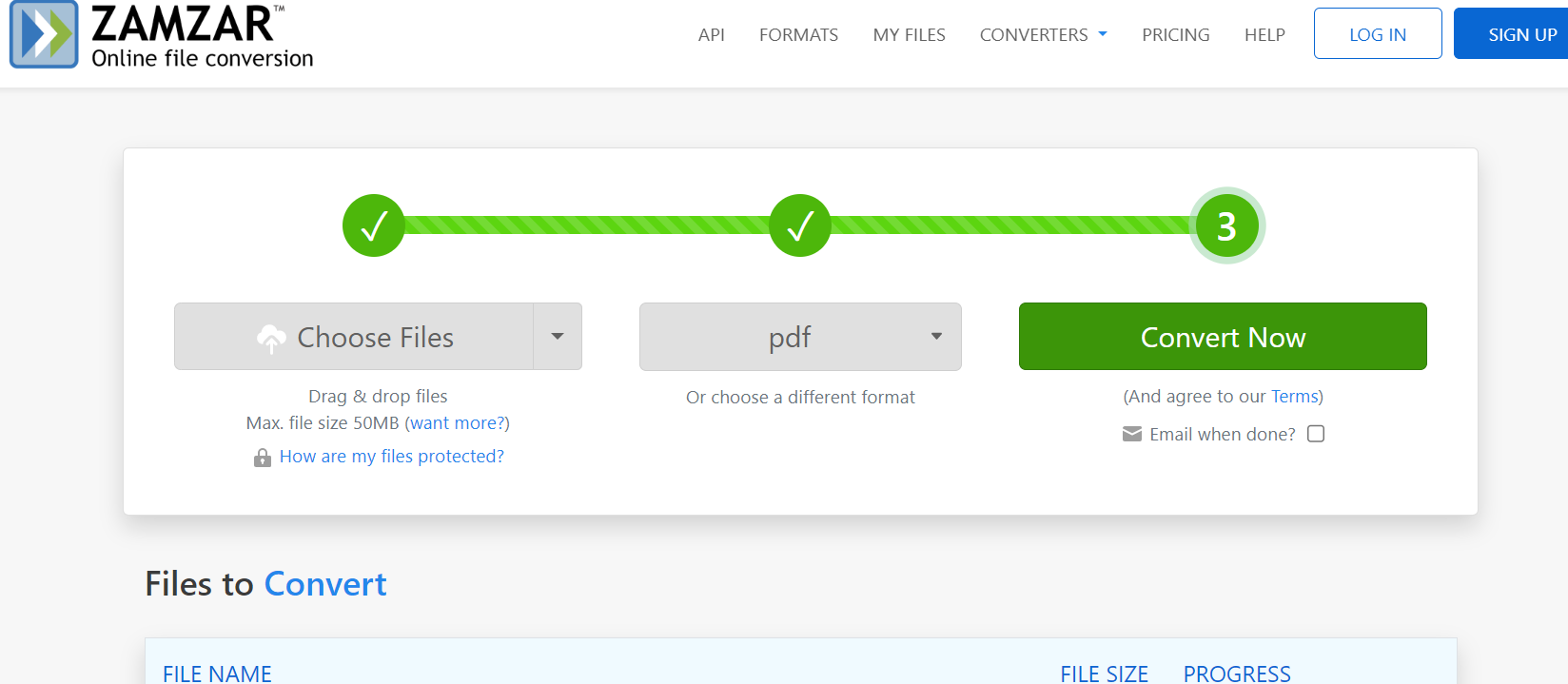
Now, you can download the file.
Frequently Asked Questions
1. How to edit an EPS file?
You can use software like Adobe Illustrator, Adobe Photoshop, CorelDraw, Photopea, Gravit Designer, and Inkscape to edit an EPS file. Some of these programs are paid but Photopea, Gravit Designer, and Inkscape are free to use.
2. Can you convert an EPS file to other formats?
Yes, you can convert an EPS file to other file formats. Use browser-based free tools like cloudconvert and Zamzar to convert an EPS file.
3. What is the difference between JPEG and EPS?
JPEG file is one of the commonly used compressed image formats for containing digital images while an EPS file format is based on mathematical equations. That means it can be scaled up and printed in any size. The EPS file format is ideal for logos and illustrations.
4. What are the pros and cons of an EPS file format?
Pros:
- Popularly used for high-quality printing.
- It can be scaled to any size without losing the quality of the image.
Cons:
- Requires powerful software to edit.
- Though, this format is still in use, it is being replaced by newer and more powerful file formats.
5. Which is better for printing, EPS or PNG?
An EPS file format is best for vector-based illustrations while a PNG file format is ideal for displaying high-quality digital images on the web. So, for printing, the EPS file format is best.
Also Read: How to Open WebP File
Conclusion
So, that is our curated guide on how to open an EPS file. Given the number of programs, you can open and edit an EPS file with ease. You can also convert the EPS file into other file formats. Let us know in the comment section, which guide we should cover next.












