When it comes to advanced features, Instagram is one of the best platforms which gives significant features to the creators. However, it doesn’t give us the privilege to upload videos and photos from the laptop or desktop. But you don’t need to worry, there’s a way you can creatively upload videos and photos from your desktop. It would give you the flexibility to get your desired videos and photos uploaded without relying on your smartphone.
How to Post on Instagram from Computer
- Go to instagram.com from Google Chrome.
- Open Settings, click on the more tools, then the developer’s tool to open developer windows.
- Then, tap on the mobile button present at top-left corner of developer window.
- Select the mobile preference as you like.
- Lastly, refresh the page to see the mobile interface and start posting images and videos from computer.
You may also like: Is it Possible to View Private Instagram Account Without Following?
1. Using Google Chrome
This is the easiest way you can follow to upload your pictures and videos. If you don’t have Google Chrome then download it and follow the instructions below. Once you’ve installed it you can follow these steps.
Step 1: First, go to instagram.com from Google Chrome.
Step 2: By tapping on the three dots on the right side go to the settings of the Chrome browser. Now, you need to click on the more tools and then the developer’s tool.
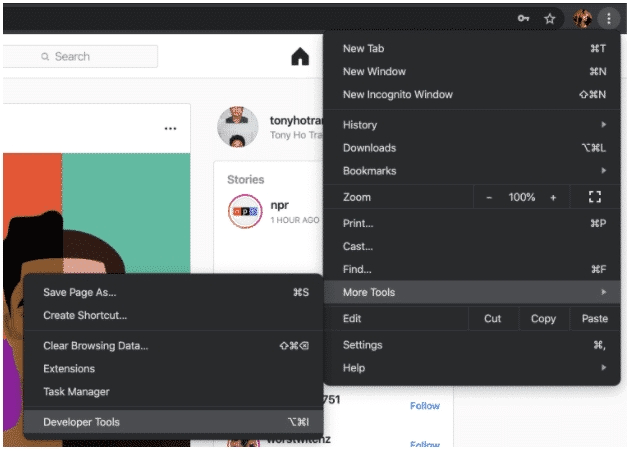
Step 3: You would come across the developer window for Chrome.
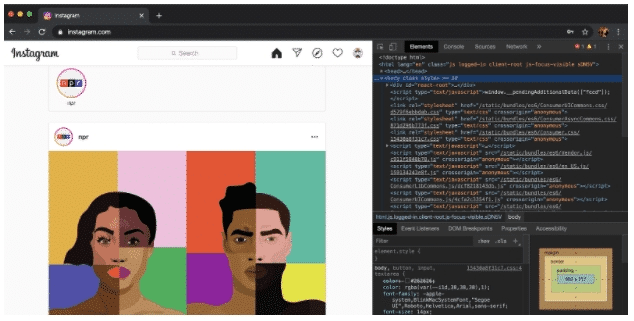
Step 4: This window allows you to debug and test your websites and applications. We would use this for Instagram. Now you need to tap on the mobile button.
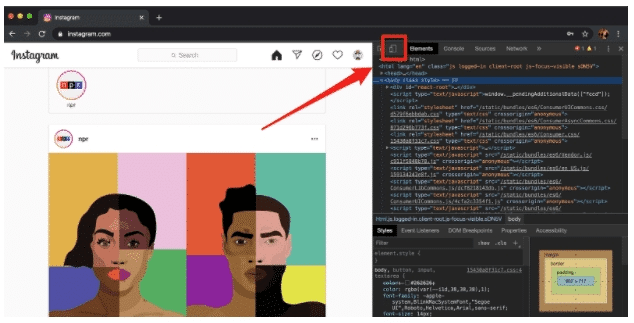
Step 5: Select the mobile interface as per your liking under the drop-down window.
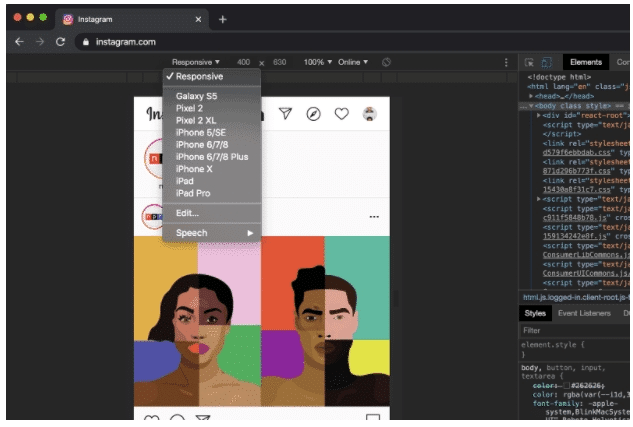
Step 6: Lastly, refresh the page and you’d be able to see the mobile interface. You can easily post your videos and photos as you usually do from your smartphone.
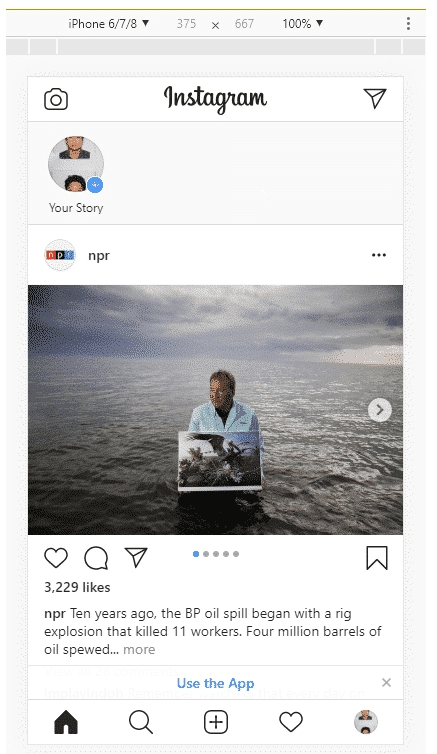
2. Using Safari Browser
You can use Google Chrome to post on Mac. But another option is there for you, Mac’s default browser Safari. To upload pictures and videos from Safari follow these steps.
Step 1: First of all, go to instagram.com from the Safari browser.
Step 2: Next, you need to open the preferences menu of safari and then click on advanced.
Step 3: Check the box which is found next to show the developer menu in the menu bar.
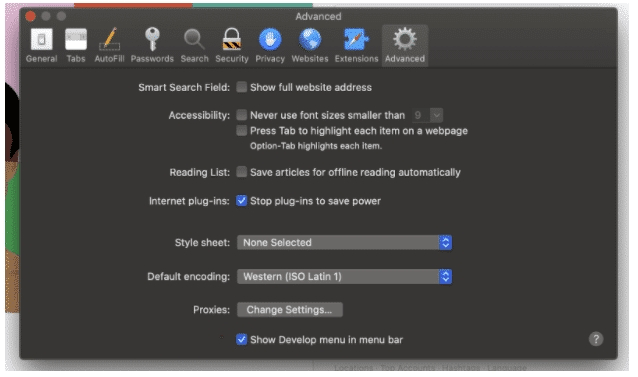
Step 4: You would see the develop menu at the top menu bar. Now, click on the User Agent. Choose the mobile interface as per your liking.
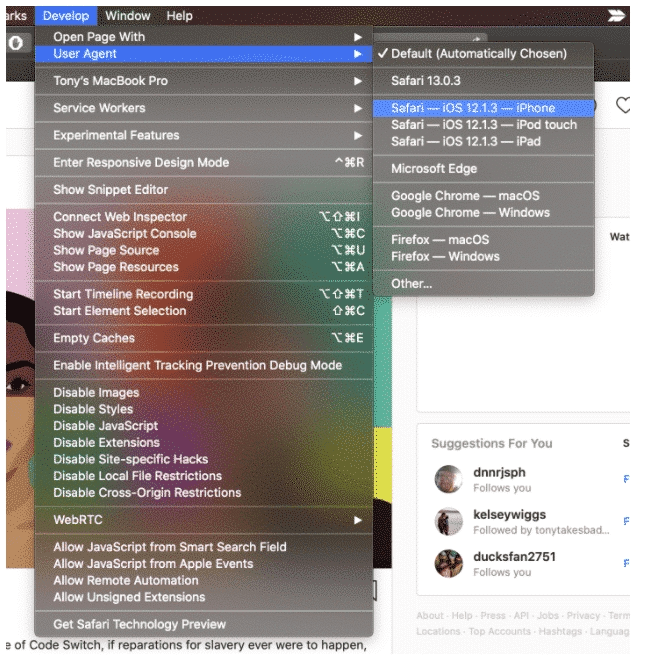
Step 5: Once you make your choice the page will refresh. Finally, you can easily upload videos and photos from your Mac as you usually do on your phone.
Alternatives Methods to Post on Instagram from Laptop or PC
There are several third-party tools you can download to post on Instagram from your desktop or laptop. It includes Bluestacks, Deskgram, and Uplet (Mac only).
1. Bluestacks: Open Bluestacks and then open settings. Now you need to scroll down to import windows files. It would let you select your desired video or photo to add to the Bluestacks gallery. Now, you can easily upload videos or photos to your Instagram account.
2. Deskgram: First, open the Deskgram website from your Chrome browser. Then click on the download button which is available at the top of the page. Depending on your operating system, download and install the Instagram application.
3. Uplet: Uplet is one of the tools that would help you to upload pictures and videos to Instagram from your desktop or laptop. Uplet is comparatively easy to use.
Also Read: How to Upload Video to Instagram From PC
Final Thoughts
Your account can get blocked or flagged while using these above-mentioned tools. So, you need to be cautious. Don’t try to upload multiple pictures at the same time. While uploading your picture to Instagram, make sure to use Chrome or Safari.













Guys you can do this by downloading the website as an app in edge. Works just like it does on a mobile and its a lot easier.