Windows 10 is the most popular version of the operating system introduced till the time. But still, somehow it manages to break the normal working flow of the essential features. Recently, many Windows users started reporting that their internal mic not working on Windows 10.
Microphone not working issue can occur due to several reasons. The most common reasons for this issue are faulty hardware, outdated or missing Windows drivers, and conflicts between the external and the internal mic of the Windows.
If you’re also facing similar issues then worry not. In this post, I will explain the best possible ways to fix the internal mic not working Windows 10 issue. Just follow the steps below.
Fix Internal Mic Not Working Windows 10
- Start with Windows Inbuilt Troubleshoot
- Make sure your device is not muted
- Check connection between your computer and microphone
- Try different cable
- Check audio input setting of 3rd party apps
- Set your mic as the default audio input device
- Try disabling other bluetooth device when your mic is connected
1. First, you should find out the prominent reason for the microphone not working issue. To do so, right-click on the Speakers icon located in the bottom right corner of the screen and tap on the Troubleshoot sound problem button. Now, Windows will automatically search for potential reasons and will suggest solutions to fix the issue.
2. If you’re connected with an external microphone then make sure your device is not muted. Most of the external mics come with their own volume button so make sure volume is not turned down too low.
3. Poor connection between your mic and computer can also bring internal mic not working Windows 10 issue. To check whether your mic is connected or not, Go to the Device Manager and locate Audio input and outputs then click on it to expand the section. If your microphone is connected properly then it will appear here. If not, then you should check the connection once again.
4. If the problem lies with the connection then you should utilize a different cable to establish the connection between your computer and mic. Try plugging your mic into another USB port of the computer. If the problem remains the same then try to connect the mic with another computer. If the mic works normally with another computer then probably the problem lies with the USB port of the computer.
5. Some standalone applications like Skype and Google Meet have their own microphone settings. If the problem happens while using these applications then you should make changes in the audio input settings of these applications.
6. Sometimes improper sound settings can also bring internal mic not working Windows 10 problem. In this case, Head to the Windows Settings and check the Input device. Here you should see the mic connected to the computer. If not, select your mic to enable that.
7. When you are connected to wired microphone, make sure to disable other Bluetooth connections. Bluetooth connection sometimes interfere with the wired microphone and as result, your microphone will stop working.
RELATED:
- No Sound on Computer? Here’s How to Fix it!
- 4 Ways to Fix Headphones Not Working in Windows 10
- Fix External Speakers Not Working Issue in Windows 10
Final Take
That concludes our detailed guide on how to fix the internal mic not working issue in Windows 10. If you’re still facing the problem even after correctly following the above-discussed methods then the problem lies with the ports of your computer or mic.
Have any questions regarding today’s informative post on how to fix the internal mic not working Windows 10?

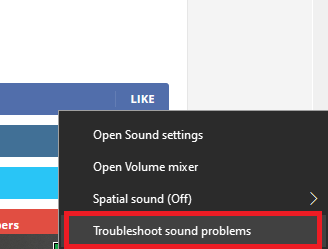
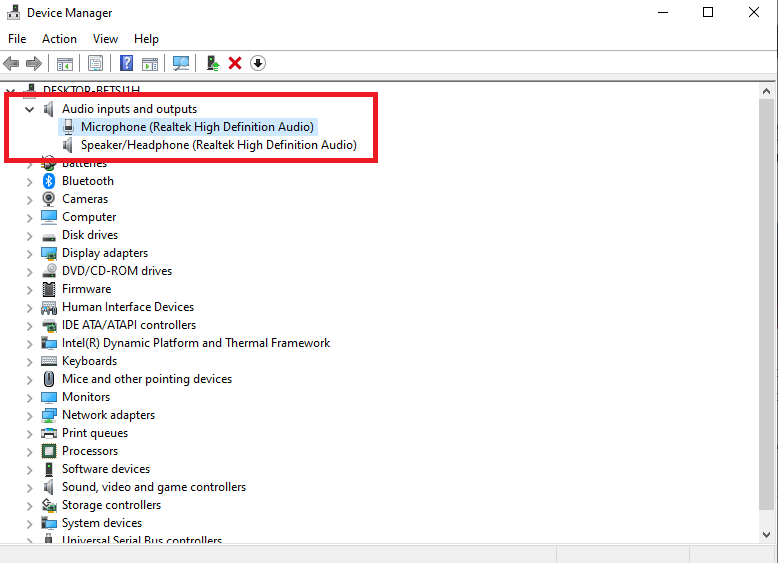
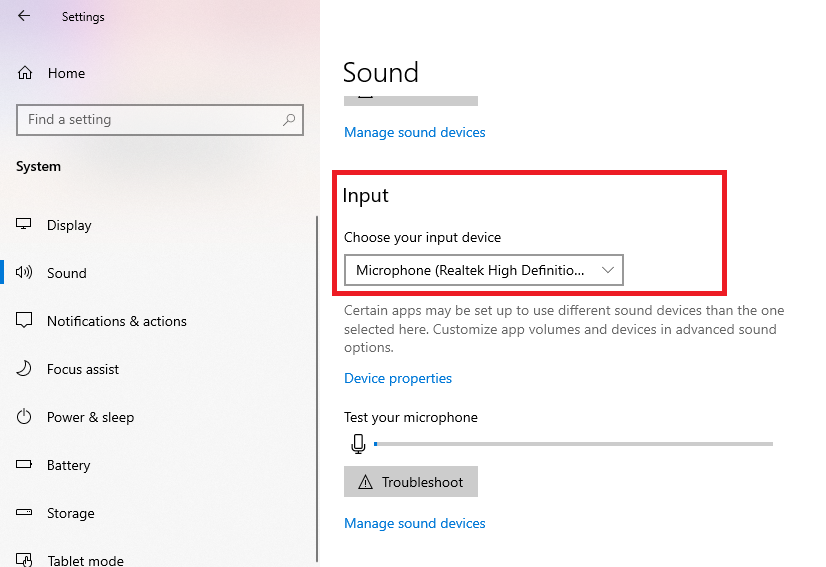












My microphone is working when I test it, but it doesnt work on Microsoft Teams