Most of you have encountered 403 forbidden errors while accessing a page. This error occurs when the web page restricts us from accessing resources. 403 Forbidden error is one of the most common errors you would see while browsing.
You don’t want to lose your valuable traffic due to 403 forbidden errors. It’s important that the issue should be resolved as soon as possible. 403 Forbidden Error can be triggered because of various reasons. So, depending on the issue, we need to resolve it.
In this article, we would be discussing the different types of 403 forbidden errors we all as their possible causes. Additionally, we would be looking at some of the most prominent ways to fix the 403 forbidden error. So, if you want to know more, then read on.
Also Read:
What the 403 Status Code Says –
The 403 forbidden error message specifies that the resource or the information you’re trying to fetch can’t be accessed at the moment. You don’t have permission to open it.
There can be various reasons behind 403 forbidden errors. It can be because of an empty website directory, no index page, or permission/ownership error.
Just like 404 errors and 505 errors, web designers can also customize how 403 error messages would pop up on the screen.
Here are the most common 403 Forbidden errors you might come across while browsing,
- 403 Forbidden
- HTTP Error 403.14 – Forbidden
- HTTP Error 403 – Forbidden
- HTTP 403
- Forbidden: You don’t have permission to access [directory] on this server
- Forbidden
- Error 403 – Forbidden
- Error 403
For the majority of times, error messages are displayed within the browser window alone. This is just like viewing a web page with an error message carved into it. No matter what browser or operating system you’re using, the error message displays the same.
As for the Internet Explorer, the 403 error message is shown as, (The website declined to show this webpage). Even in Microsoft Office while opening a link you might come across the message, ‘Unable to open [url].’
Windows Update also reports an HTTP 403 error in the form of the following text: ‘WU_E_PT_HTTP_STATUS_FORBIDDEN.’
What Causes the 403 Forbidden Error?
Predominantly, any HTTP 403 forbidden errors are caused due to a lack of proper configuration from the client-side. So, you have to solve the issue from your end only.
As we mentioned before, 403 forbidden errors can be caused by permission settings, for instance, the website owner can restrict permission access to some information or resources. If not, then they must have forgotten to set the correct permissions.
If there’s still an issue, we suggest you check the .htaccess file (if applicable). The settings might have been incorrect. This would probably happen if you have made some recent changes to the file. Fortunately, the issue can be fixed in a jiffy. You just have to create a new server configuration file, and it’s all done.
Well, there are other common causes of 403 Forbidden error. Let’s see what causes it.
- Missing index page – A website’s lacking its homepage name or not indexed in index.html or index.php.
- Faulty WordPress plugin – A poorly configured WordPress plugin might also trigger the 403 error.
- Wrong IP address – With a domain name pointing towards an old IP address that is not accessible anymore.
- Malware infection – One of the reasons for 403 forbidden errors can be a malware-infected .htaccess file. Remove the malware before restoring the file, and you’re good to go.
- New web page link – Upon updating a page’s link if the user accesses an older cached version, the 403 error may pop-up on the screen.
5 Ways to Fix 403 Forbidden Error
1. Refresh the Page
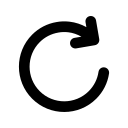
You can try refreshing the page and see if it works or what. It can be a temporary error and refreshing the page might fix it. Even after this, if the problem doesn’t seem to fix, then you can move on with the other steps.
2. Check for URL Errors

Don’t miss out on the specific name and extension of the actual web page (directory included). It is quite expected for 403 errors to pop up on the screen, as most websites are configured to disallow directory browsing. So, before moving forward with other steps, we suggest you check for URL errors as this is one of the most common triggers for 403 Forbidden Error.
3. Clear Your Browser’s Cache and Enable Cookies

The next thing you can try is to clear your browser’s cache. The cached version might be causing the 403 Forbidden issues, or it could also mean that you need additional permission to access the web page.
Sometimes, a website would show 403 Forbidden errors to show the restricted access instead of 401 unauthorized errors. Make sure you’ve enabled cookies in your browser if you have to log in to the site for accessing the resources.
4. Get in Touch with Website Owner
If nothing works, then you can get in touch with the website owner and see what exactly is causing it? Sometimes, the site owner may be ignorant about the issue. You can simply email or call them and talk to them about the issue and ask them to fix it.
5. Reach Out to Your ISP
If the site seems to be working well for others, then you can contact your internet service provider and ask for their assistance.
| Also Learn About - |
|---|
| 200 Status Code |
| 400 Status Code |
| 401 Status Code |
| 403 Status Code |
| 429 Status Code |
| 431 Status Code |
| 500 Status Code |
| 502 Status Code |
Wrapping Up: HTTP Status 403 Forbidden Errors
403 forbidden errors can get quite annoying. So, fixing it becomes crucial. You don’t want to see your site’s traffic going down. It can have a negative impact on your business. Make sure you learn about all the methods to fix HTTP error codes so that the next time you come across any such issues you can handle them easily. In the current competitive market, it’s important that you provide the best to the visitors and build better website usability.












