Imagine, you’re sitting at your desk, inspired by the beauty around you. You grab your digital pen, eager to bring your imagination to life on your Windows device. But hold on! You need the perfect drawing app to make it happen. That’s where the best drawing apps for Windows come into play.
With these handy tools, you can easily sketch illustrations, make detailed flow charts, paint colorful masterpieces, or create precise shapes. Say goodbye to wasting hours struggling to edit your drawings. With just a click, you can tweak your artwork to perfection.
And the perks don’t stop there. These drawing apps also let you collaborate with others, so you can work on projects together in real time. Whether you’re a beginner refining your skills or a seasoned artist exploring new horizons, there’s something for everyone in this list of the top 5 drawing apps for Windows 10 and 11.
Windows does come with an application called Paint, which is perfect for beginners learning to draw. But if you’re an advanced user, you might find the default app limiting. Fear not! The following list will help you break free from the boredom and unleash your creativity. So, let’s dive in and see how these cool tools can take your drawing journey to the next level!
Also Read: 7 Best Free AI Image Generators in 2024
Drawing Apps for Windows 10
1. Paint 3D
Paint 3D serves as the official successor to the classic Windows MS Paint. It comes pre-installed on the latest versions of Windows 10. Paint 3D offers a rich array of features, including a diverse selection of brushes, tools, and effects to enhance your drawings.

This versatile app is able to create both 2D and 3D artwork, allowing users to explore their creativity in multiple dimensions. Additionally, Paint 3D seamlessly integrates with other Microsoft applications like MS Word and MS PowerPoint, enabling users to easily incorporate their creations into various projects.
Pros:
- Wide selection of brushes, tools, and effects
- Support for both 2D and 3D drawing
- Seamless integration with other Microsoft applications
- User-friendly interface suitable for beginners
Cons:
- Limited advanced features compared to professional drawing software
- Some users may find the interface overly simplistic for complex projects
Overall review:
The Paint app has received good reviews from users, with many liking how easy it is to use. But it lacks advanced features, so we recommend Paint 3D for beginners or casual artists. Still, it’s a top choice for Windows users who want to make both 2D and 3D art.
Download Paint 3D
2. ZEN: Coloring Book For Adults
ZEN Coloring Book for Adults provides a relaxing drawing experience, allowing you to create beautiful art while listening to your favorite music. It offers a diverse range of designs, textures, and colors to choose from, catering to various artistic preferences.
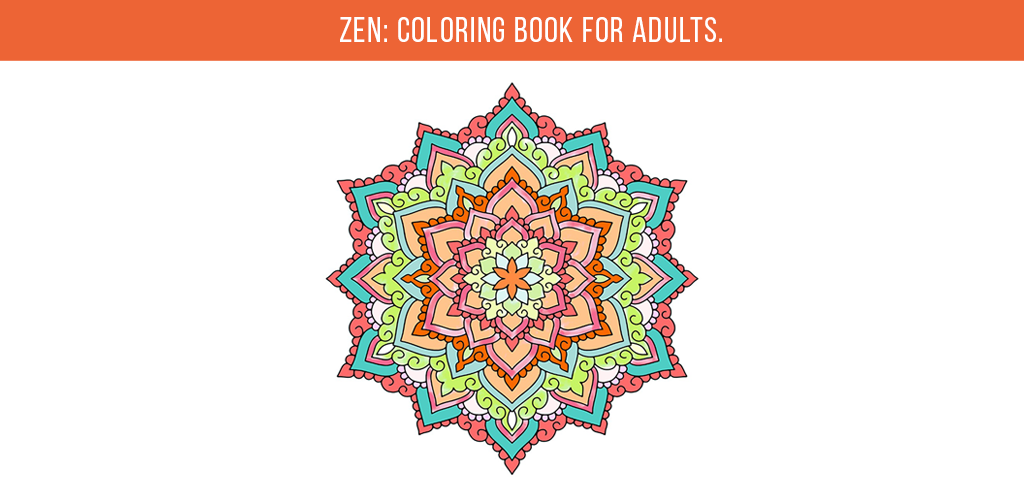
The app is available for free download from the Microsoft Store, making it easily accessible to users. Once your artwork is complete, you can save, print, or share it with your community.
Pros:
- Immersive drawing experience
- Wide selection of designs, textures, and colors
- Free to download from the Microsoft Store
- Ability to save, print, or share artwork
Cons:
- Limited advanced features compared to other drawing apps
- Some users may prefer additional customization options
Overall review:
ZEN Coloring Book for Adults has received positive feedback from users who appreciate its soothing drawing experience and variety of design choices. However, it could become even more popular by introducing more advanced features for further customization. Overall, the app is a go-to choice among adults seeking a creative outlet for relaxation.
Download ZEN Coloring Book for Adults
3. Autodesk Sketchbook
Autodesk Sketchbook, one of the best drawing apps for Windows, stands out as a powerful and creative sketching tool, readily available for free on the Microsoft Store.

Boasting over 140 brushes, it ensures that your creativity knows no bounds. The app offers a predictive stroke feature, aiding users in creating perfect drawings, particularly useful for those struggling with straight or curved lines.
Pros:
- Extensive library of over 140 brushes
- Predictive stroke feature assists in creating perfect drawings
- Free availability on the Microsoft Store
- Ideal for advanced digital artists seeking advanced features
Cons:
- Interface may be complex for beginners
- Lack of beginner-friendly tutorials or guides
- Potential for improved user experience with additional instructional resources
Overall review:
Autodesk Sketchbook enjoys positive feedback from users, particularly from advanced digital artists who appreciate its extensive brush library and advanced features. However, we believe that more beginner-friendly tutorials are needed to fully utilize its capabilities.
Anyway, Sketchbook emerges as a top contender among the best drawing apps for Windows, offering a wealth of features tailored to suit the needs of advanced digital artists.
Download Autodesk Sketchbook
You will also like - 7 Best Free CAD Software You Can Use
4. Krita
Krita stands out as an open-source painting app tailored for vector graphic editors. Its compatibility with PSD files further justifies its place among the best drawing apps for Windows.

Managed by the KDE open-source community, Krita offers a plethora of tutorials to assist users in mastering its features. Additionally, its user-friendly interface allows for easy navigation, with convenient access to various tools via simple mouse right-clicks.
Pros:
- Designed for vector graphic editing
- Compatibility with PSD files
- Abundance of tutorials available
- User-friendly interface for easy navigation
Cons:
- Some users may find it overwhelming at first
- Limited support for advanced animation features
Overall review:
Krita receives praise from users for its specialized tools catering to comic book creation and its seamless compatibility with PSD files. However, some users may find the interface overwhelming initially. Despite this, Krita remains a top choice for artists seeking robust drawing capabilities on Windows platforms.
Download Krita
5. Sketchable
Last but not the least, Sketchable stands out as another best best drawing apps for Windows, offering professionals a great platform for designing sketches from scratch.

With its creative yet intuitive interface, you will be familiar with its features in a matter of minutes. Originally introduced as part of a journaling application, Sketchable also serves as a handy tool for taking notes alongside doodles. For advanced digital artists seeking additional functionality, the premium version of Sketchable is available for purchase at $24.99.
Pros:
- Versatile platform for designing sketches
- Intuitive interface for easy navigation
- Ability to take notes alongside drawings
- Premium version available for advanced features
Cons:
- Limited features in the free version
- Some users may find the premium price tag steep
Overall review:
Sketchable receives praise from users for its intuitive interface, making it a top choice among drawing apps for Windows platforms. However, we find the features of the free version lacking compared to the premium offering. Overall, Sketchable remains a good option for both casual and professional artists.
Download: Sketchable
Recommended: 5 Best Free Apps to Turn Photos into Paintings
Unleash Your Creativity with Best Drawing Apps for Windows
As we come to the end of our exploration of the best drawing apps for Windows, it’s clear that each of these tools offers unique features and benefits. Whether you’re a seasoned digital artist or just starting out, there’s something for everyone in this diverse lineup. From the simplicity of Paint to the versatility of Autodesk Sketchbook, each app has its own charm. So, take your time, try a few, and find the one that inspires you to unleash your creativity without limits.













nice job