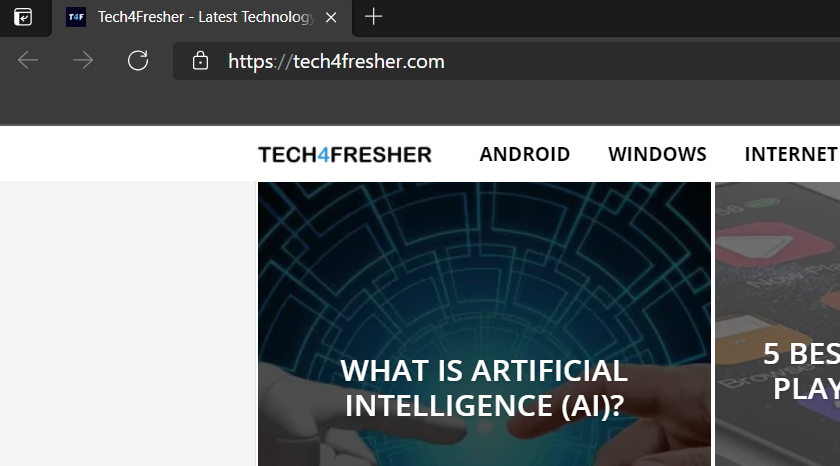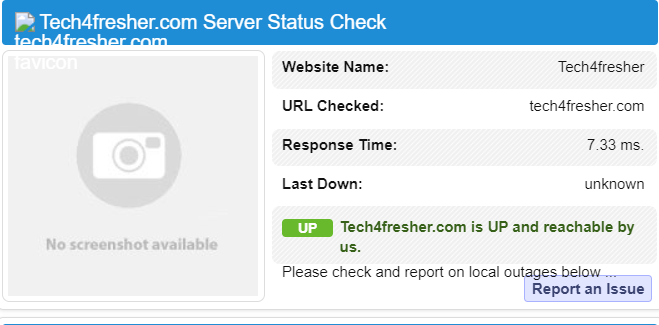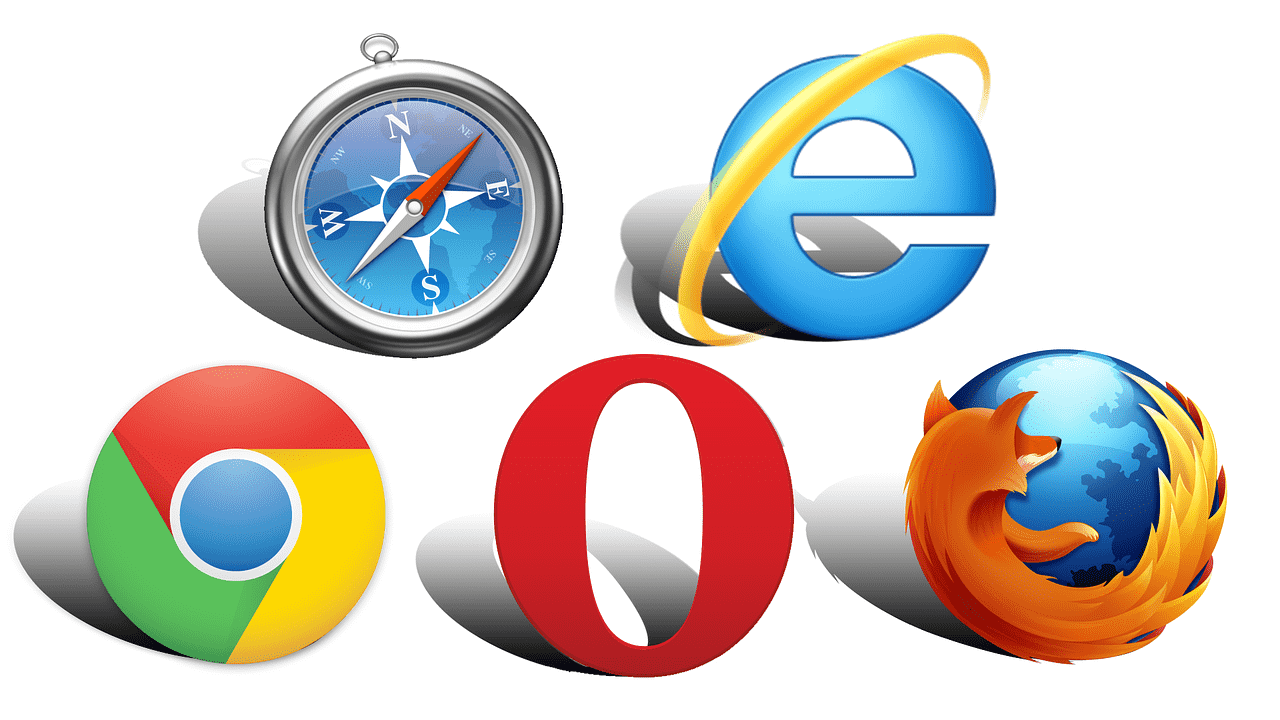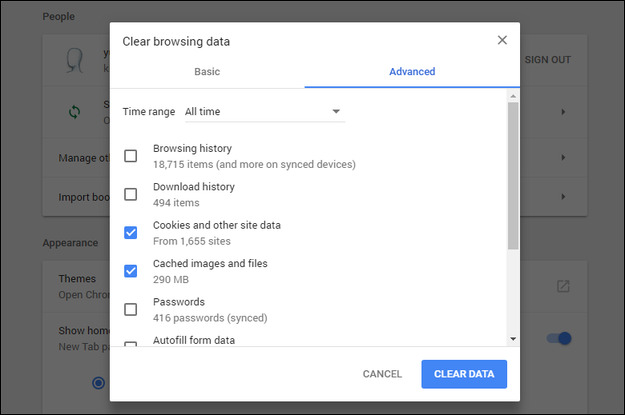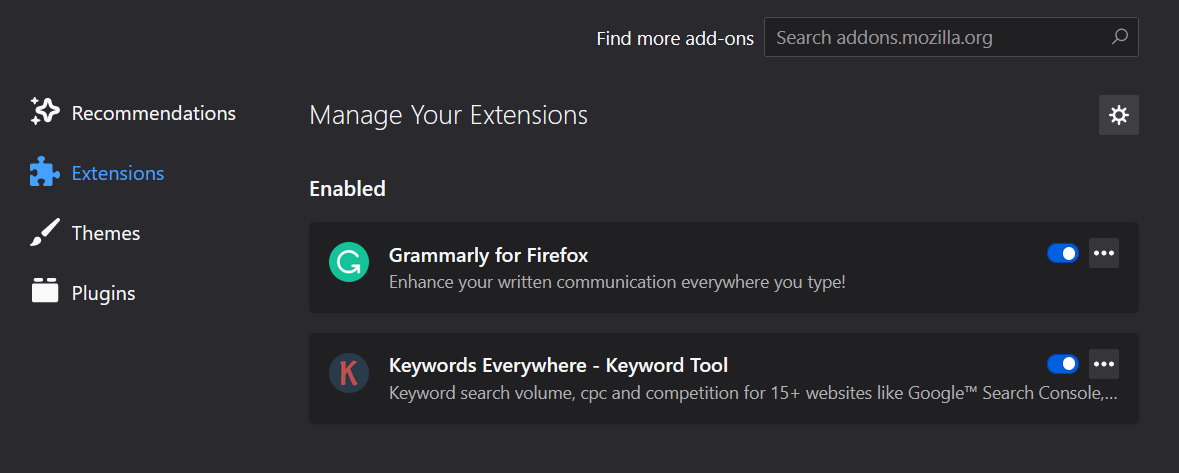When it comes to checking websites online, there are various errors that you can come across. One of the most notorious and popular among the lot is the 502 bad gateway error. While your internet connection or PC has nothing to do with it, as the problem pertains to the website. Still checking your end is always worth the shot. So, in this article, we are going to discuss some of the most prominent ways in which you can fix the error.
Related: 4 Ways to Fix “DNS Probe Finished No Internet” Error in Chrome Browser
What Exactly is 502 Bad Gateway Error?
For an easier understanding, 502 Bad Gateway Error is showed when the webserver fails to receive a valid response from the inbound server. Every time you are accessing a website, your web browser sends requests to the webserver. After processing the request, the web server sends back the requested resources.
Now the term 502 is used, as it is the designated HTTP status code used by the webserver to define the server-related errors. There are varieties of reasons due to which you can get such response. For starters, there could be a server overload or even a network issue between the two servers. Sometimes even improper firewall configuration can cause the 502 bad gateway error.
Variation in 502 Bad Gateway Error
With a plethora of web browsers, web services as well as operating systems, you can actually find various 502 bad gateway variations. In this section, we have compiled all the variations of 502 bad gateway errors that you might come across.
- 502 Bad Gateway
- HTTP Error 502: Bad Gateway
- Error 502
- 502 Proxy Error
- 502 Service Temporarily Overloaded
- 502 Server Error: The server encountered a temporary error and could not complete your request
- 502 bad gateway Cloudflare
- Temporary Error (502)
- HTTP 502”
7 Ways to Fix 502 Bad Gateway Error
No matter how the error is presented in front of you, there is nothing wrong with your machine. For the majority of the time, it is something from the server-side. That being said, there are still some of the fixes you can try out from your end.
1. Refresh the Page
This goes without saying, but refreshing your webpage can actually solve your problem instantaneously. In fact, for the majority of the time, the 502 Bad Gateway Error is just temporary. You can simply reload the page with (F5 or Ctrl + F5 or CMD+R). Chances are the host server might experience overloading and your website will come online soon. In the meantime, you can also try loading the website in a different browser to check if the problem still persists or not.
2. Checking if the Website is Down for Everyone
In case you fail to reach out to any website, it is always a good option to check if the problem pertains from your end, or other people are also experiencing the same. In fact, there are a plethora of websites and tools that can provide you the right assistance. The most commonly used one includes downforeveryoneorjustme.com and isitdownrightnow.com. Both of the websites work in a similar manner. All you need to do is paste the URL you prefer to check, and you will get relevant results.
In case, you get the report that the website is down for everyone, there’s hardly anything you can do from your end. On the contrary, in case the report shows that the website is up, you need to check your end of the connection. You can always try out some of the other tips mentioned below.
3. Choose Different Browser
As stated earlier, there’s always the possibility that your web browser is the underlying problem for 502 Bad Gateway Error. The easiest fix around the same is to simply check the website in a different web browser. You can either go with Microsoft Edge, Mozilla Firefox, Google Chrome, or Apple Safari. In case, the website doesn’t open, then the problem is not associated with your browser.
4. Clearing Website’s Cache and Cookies
If you have tried out a different web browser, and the problem has been fixed, there is something wrong with your main browser. In fact, any outdated cache or corrupted file might be the reason behind the 502 Bad Gateway Error. You can always refer to our articles for a more in-depth way to remove your website’s cache or cookie.
After successfully removing the files, you can try opening the website whether the problem has been solved.
5. Checking Browser Plugins and Extensions
Sometimes browser plugins and extensions can cause a lot of trouble while trying to open certain web pages. You can always try disabling the extensions and check if the website open or not. In case, the 502 Gateway Error is resolved, it was probably one of the plugins causing the same. Try enabling the plugins one by one to pick out the culprit.
6. Restarting Your Device
You would be surprised to know how many of your computer problems can be easily resolved just by restarting the device. Now that you have checked all the tools along with changing different web browsers, but the problem still persists. Under such circumstances, our recommendation would be to simply restart your computer along with your networking device. Use this fix as a last resort to the problem.
7. Changing the DNS Server
Chances are a DNS problem might also cause the 502 Bad Gateway Error. Although you can’t completely treat the same as a fix, it is always worth trying. Neither less to say, it is completely easy to change as well. For the majority of the time, the DNS server is set up by your internet service provider. Changing it to any third-part DNS server including the likes of Google DNS or OpenDNS can prove to be helping. You can read our article on DNS for detailed information.
| Also Learn About - |
|---|
| 200 Status Code |
| 400 Status Code |
| 401 Status Code |
| 403 Status Code |
| 429 Status Code |
| 431 Status Code |
| 500 Status Code |
| 502 Status Code |
Wrapping Up: 502 Bad Gateway Error
So that was our list of the various ways in which you can actually troubleshoot and fix the 502 Bad Gateway error. Typically, that is all you can do from your end. So, let us know in the comment section below, which fix helped you get through the error.