When it comes to finding the best free screen recorder each comes with some sort of catch. Attach the word ‘free’ and you are trading something or another. This is where ScreenRec truly shines as some of the best free and easy-to-use screen capture applications you can use to record or take screenshots instantaneously.
ScreenRec comes with all the functionalities you need to get started. Furthermore, there are no learning curves whatsoever. Right after completing your download, simply follow the on-screen instructions. It also comes with all the advanced features for heavy users.
With enterprise-grade security, backed by AES encryption algorithm you can rest assured on your cloud uploaded recording. So what are you waiting for? Let’s dive into the deep review of ScreenRec and how it stands out from another free screen recorder for PC?
What Makes ScreenRec Truly Unique?
There are a plethora of reasons why you should consider using ScreenRec for your screen capture needs. Here are some of the most salient features that make ScreenRec truly unique.
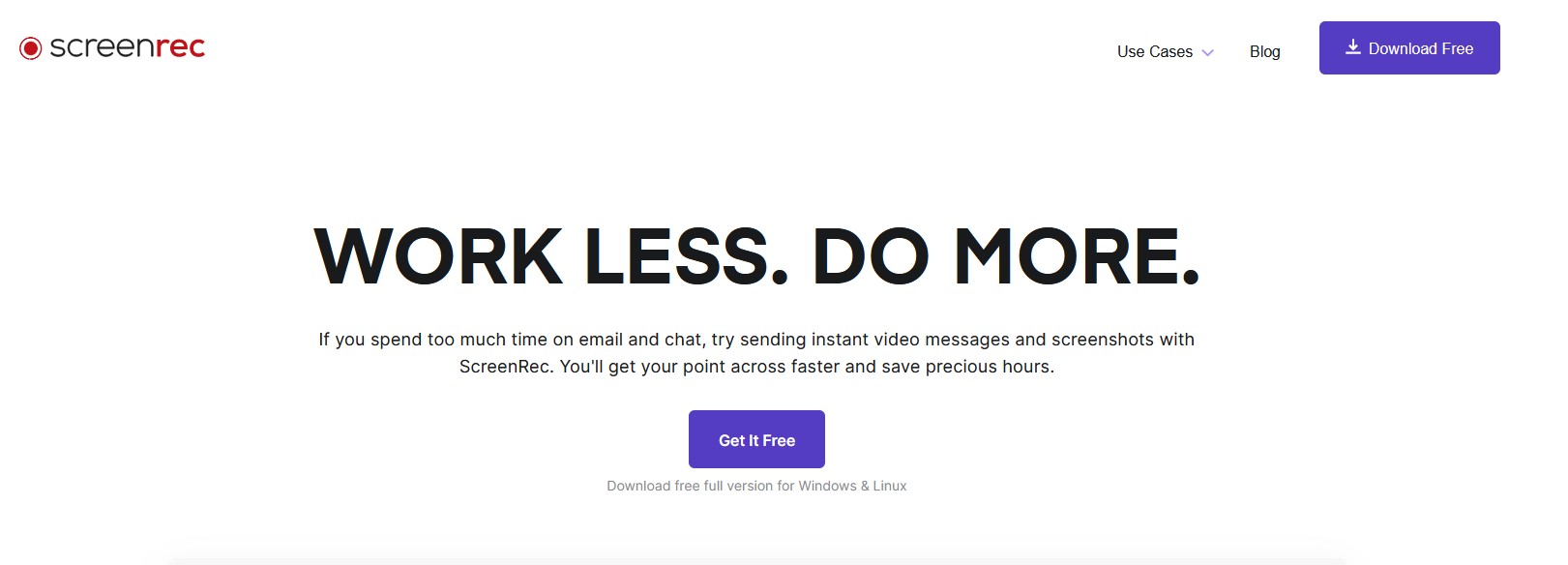
- Lightweight: Offering cross-platform functionalities, ScreenRec is created for any dedicated OS. In order to keep the parity, ScreenRec is extremely lightweight and less resource-intensive. This allows you to make longer screen recording sessions with ease.
- Ease of Use: When it comes to the overall UI, there aren’t any bells and whistles whatsoever. The interface is very easy to navigate, with all the features being distinguishable with distinct icons.
- 100% Safe: ScreenRec is 100% free of any virus and malware. Here’s a detailed report from some of the most prominent antivirus software. Powered by StreamingVideoProvider, ScreenRec is completely safe to use.
- No Recording Cap: Unlike other free recording software, users can have unlimited recording time. Users who are not logged in, have a 5-minute limit on the recording. Although, right after downloading the app, you can create a free cloud account to remove the recording cap.
- No Lag: Apart from being lightweight, ScreenRec is extremely responsive. While recording the screen, you won’t find any lag whatsoever. ScreenRec allows users to record flawlessly at 1080p in 15-120 FPS.
- Access Recording History: last but not least, you can simply grab your past recordings and share the link. The ease of accessibility is what makes ScreenRec truly unique.
How to Record Screen with ScreenRec?
With ScreenRec it is extremely easy to record screens on your PC. Follow the steps down below to use ScreenRec:
Step 1: Use the given link to Download ScreenRec. It is readily available for Windows, macOS, and Linux.

Step 2: Once installed, press ‘Alt + S’ to select the screen capture area. It is similar to the crop feature you get in Windows Snipping Tool.
Step 3: Click on the Video Camera button to start your screen recording.

Step 4: ScreenRec allows you to record screen audio in two different ways:
- Computer Audio: ScreenRec can record your computer audio. This is something that comes in handy while capturing gameplays. You can click on the speaker icon to toggle on or off the computer audio recording.
- Microphone: You can also record audio via microphone alongside screen video. It is often useful while making explainer videos. You can enable the mic by clicking on the microphone icon.
Step 5: Right after completing the screen recording, you will get a unique URL that you can share via email or simply publish your recording to your website.

Key Features of ScreenRec Recorder
ScreenRec offers all the basic functionalities you can expect out of any screen recording application. Some of the key features of ScreenRec include:
1. Record Screen with Webcam
ScreenRec can efficiently record your screen while simultaneously capturing footage from the webcam. This gives ScreenRec a competitive advantage over any other free software available on the market. ScreenRec can seamlessly merge your webcam and computer screen. This is most effective for creating quick videos and making them ready to share on the go. Within a matter of minutes, you can make videos ready to upload.
2. Capture Audio
ScreenRec is also efficient in recording audio that is being played while capturing the screen. You can also record voiceovers using your microphone. A simple toggle between the mic and speaker allows you to change the audio source for your screen recording. ScreenRec is extremely responsive, making the overall application lightning fast. Using the simple tools feature, you can further configure your audio recording settings.
3. Free Cloud Storage
ScreenRec is only one of the handful of software that allows users to upload screen captures directly to the cloud. While signing up, you get 2GB of free cloud storage. Using their proprietary cloud recording technology your videos can be uploaded almost instantaneously. This way you can save time, instead of relying on third-party services such as Google Drive, DropBox, etc. That being said, your screencasts are also accessible from local hard drives.
4. Mouse Effects
Mouse effects are a great addition to ScreenRec, especially when creating explainer videos. You can highlight the mouse and even add click sounds. This allows you to create a more immersive learning experience through your videos. Click on the Screen Recording mode and select Around mouse menu. You can further tweak your preferences to make the most out of your videos.
Why ScreenRec is Free?
One of the biggest questions pertains, even with all the advanced functionalities, why ScreenRec is free? Initially, ScreenRec was developed as an internal project to make communication more effective.
Following the same core principles, the developers decided to keep the application free instead of charging premium prices. In the future, ScreenRec aspires to add further upgrades on storage and state-of-the-art content management solutions.
If you are looking for something really quick to record a screen, check out our article on online screen recorders. Also, if you are a professional looking for a stable solution with all the essential features, read about the best screen recording software.
Wrapping Up
It is imperative to understand that if you want to rely on a good screen recording application, ScreenRec has got you covered. You can use ScreenRec to create quick informative content or entertainment videos without burning a hole in your pocket. But our recommendation is for all the professionals, only use ScreenRec at the initial stage and upgrade to paid software later.












