Cookies play a significant role when it comes to experiencing personalized web browsing. For instance, accepting cookies on an e-commerce website ensures that you get more relevant deals while saving time. Similarly, you can conveniently sign in to the website on the go.
That being said, cookies also come with privacy concerns, where anyone can figure out your credentials. Not to mention, it can also take up your storage space over time. That is why, in this article, we will be discussing the various ways in which you can clear cookies on iPhones.
Also Read: How to Clear History on iPhone
What are Cookies?
Simply put, cookies are small text files sent to your browser by a website you visit. These text files collect data from users. The data includes your browsing history, shopping preferences, location, device specifications, on-site behavior, and many more.
Importance of Cookies
- Accepting cookies enables the website to ‘remember’ you, which further improves your user experience. Moreover, you may not be able to access certain websites without accepting cookies.
- When you visit any website from your browser, the server assigns you a cookie that acts as your identity. So, the next time you visit the website, you don’t have to re-enter your credentials.
- Cookies are used to improve your browser experience and provide more personalized services to you. These cookies remember your preferences and other information, such as your preferred language, shopping trends enabling the website to customize the user’s experience.
Type of Cookies
Cookies can be separated based on what they are used for namely,
1. Strictly necessary: As the name suggests, strictly necessary cookies are essential for the website to function effectively. This type of cookie doesn’t collect any personal data or track your browsing history.
2. Functional: Functional cookies enhance the performance of a website. It allows the website to remember the user’s preferences and login credentials.
3. Performance: Performance cookies are used to monitor all the users’ activities when they visit a website. How users behave, engage, and interact with a website. It allows businesses to gain valuable insight to leverage and improve business decisions.
4: Targeting: Targeted cookiescollect users’ data, their on-site behavior and show them personalized ads.
How to Clear Cookies on iPhone
You can clear cookies on all major browsers including Safari, Chrome, and Mozilla Firefox. Refer to the steps below to delete and manage cookies on your iPhone device.
Note: Clearing cookies on your iPhone will remove all the stored information from the websites. You have to re-enter login credentials. Each time you visit a website, the page would take a longer time to load. So, make sure you don’t clear the cookies of websites you use frequently.
1. Clear Safari Cookies on iPhone
You can easily remove and manage cookies on Safari. Here’s how,
Step 1: On your iPhone, go to Settings on your iPhone and tap Safari.

Step 2: Next, scroll down to the bottom and tap Advanced > Website Data.

Now, you can remove all website data from here with just a click.
2. Clear Safari Cookies for Individual Websites
Sometimes specific websites may cause issues on your iPhone. You don’t have to delete cookies of all sites, just clear cookies for individual sites and you’re good to go.
Step 1: Tap Show All Sites, then again tap Edit at the top-right corner.
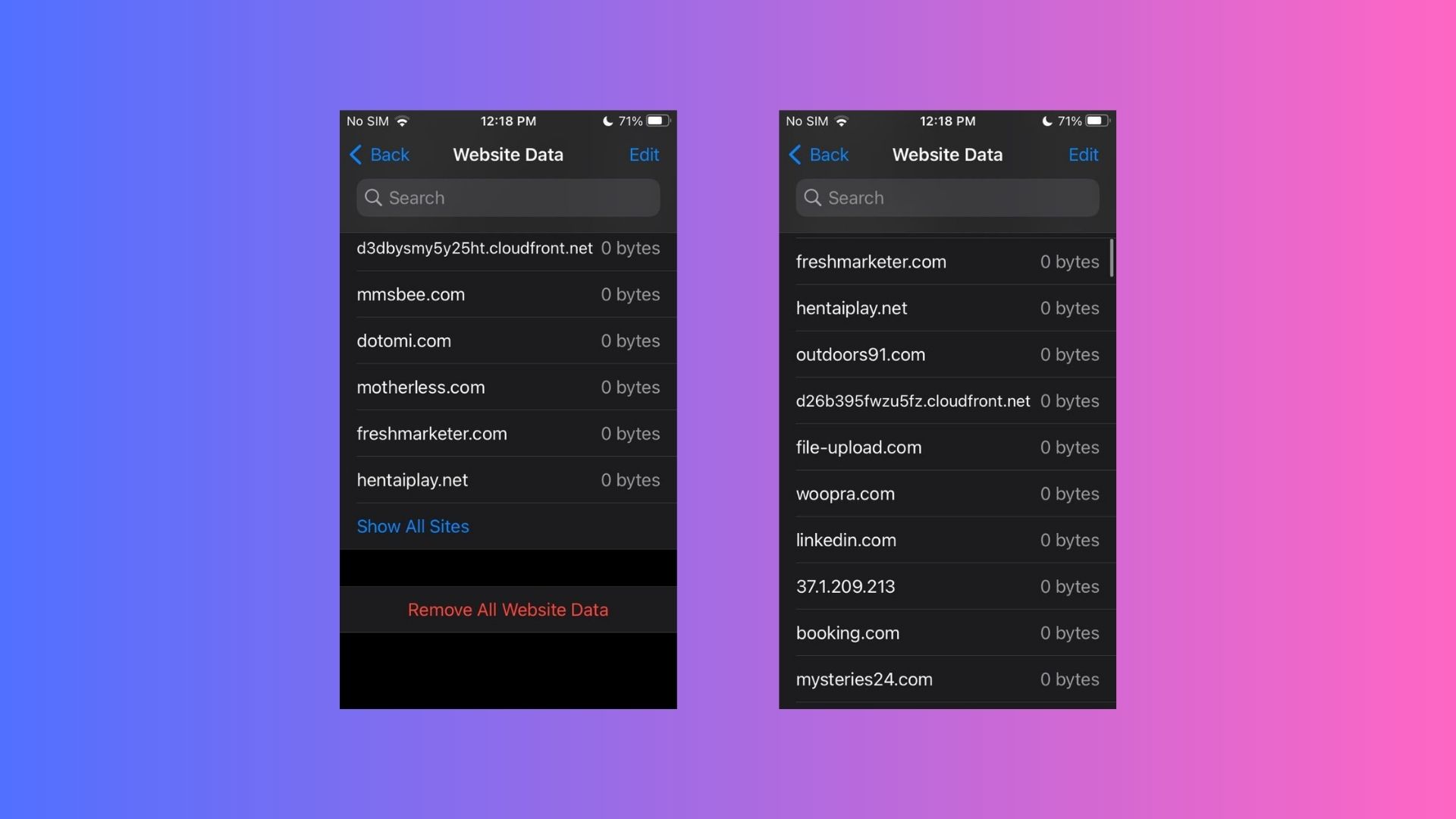
You’d find all the website data here.
Step 2: To remove specific cookies tap on the red “-“ button on the left side of the site data.

Step 3: To confirm the action, tap Done at the top-right corner.
3. Clear Safari History and Cookies at Once on iPhone
Step 1: Open Settings on your device and tap Safari.

Step 2: Scroll down and tap Clear History and Website Data. A pop-up will appear on the screen asking for your confirmation. Hit Clear History and Data to confirm the action.
4. Delete and Disable Cookies in Safari on iPhone
Safari also comes with its built-in cookies blocker, so that you can easily block unnecessary data on your browser. Furthermore, since the feature already existed on iPhones, you can use them on iOS 16, all the way down to iOS 14/13.
Step 1: Go to Settings and scroll down to select Safari.
Step 2: Turn on Block All Cookies under the Privacy & Security section.
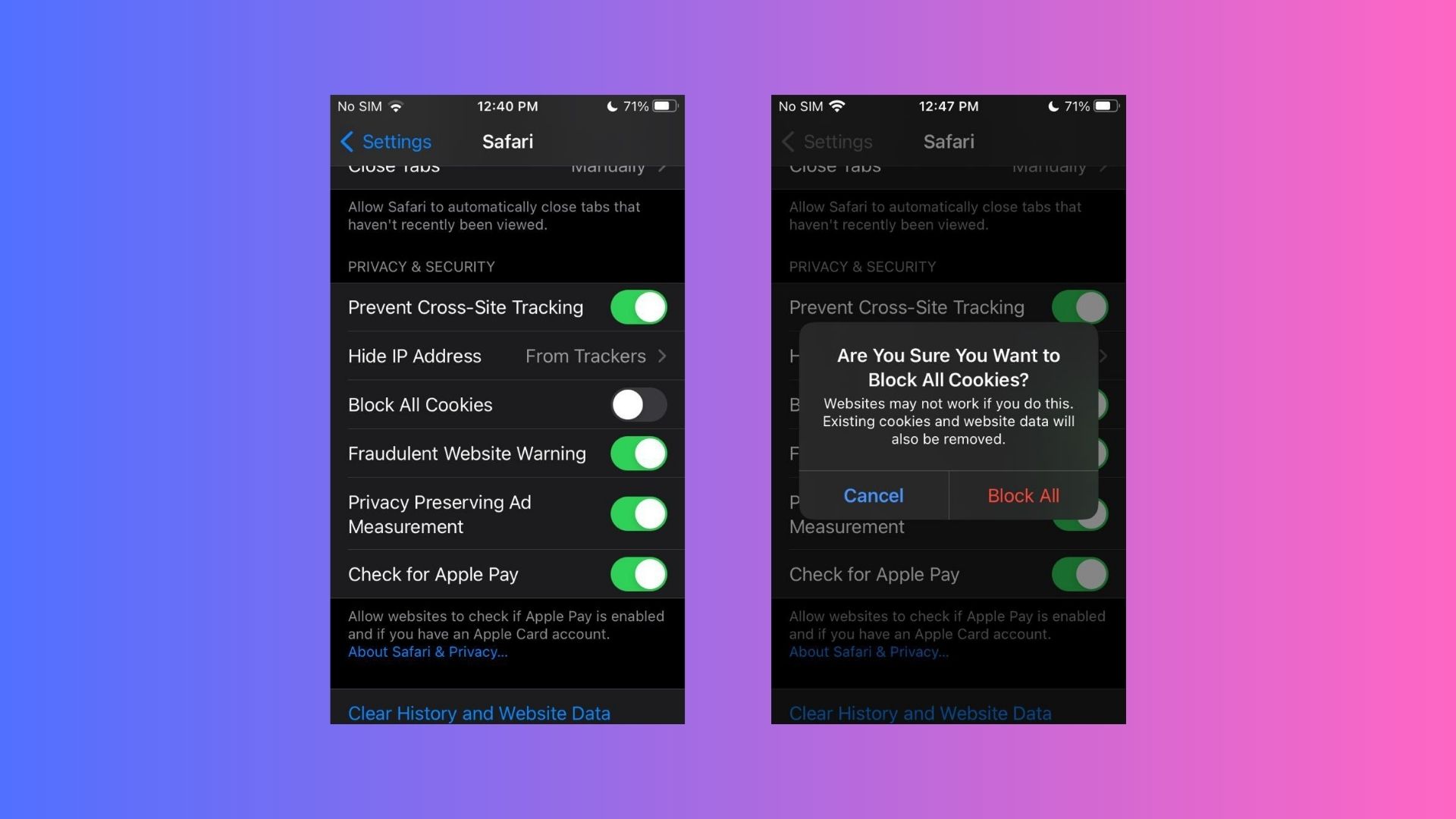
If prompted, tap Block All.
5. Clear Cookies in Google Chrome on iPhone
Just like Safari, you can easily delete cookies in Chrome on your iPhone. Simply, follow the steps mentioned below:
Step 1: Launch Chrome on your device.
Step 2: Tap the ellipsis menu at the bottom right corner and choose History.
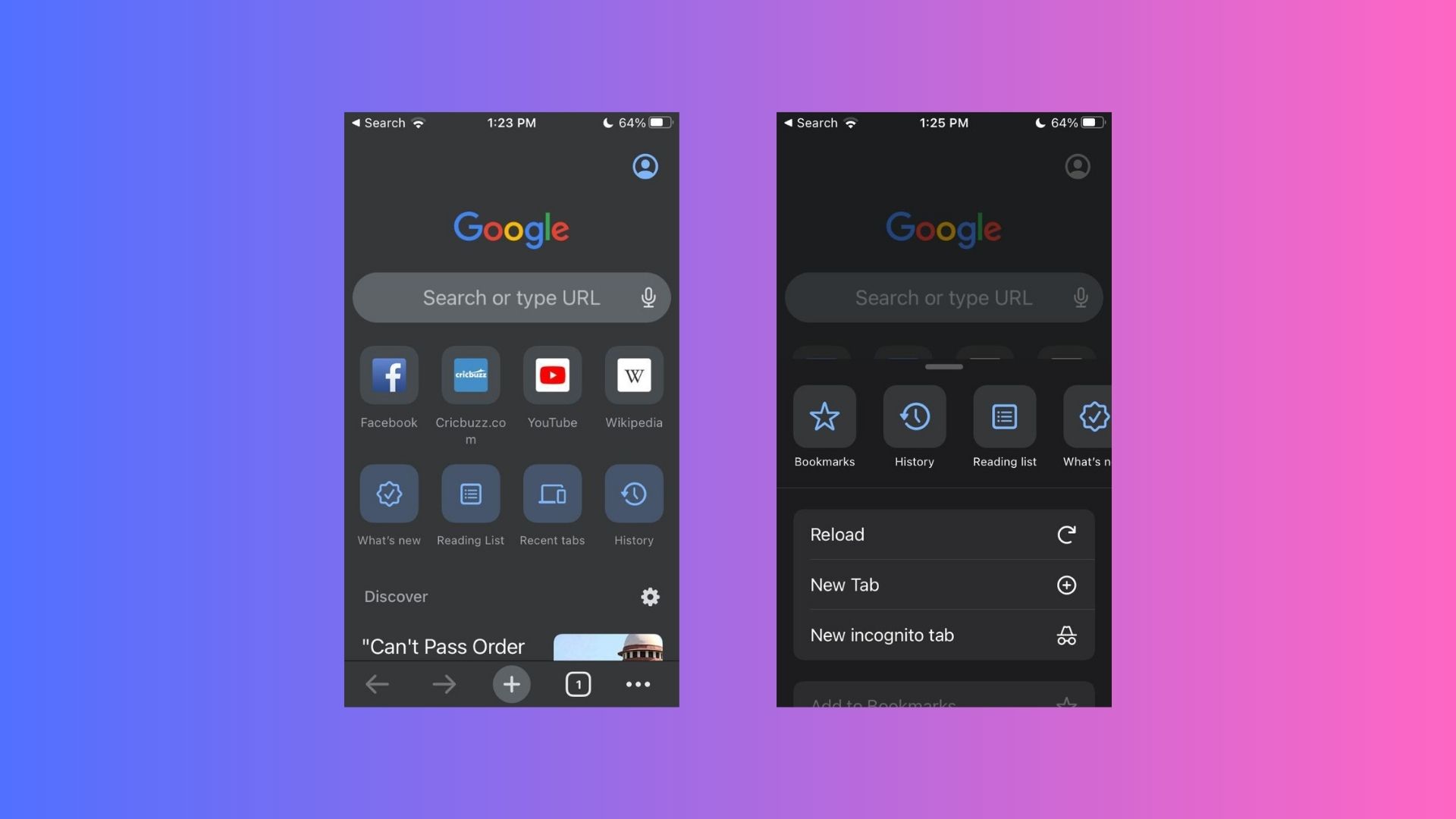
Step 3: Next, tap Clear Browsing History and select Cookies, Site Data, and Cached Images and Files. Make sure that both options are blue-ticked.

Step 4: Now, tap on Clear Browsing Data to get rid of all the data.
6. Clear Cookies in Mozilla Firefox on iPhone
Step 1: Launch Firefox on your iOS device.
Step 2: Next, tap the hamburger menu (three bars) at the bottom right corner and select Settings.

Step 3: Navigate the Privacy section under Settings, tap Data Management, and choose Web Site Data.
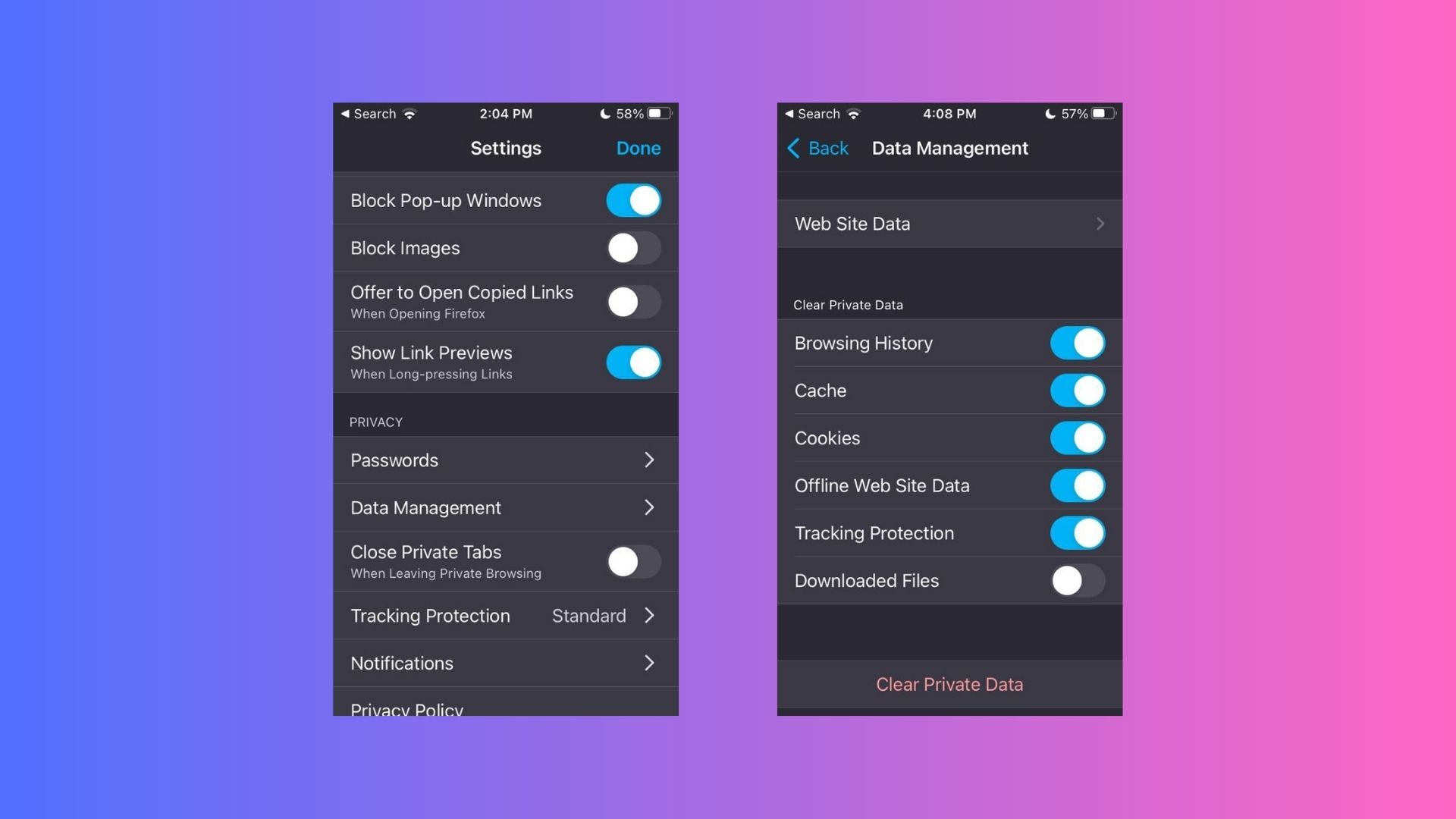
Frequently Asked Questions
1. How do I enable cookies on my iPhone in Chrome?
Here’s how you enable cookies on iPhone in Chrome,
- Open Chrome on your device.
- Tap the ellipsis menu at the bottom right corner and select Settings.
- Tap Cookies, Site Data, and mark it to allow cookies.
- Tap Done to confirm.
2. Is it safe to allow cookies on iOS devices?
As websites can store any type of data on your device. So, it’s a good choice to clear out the cookies from time to time for maximum data security.
We suggest that you allow cookies for a convenient and satisfying web experience. Make sure you don’t accept cookies from unreliable sites. Analyze the site’s legitimacy before allowing cookies on your device.
3. How often should we clear cookies on the iPhone?
You can clear cookies on your iPhone once every month or two for an improved browsing experience and to free up some storage space.
4. Do cookies slow down the iPhone?
If you don’t have enough space on your device, then cookies can slow down your iPhone. Clearing cookies on iPhone frees up space and also improves your phone’s performance.
You may also like:
Wrapping Up
Indeed, cookies can be necessary for the basic function of a website, but mostly marketers use cookies to determine the users’ interests by tracking browsing history and other preferences which helps create more personalized experiences. Hopefully, the article will help you understand cookies and how to remove and enable them.












