Whether you have just started out using Windows or are a long-standing veteran using the computer for years, there’s always that one time you need help. Given the recent release of Windows 11, running into a bottleneck isn’t a rare occurrence either.
In the legacy version of Windows including XP and 7, there was a dedicated tool named Microsoft Fix It. It could easily fix some of the most common occurrences. But that feature is long discontinued in Windows 11. We have dedicated this article to how to get help in Windows 11 in the most efficient manner.
Most Common Problems in Windows 11
If you are daily driving Windows 11, chances are you must have come across some of the common problems mentioned below:
- How to Enable TPM 2.0 for Windows 11
- How to Change Refresh Rate in Windows 11
- How to Boot Windows 11 in Safe Mode
- Fix Snip & Sketch Not Working in Windows 11
- How to Get the Old Context Menu Back on Windows 11
- How to Check Battery Health in Windows 11 Laptop
- How to Disable Mouse Acceleration in Windows 11
- How to Enable Screensavers on Windows 11
How to Get Help in Windows 11
If you want to troubleshoot Windows 11 in the most efficient manner, here are the most prominent onboard support channels to look for:
1. Starts with Windows 11 Get Help App
The Get Help app started out with Windows 10 and is retained with the latest iteration of Windows. To access the Get Help app, follow the steps down below:
Step 1: Click on the start menu and type in Get Help. Launch the wizard that shows up at the top of your search result.

Step 2: Type in your query within the search bar. You are more likely to receive all the suggested articles based on the topic. Similarly, you can also look through the standard search, following through with some of the most commonly searched articles.

Step 3: Once you click on a solution, you will get a brief overview of the issue. You can also click the link at the footer to redirect to Microsoft’s support page for an in-depth solution. In case you are not satisfied you can always direct to the contact support.

Note: To proceed further, make sure you have logged in to your Microsoft account.
2. Search Through Online Help
Similar to the Get Help app, you can search for Online Help right away. Click anywhere on the desktop and hit F1. You will be redirected to Microsoft’s online support section via your default browser. This step is the next path forward to the Get Help, mentioned in the previous column.

3. Use the Windows Troubleshooter
Over the years, Microsoft has done much refinement on the in-built troubleshooter. With the latest iteration of Windows 11, the troubleshooter has become more convenient and user-friendly. Here’s how you can summon the Windows troubleshooter:
Step 1: Click on the Start menu and type in Troubleshoot Settings. Select the first option that appears on the search result.

Step 2: From the Troubleshoot wizard, go to Options > Other Troubleshooters.

Step 3: From here you can find a plethora of different troubleshooting options. Select the one that is the closest to your problem.
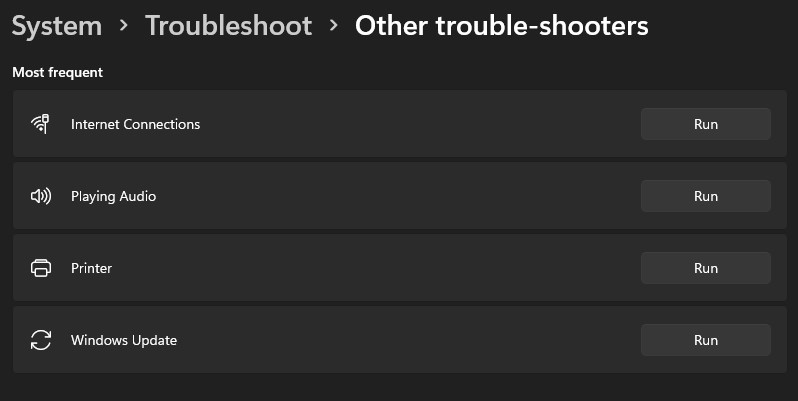
4. Visit Microsoft Support and Community Website
Another great way to get your daily dose of Windows support articles is via Microsoft’s support website. Including Windows, you can search for all the relevant support articles for a whole range of Microsoft products.
The Microsoft Community is yet another great way to connect with other Windows 11 users. If you are unable to find a solution on the official website, you can always search it through the forum.
You can always ask questions and the admins/moderators would step in to attend to the same. Similarly, other members can also guide you through the process of finding the right solution.
5. Get Microsoft Support via Phone
You can always contact Microsoft support via phone @ 1800-642-7676, which is available 24/7. Make sure to check out the list of region-specific contact numbers. With help desk support, you can also arrange a call and pick your specific time to connect. Simply pick your available dates, and you will get a whole list of available appointments.
6. Opt for Microsoft’s Paid Support Plan
This section is dedicated to everyone who is looking for enterprises grade solutions. There are three different paid services that users can opt for via the Microsoft store website. These paid services can offer you the right solution while troubleshooting Windows 11.
a. Assure Software Support Plan
At a nominal fee of $149 per year, Microsoft offers one year of virus removal program along with extensive phone or chat support. Furthermore, you can also opt for personal training if you reside near any Microsoft store.
b. Premium Software Support
The Premium Software Support plan is Microsoft’s way of charging $99 per hour. The solution is only constrained to Windows and Office products. Since users are charged based on per session, it is better to upgrade to the Assure Software Support for frequent problems.
c. Virus Removal and Protection
Microsoft charges the same $99 per session for Virus Removal and Protection services. Although if you have recently purchased your PC from Microsoft’s retail store or online, you can always opt for extended warranty and service plans. This way you can also make the most out of Microsoft’s support program without additional charges.
7. Contact Microsoft on Twitter
This is by far one of the quirkiest ways of asking for help with Windows 11. You can simply tweet, tagging Microsoft’s official Twitter handle, @microsofthelps regarding the problem you need guidance with. Due to privacy concerns, support conversations always occur in DMs.
8. Get Help from Reddit

Last but least, when every other medium fails to offer you a proper solution, simply head over to the dedicated sub-Reddit r/WindowsHelp. All the solutions are given by fellow Redditors based on their expertise and experience. A word of caution always use Reddit as your last resort, when you are unable to find solutions elsewhere.
The Bottom Line
So that was our curated guide on how to get help in Windows 11. Follow the steps mentioned above to get the best experience out of your PC. If you cannot find relevant answers to your query, you can always check out our dedicated Windows section.
We constantly update our articles, keeping you noted on the next big change in Windows. As for our recommendations, try keeping your Windows up to date, and you are less likely to encounter issues altogether.












