Do you want to access ChaGPT easily from your MacBook’s menu bar rather than using a browser again and again? If yes, continue reading this blog post. We will walk you through a step-by-step guide on how to open ChatGPT from Mac’s menu bar.
The hype of ChatGPT is showing no signs of slowing down. Its popularity has exploded across the globe since its inception. Whether marketers, bloggers, developers, or other professionals, everyone is unleashing the power of ChatGPT to streamline their activities.
ChatGPT is an AI language model or chatbot developed by OpenAI that simulates human conversations. It answers your questions quickly and accurately. Simply provide the text prompt, and the tool will present the most relevant response to you. If you are not satisfied with the response, you can ask the tool to regenerate it.
There are multiple amazing things to do with ChatGPT. If you use ChatGPT frequently, the best option is to make it accessible from your Mac’s menu bar. This eliminates the need to visit the browser every time you need to use ChatGPT.
So, let us now dive deeper into the topic!
Our Popular Guides on ChatGPT:
How to Open ChatGPT from Mac’s Menu Bar (Step by Step Guide)
Google and Microsoft have also introduced their conversational AI to the world – Bard AI and Bing AI Chat. On the other hand, Apple has not announced it yet. However, there may be a possibility that Apple would probably upgrade Siri to use ChatGPT on iPhones and MacBooks.
As of now, you can install ChatGPT on your MacBook and use it from the menu bar. This is all possible because of Jordi Bruin. He launched macGPT, allowing users to access and leverage all features of ChatGPT on MacBook.
MacGPT is a native application for MacBook to access ChatGPT. With just a single click, it allows you to have a conversation with the AI language model. More interestingly, this application is completely free to use. So, you don’t have to spend a single dime.
Step 1: Go to the macGPT’s official website. On the right side of the screen, you will notice a button “I want this!” Before clicking it, check the system requirements provided below the button. It requires you to have Monterey & Ventura OS, and the size of the application is just 8.1 MB. In addition, you get some other information, such as the number of downloads and ratings.

Step 2: Before you download, you can contribute or pay money as much as you want for the developers’ hard work. If you don’t want to pay, you can simply enter the amount ‘0’.
After entering the amount, click “I want this!”. This will take you to the checkout page, where you need to enter your PayPal or credit card details to proceed with the transaction. If you have entered the amount “0”, you simply need to provide your email address and click “Get”.

Step 3: After that, the screen appears where you need to click “Download” to download the zip file of the app. In the case of both free and paid options, you will receive an invoice via email.

Step 4: This will download the zip file on your Mac. Extract the folder to the desired location and click the macGPT icon to launch the app. When you do so, a dialog box appears, highlighting a message about whether you want to open the app. Click Open.
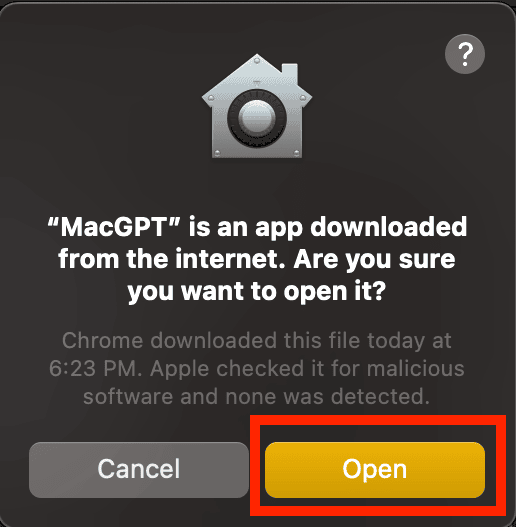
Step 5: Further, it asks you to check for downloading and installing updates automatically. If you want, check the given box and click “Check Automatically”. Otherwise, tap “Don’t Check”.
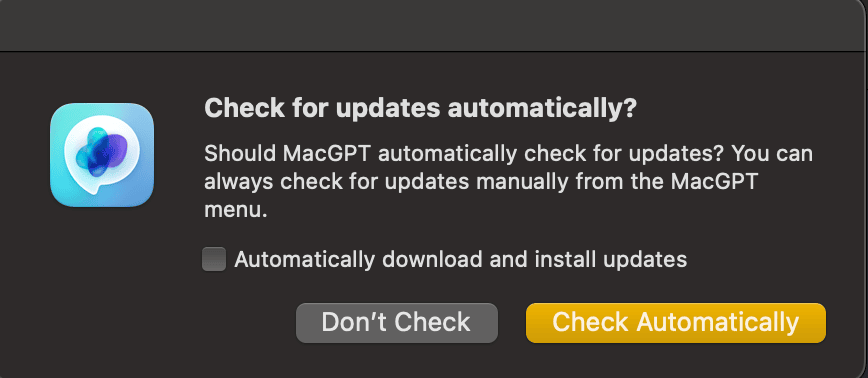
Step 6: Now, you can see that your Mac’s menu bar will have the ChatGPT icon. You can click it to access the chatbot anytime.

Step 7: When you click on the icon, macGPT opens ChatGPT’s interface. It prompts you to log in. If you don’t have an account, you can create one by clicking “Sign Up”. As I already have an account, I will log in to ChatGPT.
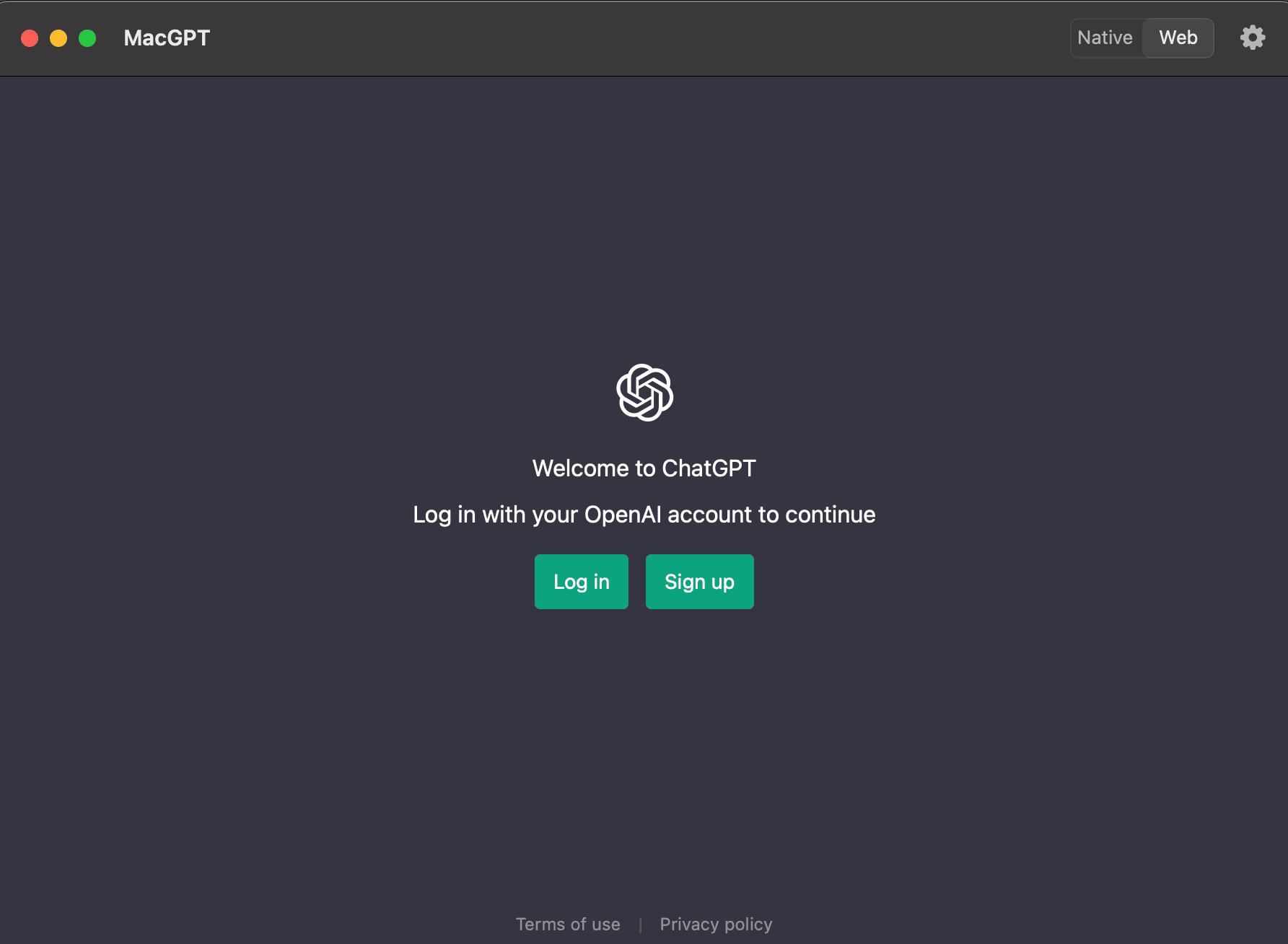
Step 8: A screen appears asking you for your email address and password.
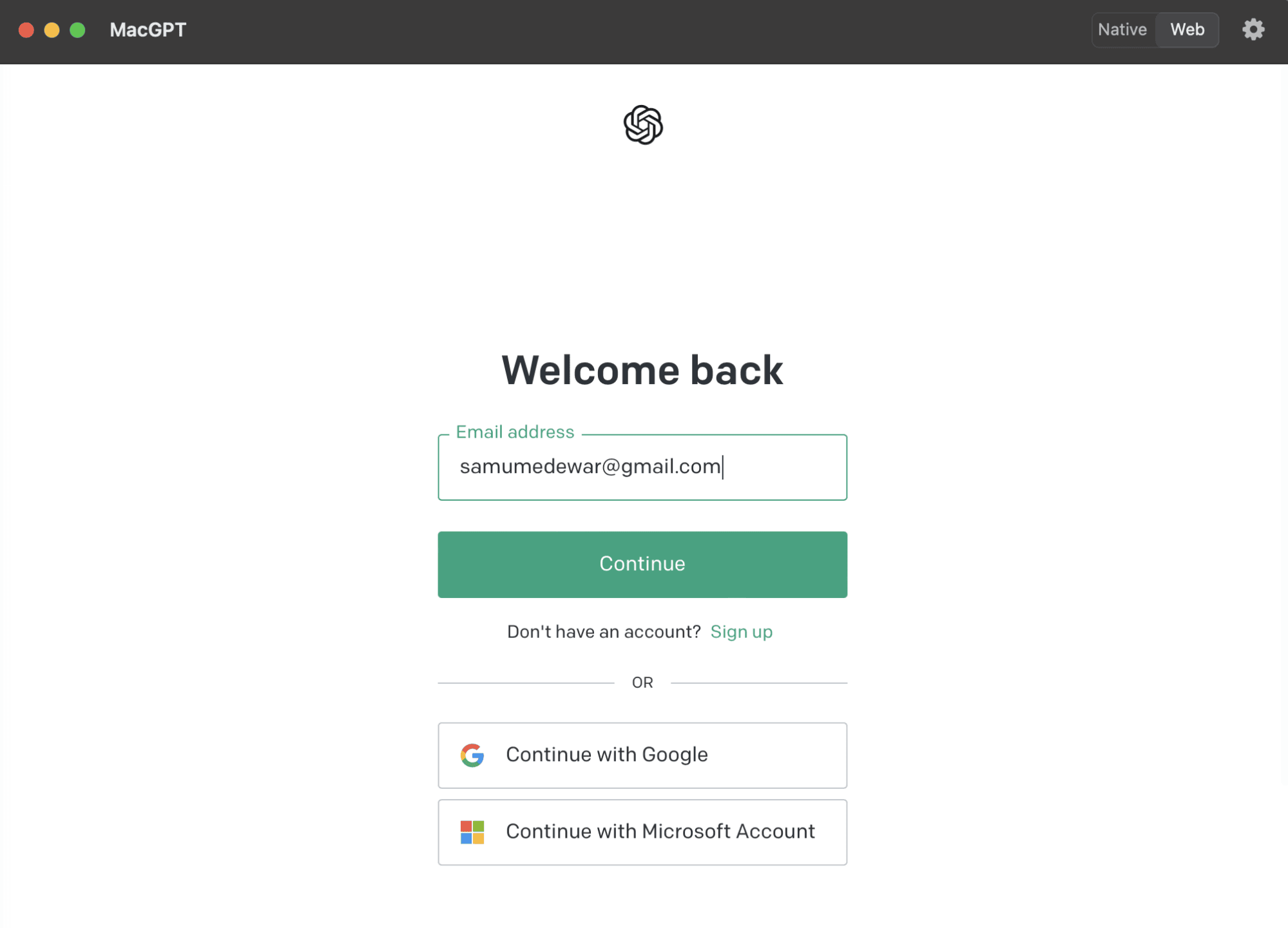
Step 9: Voila! You can now easily access ChatGPT on your MacBook with the help of macGPT.
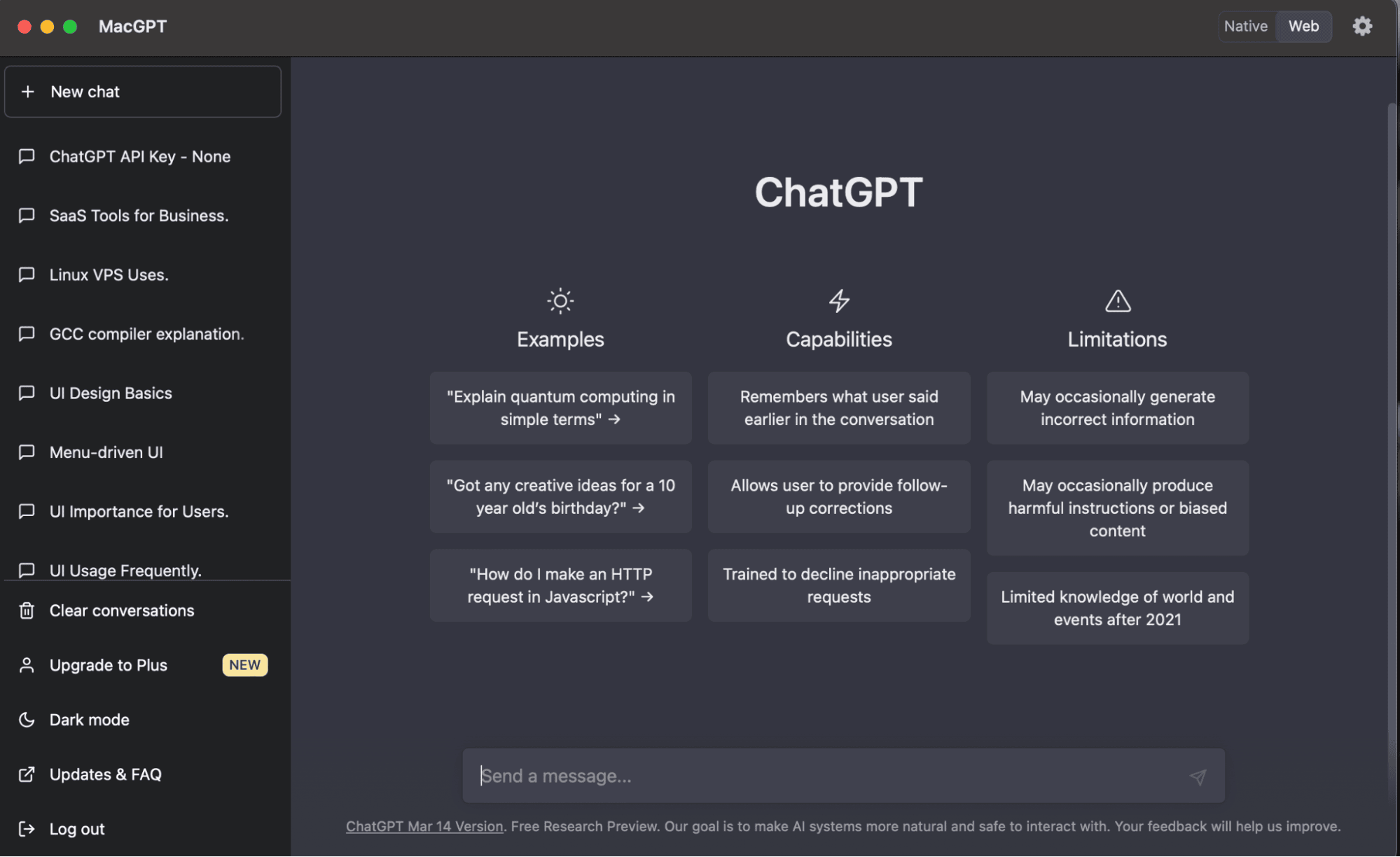
This works the same as that in a browser.
Alternative Approach
The above approach has a similar interface that you use in your browser. MacGPT provides another interface called Native, which is similar to a messaging app. To access this, you need the API key.
Let us see how to do this in detail below.
Step 1: To directly access OpenAPI’s API key page, click here. On the page, click “Create new secret key”.
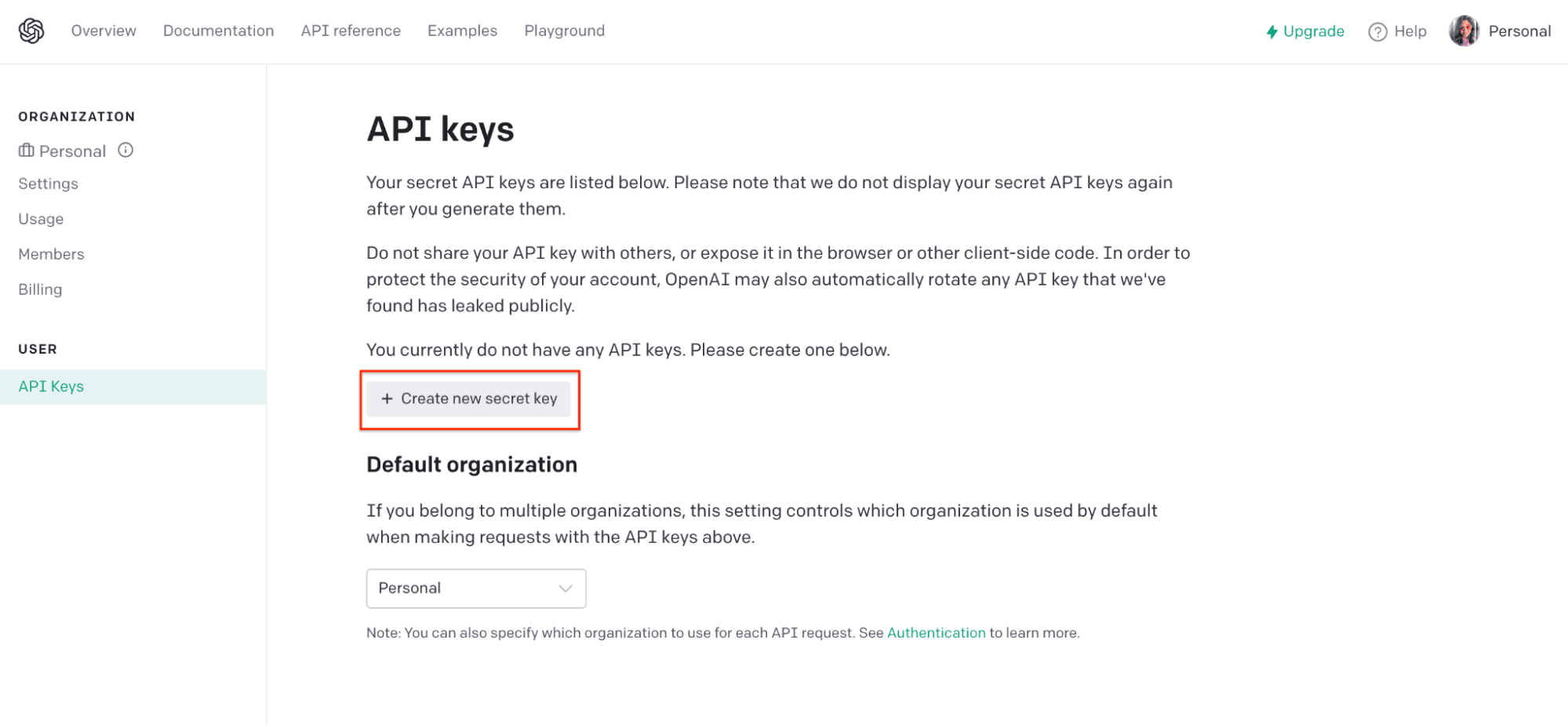
Step 2: The API key will be generated. Ensure to copy the key and paste it somewhere in a safe place. OpenAI will not display this key again once you generate it. So, keep it safe and accessible.
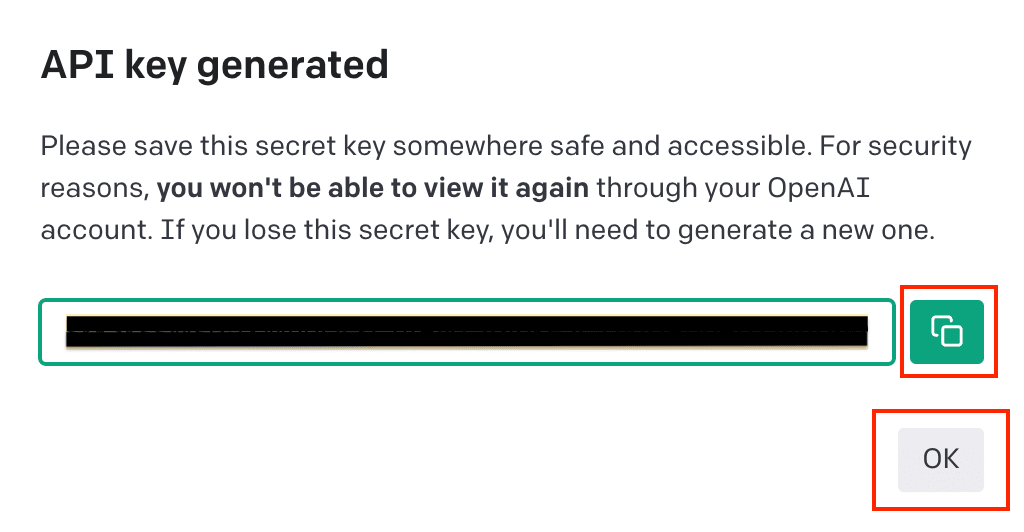
Step 3: Now, open macGPT and switch to the Native Mode from the top right corner. Here, you need to provide the API key and click the “Submit” button.

Step 4: A conversational interface appears. You can now converse with ChatGPT as you do with your friends using other messaging apps.

Step 5: Type your question in the provided field and click “Send”.

Recommended:
Try ChatGPT on Your MacBook!
Accessing ChatGPT on your MacBook has become very easy with macGPT. It is a native app for macOS, allowing users to access the OpenAI’s AI language model without a browser. A big shout out to Jordi Bruin, who has made this possible. Try the above steps on your Mac system, and get access to ChatGPT quickly and easily.
We hope you will definitely try this. If you face any issues while doing so, feel free to comment below.












