You want to search for some information on the internet. The first thing you do is open google.com. It’s the go-to website to find anything on the Internet. Google helps even when you want to visit a website but don’t know the exact domain or webpage.
You need to understand that google.com is a domain name, a simplified version of an IP address so that normal users can remember it easily. But, computers works on IP Addresses. When you type a domain in the address bar of a web browser, the request first goes to the Domain name server which then translates the domain into its respective IP Address and forwards your request to its server. So, IP Address plays a crucial role in the working of the Internet.
Today, I will talk about the IP Address in detail and share ways to help you find your IP Address. Let’s dive right into it.
What is an IP Address?
IP stands for Internet Protocol, a label or identity of a device on the web. It is a numerical address of a website or any other device connected to the internet. Whether it’s mobile devices, routers, modems, printers, etc., everything has a unique IP address that helps to identify them on the internet.
How To Find an IP Address?
There are multiple ways to find your IP address. You can use various internet websites to know your IP address. Furthermore, irrespective of the operating system, you can know your IP address by some simple steps discussed below.
Find Your IP Address Online
There are tons of excellent and authentic websites to check your IP address. Here’s how to do it.
Step 1: Launch your browser, Google Chrome, Firefox, or Safari.
Step 2: In the address bar, type what is my IP Address and hit Enter.

Step 3: Your public IP address will show on google search results. Scroll down and go to NordVPN‘s website.
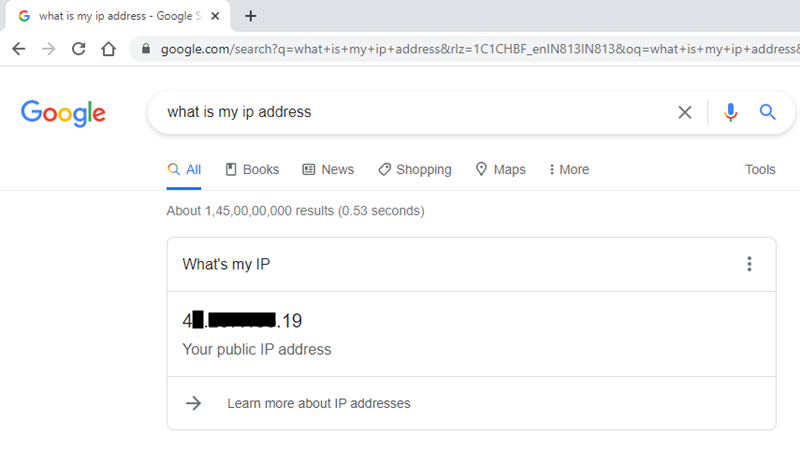
Step 4: After a few seconds of loading, it will display your IP address.
Step 5: (Optional) You can also check your IP address from whatismyipaddress.com by clicking here.
Find Your IP Address on Windows
Whether on Wi-Fi or Ethernet, you can quickly check your IP address on Windows.
On Wi-Fi
Step 1: Press Win+I to open up Settings.
Step 2: Look for Network & Internet, and click on it.
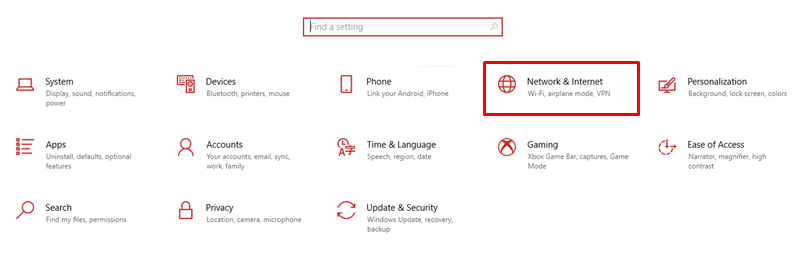
Step 3: Click on Wi-Fi present on the left panel.
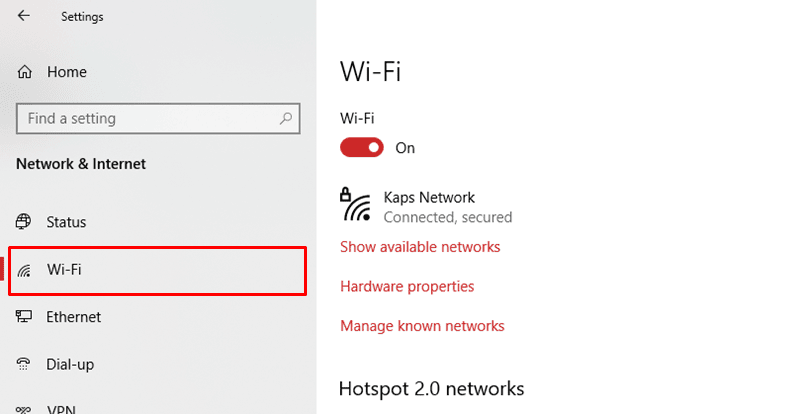
Step 4: Select your connected Wi-Fi network to scroll down to find Properties. And you can see your IP Address.

On Ethernet
Step 1: Press Win+I to open Settings.
Step 2: Next, go to the Network & Internet.
Step 3: After that, click on Ethernet.
Step 4: Click on the Ethernet connection and open Properties.
Step 5: Finally, check for the tab labeled IPV4 address.
On Mac
To view your IP address on your Macbook, follow these simple steps below.
Step 1: Tap on the Apple icon and choose System Preferences
Step 2: Next, select Network.
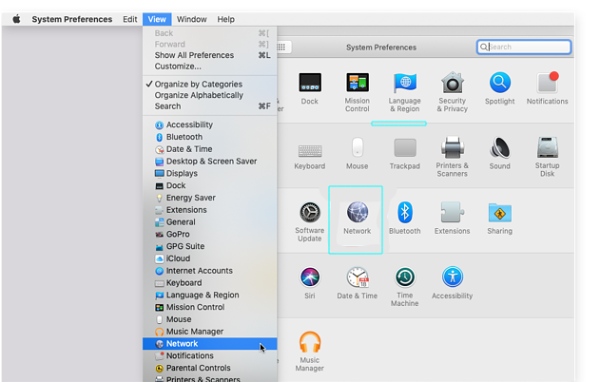
Alternatively, click on the Wi-Fi or Ethernet connection, and from the drop-down, select Network Properties.
Step 3: Click on the Connection name, Wi-Fi or Ethernet.
Step 4: It will show the IP4 address of your computer.

What’s the Difference Between IPv4 and IPv6?
As you know, an IP address is the unique address of a device on the internet. IPV4 format reads four numbers separated by four decimal points where numbers range from 0-255. A calculation returns that around 4.3 billion unique IPV4 address is possible. Although it might seem humongous, it isn’t.
Enter IPV6, a string consisting of combinations of hexadecimal and numerical separated by colons proving significantly more IP addresses than before. Furthermore, IPV6 is more complex than its predecessor and thus provides more safety and is future-proof.
Why Do We Need IP Addresses?
IP addresses are crucial to retrieving or sending data to a specific web address. Whenever you enter a URL, the request is passed onto the DNS that translates the URL into an IP address. From here on, your requested website’s IP and IP are passed onto the host server of the requested website. The server then identifies and assembles the request and returns the result displayed in your browser’s tab.
The whole mechanism operates on a packet-switching technology where each request is broken into packets. It allows precise transfer or retrieval of data along with the IP address.
Why Should You Hide Your IP Address?
Having known the details about IP address and how it works, now you must know how to hide it. Yes, you need to because you don’t want your online activity to be public. Consider it this way: you are browsing the internet and listing all the colleges you wish to apply for, and some unauthorized person is taking note of it. Although searching for your potential educational institute is not bad, making it available to others may not appeal to you. So, to prevent your privacy, you need to hide your IP address.
To do it, you need to use VPN or Virtual Private Network. Whenever you are browsing through the internet, doing it by enabling VPN will hide your IP. VPNs keep re-routing your IP address through different servers scattered over the internet. Therefore, a random user will not have a footprint on your activity on the internet.
Wrapping Up
By now, you are well educated about the tits and bits of IP address. It is more of a technical version of what we use as the website address. Your personal computer or other devices also have unique IP addresses while accessing the internet. And, by default, your online activity is out there in public. So, using a VPN to keep your footprint safe is the smartest thing. Which process did you use to find your IP? Let us know.












