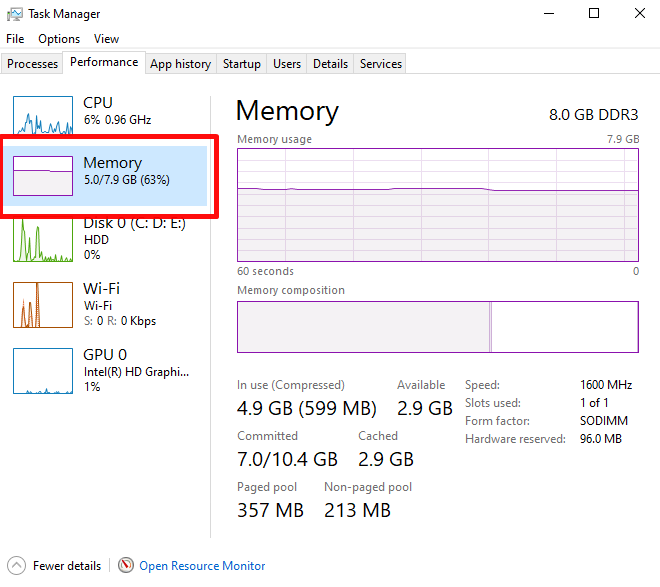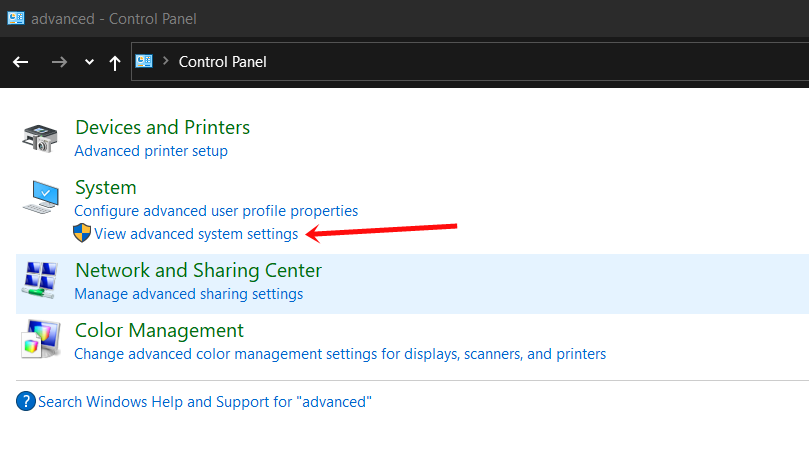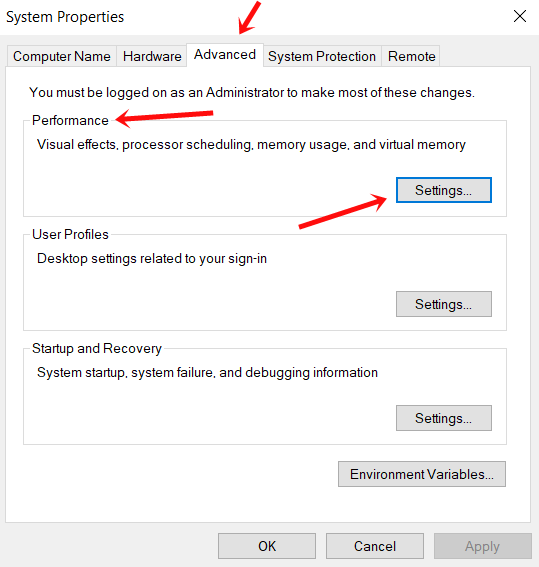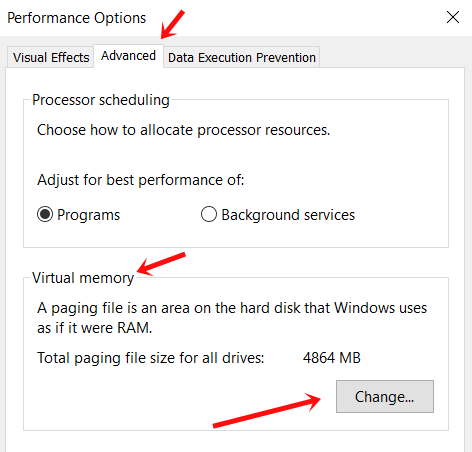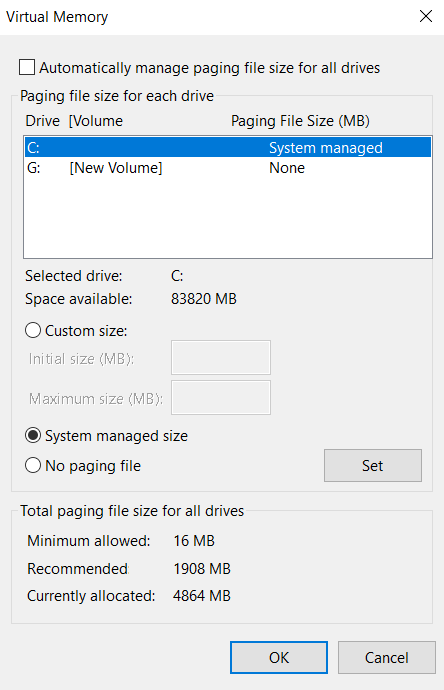There is no point in arguing that Windows 10 can get resource-intensive at times. This is where the physical RAM that comes with the system becomes insufficient to hold all the running processes and programs. But, Microsoft has also come up with its own way around the problem by introducing a ‘paging file’ known as pagefile.sys.
This file is responsible for holding the data that the RAM fails to keep. Bear in mind, this file is not as efficient as the RAM itself, but it can momentarily prevent your system from crashing. By default, Windows has set to automatically manage the filepage.sys file.
For the majority of the time, you don’t even know that the file exists. But, sometimes this file can backfire. That is why, we have curated this article, on how to delete pagefile.sys from your Windows machine.
Also Read: What is hiberfil.sys and How You Can Delete it?
How Windows Page File (pagefile.sys) Works?
The page file, also commonly known as a swap file or paging file can be found on the hard drive. By default it is located at C:\pagefile.sys. But, being a core system file, it always remains hidden in Windows Explorer. While, working around frequently used files, or programs, the data is generally kept within the RAM.
After all, it is much faster to read and write from RAM as compared to any HDD or SSD for that matter. But, there are instances where the RAM usage can be maxed out, forcing Windows to move back some of the data back to the hard drive.
The page file can be considered as a form of virtual memory. Even though it is slower, it can momentarily back up the system memory. And for the most part, Windows only swaps out data for the programs that have been sitting idle on your PC.
Why You Shouldn’t Disable the Page File?
One of the biggest misconceptions is that disabling the page file will speed up your computer. Well, this goes well with the argument that since page files are often slower than RAM, you are often better off without them with adequate RAM.
On the contrary, after testing the theory, there isn’t a significant performance boost while disabling the page file. However, disabling pagefile.sys can have an adverse effect on your system. In case any program uses all of the available memory, the program will start crashing instead of swapping out the memory to the pagefile.sys.
In other words, it is never a good idea to completely disable the pagefile.sys. Our recommendation would be to resize the page file according to your preference.
How to Resize pagefile.sys?
As stated earlier, Windows 10 automatically manages all the pagefile.sys sizes for you. But, if your hard disk is running out of space, you can always configure them based on your preference. So, in this section, we are going to discuss how to impose limits on the size of pagefile.sys. Just remember, it can have a significant impact on the system performance:
1. Check Memory Usage
At first, determine how much virtual memory your OS is currently using. Press ‘Ctrl + Alt + Del’ to bring the Task Manager. Under the ‘Performance’ tab, select ‘Memory.’ Pay a closer look at the memory, and this can give you a rough idea of the size of the pagefile.sys you need to set.
2. Advanced System Settings
Head over to the Control Panel, search ‘Advanced’ and click on ‘view advanced system settings’ present under it.
Then, under the Advanced tab > Performance section, click on Settings.
Once the new window appears, go to the Advanced tab. You will find the section Virtual Memory. Click on Change.
3. Setting the Size Limit
On the Virtual Memory Window, you can uncheck the option Automatically manage paging file size for all drives and add custom initial and maximum size. However, most of the users should leave this setting as it is as Windows its job really well in managing page file size for you.
If you still want to continue, you can set the initial size to at least 800MB. And for the maximum size, you can select any desired value of the upper limit. Just bear in mind, I GB consists of 1024 MB. So, set your limit based on the disk space available and click Set and OK to save your settings.
Read: 4 Ways to Fix ‘Bad System Config Info’ Error in Windows 10
Wrapping Up
So, that sums to how you can remove pagefile.sys without jeopardizing the overall performance of your system. It is imperative to understand that the page file is an integral part of Windows. Even though the file is hardly used, it can be a lifesaver at times, especially when certain programs are using a large chunk of your system memory. But, in case Windows is using the pagefile.sys a lot, you should consider upgrading the system RAM.