If you constantly find yourself hopping from one OS to another, getting virtual machine software can make your life easier. Furthermore, virtual machines have become an integral part of computing altogether.
VM software is most effective for businesses and cloud computing. At the same time, virtualization has also made its way to home users. This enables PC enthusiasts to run multiple OS in one place, with the key advantage of accessing system-specific software.
Not to mention, virtualization also adds another layer of security, making sure that any malware that enters the system, closes with the virtual environment. In other words, virtualization has become one of the most prominent IT software. So, here’s our top pick on the best virtual machine software.
Read: 8 Best Free Remote Access Software of 2026
Best Virtual Machine Software for PC
1. VMware Workstation

VMware Workstation is hailed as the industry standard for any virtual machine application. Furthermore, it is capable of catering to any of your virtualization needs. Offering extensive support to DirectX 11 and OpenGL 4.1 makes sure you can easily run any graphics-intensive application with ease.
The advanced networking features packed in the VMware Workstation make sure that you can easily use your VMWare as a dedicated enterprise DC. The VMWare Snapshots are a great addition, facilitating rollback points for testing purposes. You can either set up isolated duplicates or link them to the original saved data.
Currently, VMWare offers two versions, including the Workstation Player and Workstation Pro. The Player is completely free to use, allowing users to choose over 200 different supported operating systems. While the VMware Workstation Pro offers advanced functionalities such as running multiple VM at the same time, taking snapshots, and setting up complex networks.
Pros:
- Very easy to set up and use
- Widely used with well-curated solutions
- Completely free for personal use
Cons:
- Can be resource intensive
- Some programs fail to run in the emulation
- Requires further tweaking of the configuration
Supported Platforms: Windows 7 and above, Windows Server 2008 R2 and above, 64-bit Linux Distributions.
2. Oracle VM VirtualBox
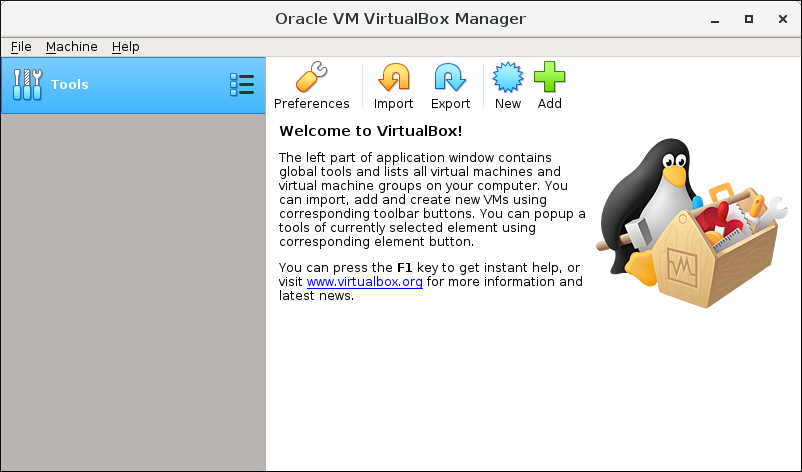
Oracle VM VirtualBox is one of the best free options you can use for both home and enterprise. VirtualBox offers several extension packs for personal use including USB support along with some of the most basic features. There is a wide range of support for a plethora of operating systems ranging from Windows XP to 11, any Linux Distribution with Kernel above 2.4, OpenBSD, and more.
Users also get an option to run macOS on VirtualBox, unfortunately, the function is not available for any non-Apple hardware. You can also expect a wide range of portability, along with the feature to run multiple VM at the same time.
With an active user forum of 100,000 registered members, you can rest assured to find the perfect troubleshooting solution. Furthermore, you can always refer to their online tutorials, and download canned VMs for ease of use.
Pros:
- The base version is completely free to use
- Comes with a very intuitive and easy-to-use interface
- Very stable with minimum hiccups
Cons:
- Requires substantial RAM for utmost efficiency
- Might require downloading additional guest software
Supported Platform: Windows 8.1, Windows 10, Windows 11, Windows Server 2012 R2 and above, any 64-bit Linux Distributions.
3. Parallels Desktop

Parallels offer the perfect solution to all Mac enthusiasts who need to use Windows applications from time to time. The virtualization offered by Parallels ensures you can sideload apps seamlessly. Some of the most prominent features in Parallels include the use of Microsoft Edge within Safari or simply accessing Windows alerts within the Mac Notification Center.
Parallels also offer dedicated cloud storage that can be easily shared among macOS and Windows. If you are someone who is transitioning from Windows to macOS for the first time, the Standard edition can be the perfect fit for you. It allows you to keep using your favorite Windows app on a regular basis.
Not to mention, you get access to all the basic toolset along with 4 vCPU and 8GB of VRAM for each guest VM. And for the best part, Parallels is not only limited to Windows but extensively supports Linux, Chrome OS as well as other versions of macOS.
Pros:
- Ability to run Windows, Linux, and Chrome OS on top of macOS
- Offers three different versions to cater to various applications
- Seamlessly monitor and adjust memory usage accordingly
- Supports MacBook Pro Touch Bar on Windows OS
Cons:
- Can be resource intensive at times
- Requires further tweaks and adjustments
Supported Platform: macOS X 10.13 and above.
4. VMware Fusion

VMware Fusion for macOS offers the same features and functionalities as that VMware Workstation for Windows and Linux. Catering to the same purpose, the VMware Fusion is completely free for personal use. Although you can find some mac-specific features within VMware Fusion.
For instance, their virtualization offers extensive support for 5K iMac displays, along with any mixed retina and non-retina display configurations. There is also a Unity Mode in Fusion, that strategically hides the Windows desktop environment while launching Windows apps right from the Dock.
This way, you can access apps as if using them natively. VMware Fusion runs Windows from a Boot Camp partition, ensuring that you don’t need to reboot every time you are switching back and forth between the operating systems.
Supported Platform: macOS X 10.13 and above.
Pros:
- Brings forth the goodness of VMware virtualization to macOS
- Fusion plauer, the basic version is completely free to use
- Based on the same non-Mac VMware technology
- Offers extensive support for a wide range of Mac displays
Cons:
- Occasional stutters and hiccups
- Not as feature packed as Parallels
Get VMware Fusion
5. Hyper-V

First released back in 2008, Hyper-V is Windows’s own virtualization technology. Although don’t expect any state-of-the-art features as compared to other VM solutions. The list of Guest OS supported by Hyper-V includes Windows XP and later, Windows Server, Linux Kernel 3.4 or above, and FreeBSD.
One of the best features of Hyper-V is that it allows a complete novice to creating virtual environments without the bells and whistles.
Pros:
- Completely free to use
- Can be easily installed in supported versions of Windows
Cons:
- Not available for Windows 10 Home
- Unable to run other VM solutions simultaneously
Supported Platform: Windows 10 and 11
Get Hyper-V
Recommended: Why is My Computer So Slow? Here’s How to Fix It!
Choose the Best Virtual Machine Software for PC
When it comes to deciding which VM software to use, always consider your exact requirements. Open-source software is most effective if you are running on a budget. But you need to trade with limited functionalities. Similarly, premium software is best suited for any professional work, offering the right bank for your buck.












