With the advent of the growing popularity of the IT industry, remote desktop software has come a long way. Not to mention, remote working has further encouraged the need for the right tools to properly work from home. So, in this article, we are going to list some of the most prominent remote access applications that can get you started within a few clicks.
What is a Remote Access Software?
Remote access software also commonly known as remote desktop software is predominantly used to connect and interact with other computers via LAN or the internet. Using remote access software, users can control a connected PC seamlessly.
Whether you are offering technical support, demonstrating a project, or partaking in collaborative work, remote access software can always come in handy. Here are some of the salient features that make remote access software truly unique:
- Ability to display remote computer screens in real-time.
- Seamlessly use your own mouse and keyboard to control the computer.
- Ability to connect via IP address or internal network.
- Supports a plethora of operating systems.
Also Read: 7 Best Video Converter Software You Can Use (Free & Paid)
Best Remote Access Software to Use
1. TeamViewer
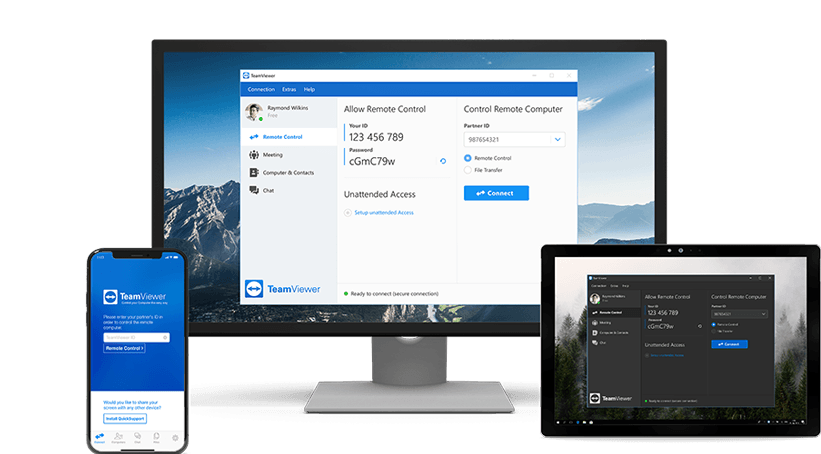
TeamViewer tops our list as one of the free remote access software that is packed with features you won’t find in other programs. The latest version of TeamViewer works with all versions of Windows from 11 all the way down to XP.
TeamViewer is also readily available for macOS, Linux, iOS, and Android. There is no router configuration whatsoever, ensuring even a complete novice can set up TeamViewer. Users can also record the remote sessions in video format, offering the flexibility to review them at a later time.
Pros:
- Ability to communicate via chat, video, and voice-over IP
- Allow remote printing
- Seamlessly work with multi-display setup
- Extensive support for Wake-on-LAN
Cons:
- Sometimes the permanent ID changes abruptly
- Stops working once it detects commercial use
Download TeamViewer
2. AnyDesk

AnyDesk is one of the most lightweight remote access software that doesn’t take a toll on your system. Furthermore, it is not resource intensive in any way whatsoever. Founded back in 2014, AnyDesk has already crossed 500 million downloads.
Connecting to AnyDesk is very easy and doesn’t require any technical expertise. Users need to copy the 9-digit unique number from the host site and paste it into the client’s system. Setting up unattended access the client doesn’t even need to wait for the connection.
Pros:
- Allows creating an alias to remember remote connections.
- Easily record remote sessions
- Automatically updates to the latest versions
- Completely free for personal use
- Seamlessly transfer audio and other file formats
Cons:
- Can get confusing at times to set up initially
Download AnyDesk
3. Chrome Remote Desktop
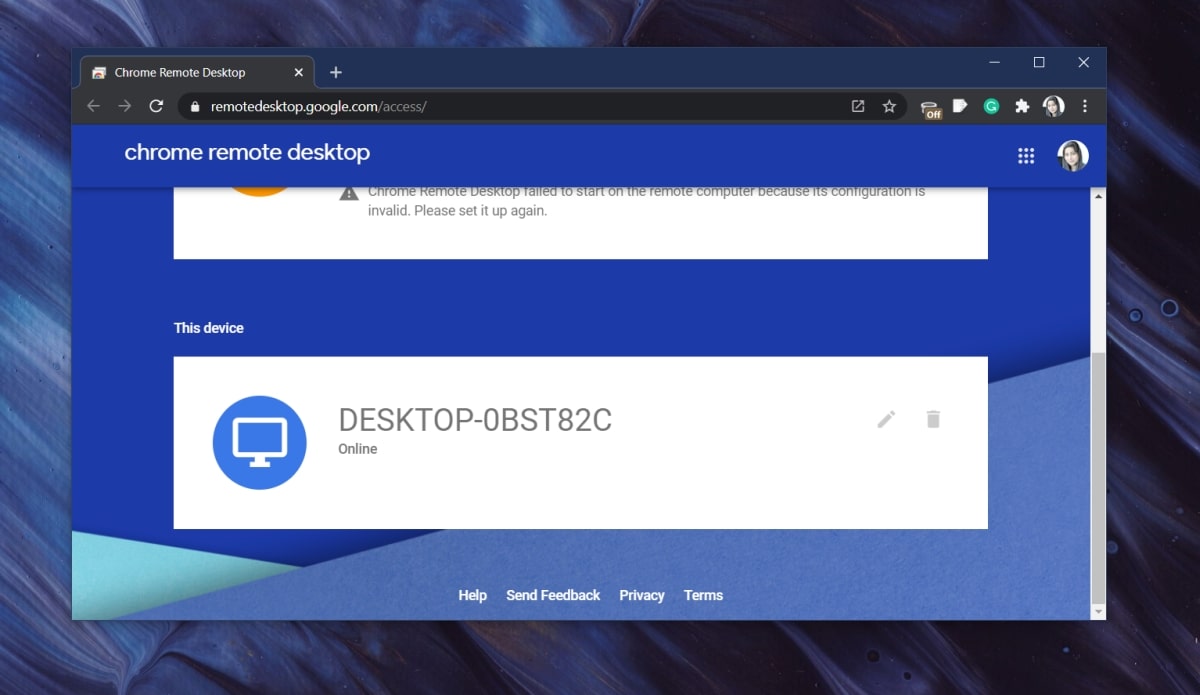
Instead of offering dedicated software, the Chrome Remote Desktop is actually a Chrome browser extension. It is comparatively easy to use Chrome Remote Desktop as well. Simply install the extension on both the host and client Chrome browser.
Users can sign in using the same Google credentials for both extensions or use the random code generated by the host. Since the Chrome Remote Desktop is a browser extension, it can seamlessly work on Windows, Linux, macOS, and ChromeOS.
Pros:
- Allows users remote access even when the host is not logged in
- Supports multiple monitors
- Comes with a dedicated file-transfer tool
- Offers a seamless installation
Cons:
- Unable to chat with the remote user
- Remote printing is not supported
Download Chrome Remote Desktop
4. Windows Remote Desktop

The Windows Remote Desktop is built-in remote software that works with all versions of Windows starting from Windows 11 all the way down to Windows XP. The only catch is, that every version of Windows is not able to act as a host.
For Home Premium versions and below, you can only use your PC as a client. Microsoft only allows remote access to Enterprise, Professional, and Ultimate versions of Windows. With Windows Remote Desktop, the client needs to make sure that the host is not logged in during an ongoing session.
Pros:
- Comes built-in with all versions of Windows
- Doesn’t require any download whatsoever
- Offers extensive support for file transfer
Cons:
- The disparity among versions of Windows
- Lack of built-in chat capabilities
- Needs port forwarding during setup
Download Windows Remote Desktop
5. Getscreen.me

Getscreen.me is one of the most unique Remote Access Software that allows you to quickly connect to the host without any fuss. No more waiting for installation and logins. Furthermore, Getscreen.me comes with all the features you can ask for from any remote application.
Getscreen.me offers file sharing, built-in chat functionality, the ability to open the Run dialogue box, switch users, and more. Users can also view the system information, use full-screen mode, clipboard sharing and audio calling. Getscreen.me works seamlessly with various platforms including Windows, Linux, Android, and macOS.
Pros:
- Start your remote within a matter of minutes
- Used for both one-off and permanent sessions
- Seamlessly control using a web browser
- A ton of features to look for
Cons:
- The mobile app is only available for Android
- Only kink up to 2 computers
Download Getscreen.me
6. Quick Assist
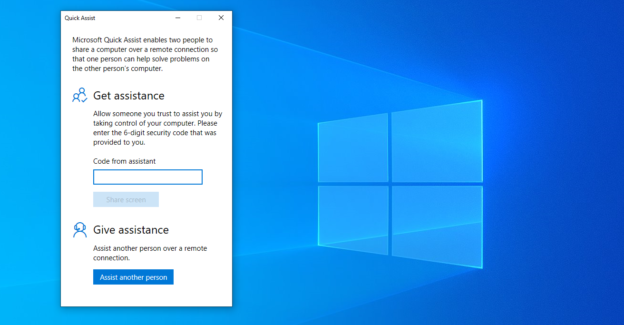
The Microsoft Quick Assist remote application comes built-in with both Windows 10 and 11. Simply open the Start Menu and search for Quick Assist. You can also find the program under Windows Accessories.
It is also comparatively easy to use Quick Assist as well. Simply type in the 6-digit code generated by the client’s computer and click on the Share screen option. Now the client can either take full control of your computer or simply view the screen. To learn more about Quick Assist, follow Microsoft’s Page.
Pros:
- Comes built-in with Windows 10 and 11
- Best suited for on-demand remote access
- Easily signup using a Microsoft account
Cons:
- Requires host permission for every session
- Lack of built-in chat functionality
- Unable to share files
Download Quick Assist
7. DWService

DWService is an open-sourced, completely free-to-use software that completely simplifies the remote access experience. While the host needs to temporarily install the software, the client can simply access using any web browser.
DWService comes with a tonne of easy management tools that users can access at any time. The host can easily download the DWAgent tool on any OS including Windows, Linux, and macOS. Furthermore, there is also a dedicated Android app, although the client can also access the host PC using a mobile web browser as well.
Pros:
- Allows the client to access the host via the web page
- Best suited for both one-off and permanent access
- Comes with easy management tools
Cons:
- Lack of any built-in chat functionality
Download DWService
8. Zoho Assist

Zoho Assist is one of the most prominent names among the Remote Access Software. Although all the prominent plans including Standard, Professional, and Enterprise come with a price tag, there is a limited version you can use completely for free.
Users can share screen and files with the client using a unique session ID and password. Some of the most prominent features of the Zoho Assist include clipboard sharing, an annotation tool for easy communication between client and host, and a pause button for the host. Zoho Assist works well with all versions of Windows including Windows 11 all the way down to Windows XP.
Pros:
- Offers both limited free and premium plans
- Works with Windows, Linux, and macOS
- Very easy to set up
- The client doesn’t need any software whatsoever
Cons:
- The majority of the plans come with a price tag
Download Zoho Assist
Recommended: 10 Best Open Source Software You Should Try
The Bottom Line
So there you have it, the top 8 best remote access software you can use in 2025. Whether you are running a support team or work in the IT department, there’s always remote access software for you. Let us know in the comment section below, which software works best for you.












