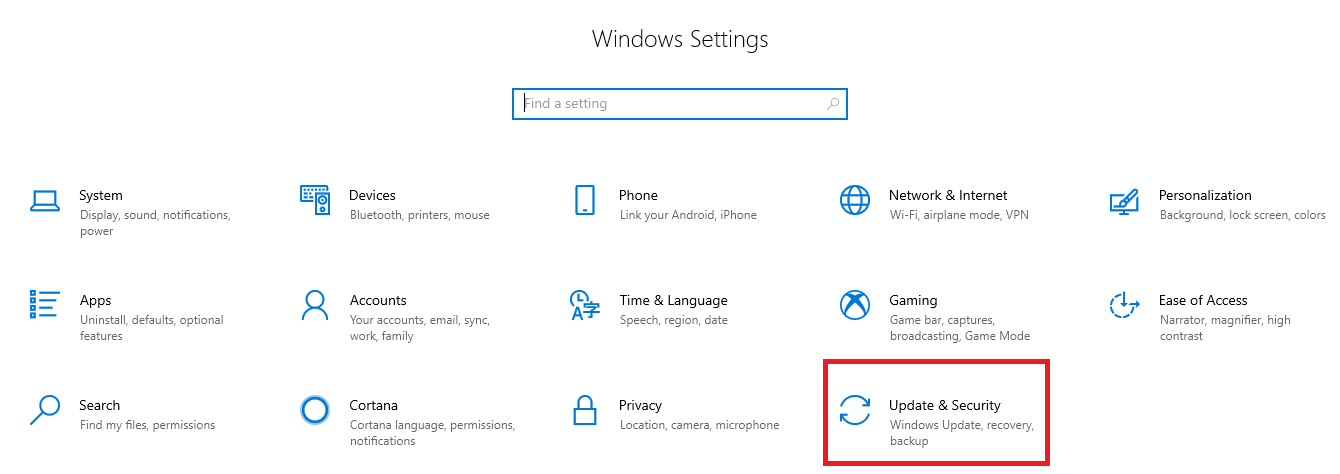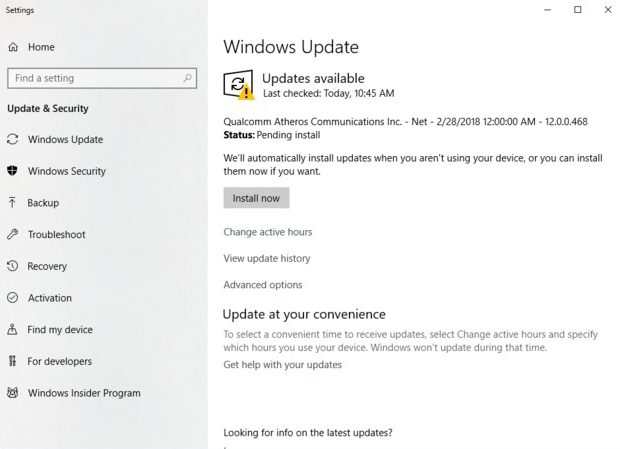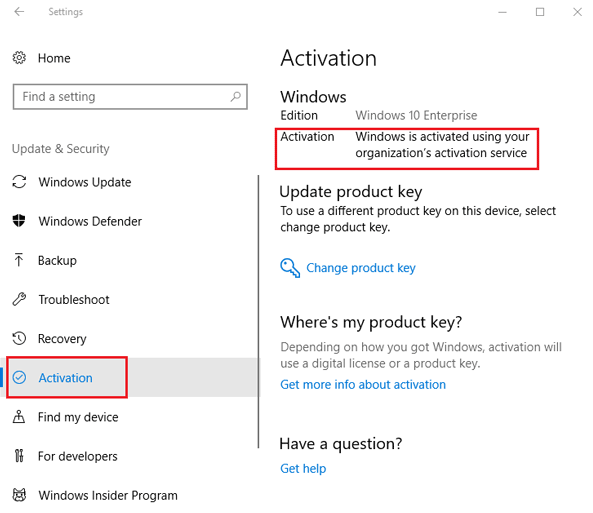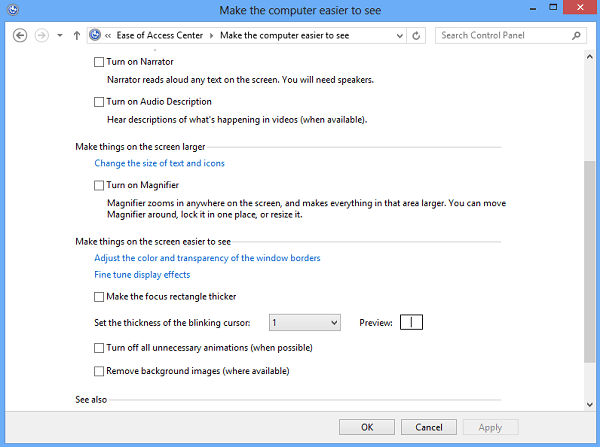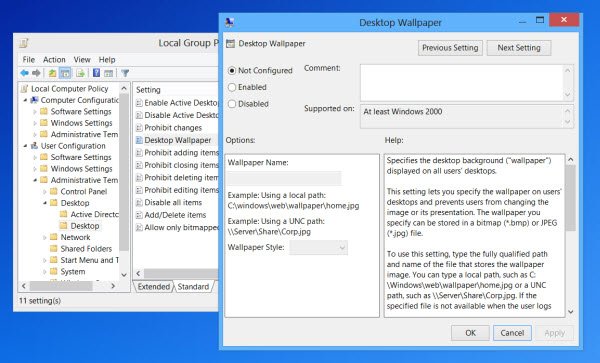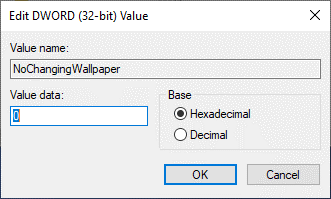Most of us prefer changing the desktop backgrounds on our Windows computers frequently. However, if you can’t change wallpaper on windows 10 because of some issues, you’re at the right place. Today, I will help you to fix the issues which are restricting you to change the desktop background on Windows 10.
Below we have rounded up all the potential solutions you can follow to fix the cannot change the wallpaper on Windows 10.
Also Read: How to Change Taskbar Color on Windows 10
1. Check for Pending Windows Update
Sometimes the older version of Windows can bring a lot of problems. So before following other options, it is recommended to install the latest Windows update. Here is how to check for the pending Windows update on Windows 10.
1. Navigate to the Settings, by clicking on the Windows+I on the computer keyboard.
2. Click on the Update & Security button.
3. On the next screen click on the Check for update button.
4. Now Windows will check for the updates. If new updates are available, then you will able to see them here.
2. Check if Windows has been Activated
This can also prevent you from changing the background wallpaper on Windows 10. So you should always use the activated and genuine version of the Windows operating system.
1. Head to the Windows settings and tap on Updates & Security button.
2. Click on the Activation option available on the left-hand side.
3. On the next screen you will able to see the Activation status.
3. Check if there is any Third-Party Tool Installed
You should check for any third-party customization software installed on your computer. Such kind of software can conflict with the system settings and as a result, you won’t be able to change the wallpaper on Windows 10.
In such a case, you need to uninstall the problematic third-party software. Besides this, some other reasons can also influence the process of Windows 10 wallpaper changing function. Whatever the reasons are, the following fixes will help you enough to fix the issue.
RELATED: How To Rotate Screen In Windows 10
4. Restart Your Computer
Restarting your computer can help you fix major issues. Yes, it sounds naive but it works a lot of times. You just need to simply restart your PC/Laptop and check whether you’re able to change the desktop background or not. If not, just check out other fixes.
5. Examine Accessibility Settings
If rebooting doesn’t help, then you should examine the accessibility settings of the Windows. Sometimes improper Windows accessibility settings can also bring can’t change the desktop wallpaper on Windows 10 issue. Here is how to check accessibility settings on Windows 10.
1. Firstly, open the control panel on your Windows 10 computer.
2. Navigate to the Ease of Access center and click on the Optimize visual display link.
3. Scroll down till you can’t see Make the computer easier to see section.
4. Under this section, uncheck the box available before Remove background images. To save changes, click on the Apply button.
6. Edit Group Policy Editor
If you are using the pro or enterprise version of Windows 10, then this method can help you change the desktop wallpaper on windows 10. If you’re using the home edition of Windows, then this method is not for you, we advise you to skip to the next method. The following steps will help you edit the group policy editor on Windows 10.
1. Press Windows+R and type the gpedit.msc in the appeared space.
2. This will bring the local group policy editor window, where you need to navigate to the User Configuration>Administrative Templates > Desktop.
3. Double click on the Desktop wallpaper button.
4. Make sure that the Not configured option is selected. By doing so, you will able to change the desktop background on Windows 10.
7. Check Registry Editor Settings
If the above solutions didn’t work out for you, try this registry editor method as an ultimate solution in our list.
1. Invoke the Run search box by pressing Windows+R on your Windows 10 computer.
2. Enter Regedit in the appeared search box and hit the enter button.
3. Head to the path HKEY_CURRENT_USER\SOFTWARE\Microsoft\Windows\ CurrentVersion\Policies.
4. Find the Policies entry and right-click on it. After that navigate to the New>key and name it as ActiveDesktop.
5. Right-click on the blank space, select New followed by clicking on the DWORD (32-bit) Value, and change its name to NochangingWallpaper.
6. At last, double click on the NoChangingWallpaper and set the value data to 0. To apply all the changes click on the OK button.
Also Read: How to Adjust Brightness on Windows 10
Final Words: Can’t Change Desktop Background
And with that, we have concluded some of the best workable solutions to fix can’t change desktop background on Windows 10. If even after following the above solutions, the problem remains the same, then probably you’re using an outdated version of Windows. Head to the Windows settings and update the Windows to the latest version.
Last, let us know which method helps you to change the desktop Wallpaper on Windows 10?