ChatGPT, an AI chatbot, has become a hot topic for everyone to talk about. Various professionals are using it to generate a wide range of content, from blog posts, personalized emails, and social media posts to code snippets. Since its release, the chatbot has had millions of users in a week. Currently, it has already passed the threshold of 100 million users. The number is mind-boggling, right?
Well, to introduce ChatGPT, it is a chatbot developed by OpenAI that communicates with users in a way as humans do. It provides answers to your questions, as it is trained with vast amounts of data. Simply enter precisely what you want, and the tool provides you with it. Also, if you make any improper requests, it rejects them.
While interacting with this AI language model, it is important to remember that you should not share your personal data. The OpenAI team can view your conversation. They use your conversations to improve their model.
And due to privacy considerations, many people tend to delete ChatGPT accounts. If you are one of them and don’t know how to delete it, continue reading this article.
In this blog post, we shall walk you through a step-by-step guide on how to delete a ChatGPT account with data.
Also Read:
Delete Your ChatGPT Account and Data
Before we proceed to know how to delete the ChatGPT account, you must note that deleting the account will delete all data, and you won’t be able to create a new account with the same credentials. So, be very mindful and think before deleting the ChatGPT account.
Well, you cannot delete your account directly from the official website. The only way is to contact the OpenAI team and request them to delete your account. Again, there are two ways to do so. Let us discuss them below:
Delete Your ChatGPT Account Using the Help Chat
With OpenAI’s help chat, you can send a request to the OpenAI team to delete your account. There is a website, https://platform.openai.com/, where you get can find the help chat. You can access this website on your mobile phone and desktop. We shall demonstrate the steps on the desktop. But, the process on mobile phones remains the same.
Step 1: Go to the above-mentioned website. Log in to your ChatGPT account.
Step 2: From the top right corner of the screen, click Help.

Step 3: The help panel pops up from the bottom right of the screen. Choose the “Send Us a Message” option.

Step 4: Further, you will find an option “Account Deletion”. Click it.

You may further ask for one to two steps to perform. Do them to confirm your request for deletion. It may take some time for the OpenAI team to respond to your request via the Help Chat. You can even receive the response in your email.
It may take one to two weeks to complete your requests and delete your account. Till then, wait and have patience.
Delete the ChatGPT Account Through Email Support
The alternative method to delete your ChatGPT account is to email your request to OpenAPI’s email support. The email support is [email protected].
Step 1: Go to your inbox. Make sure you use the email account the same as ChatGPT that you want to delete.
Step 2: Compose an email to the above email address, enter the subject “Account Deletion Request”, and add the body as “Please delete my account”.

Once you send this email, it takes one to two weeks to delete your account. But be mindful of the fact that once you send this email, the OpenAPI team will consider your request, and there is no way to cancel it. So, if you are extremely sure about deleting your account, you can move further.
How to Delete ChatGPT Conversations (Data)?
As mentioned above, ChatGPT records your data or chat to improve the system and provide a more amazing experience. You can delete your conversations with the chatbot. But you must note that you cannot delete an individual prompt from a conversation. You need to delete an entire conversation.
Let us now see how to delete a conversation with the chatbot.
Step 1: Open ChatGPT on your system and log in to it. You will notice all your conversations with the tool on the left side of the screen.
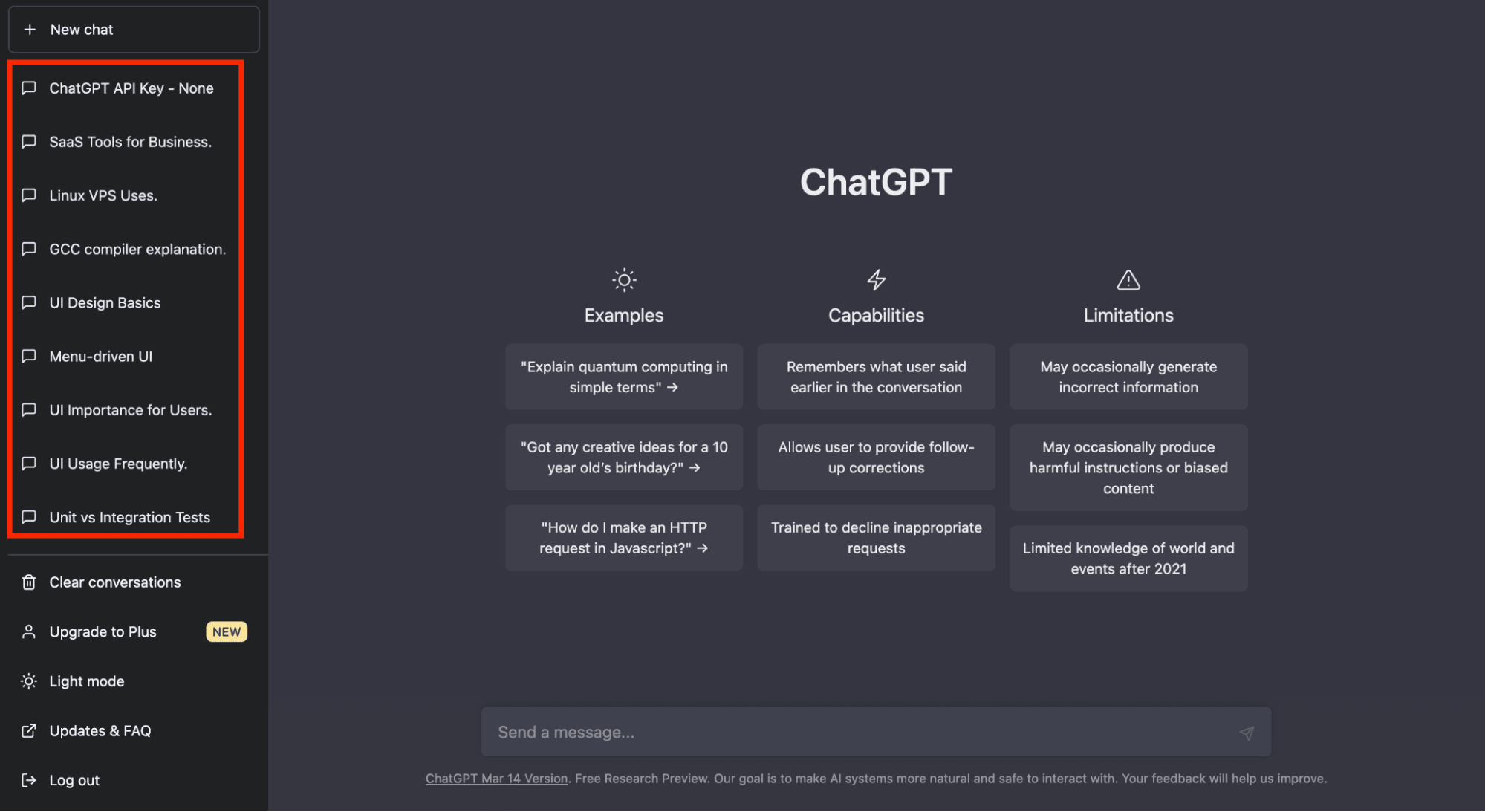
Step 2: Now. choose which conversation you want to delete. The delete icon appears on the right side as you click on the conversation.
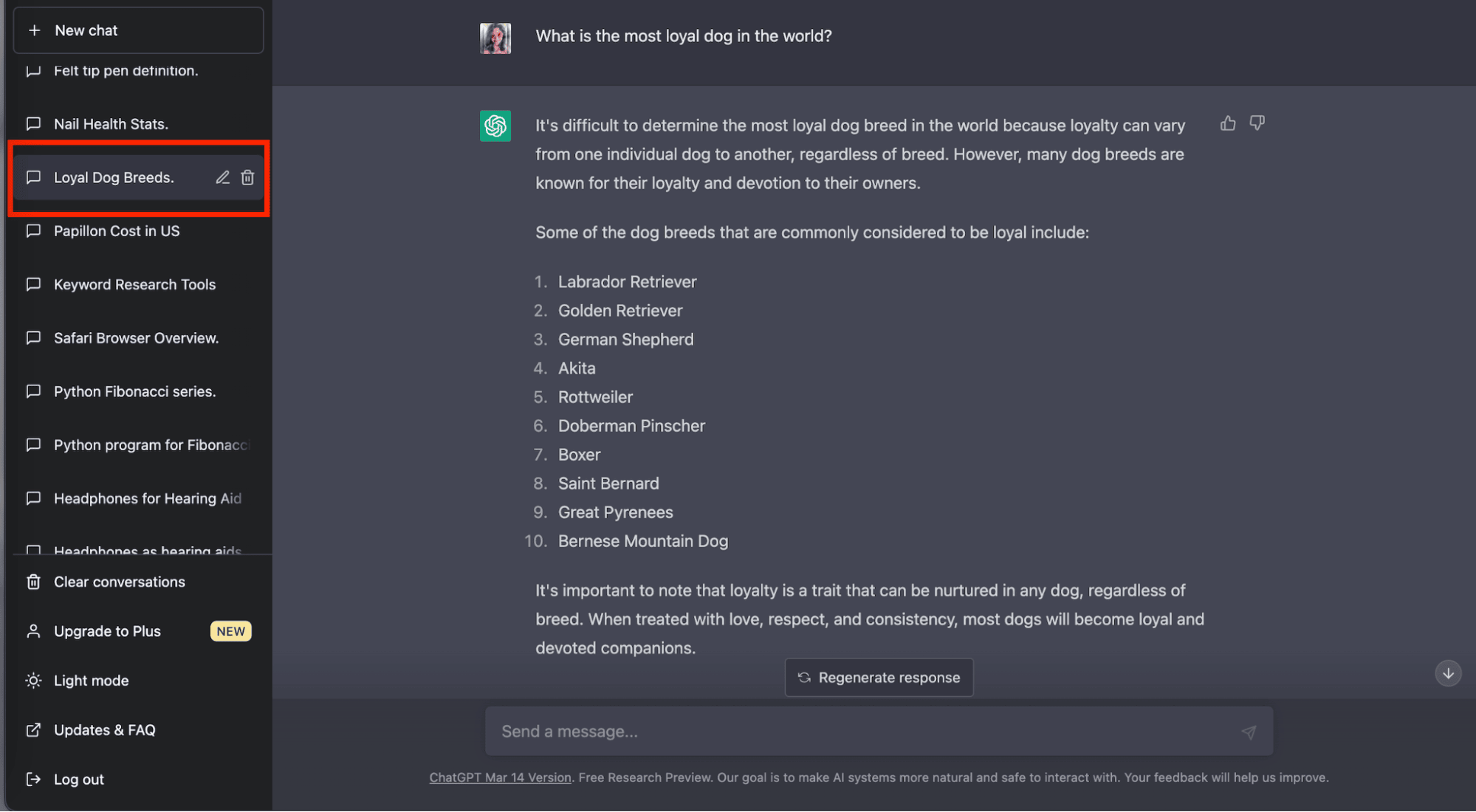
Step 3: Click on the delete icon. You will be prompted to confirm whether you want to delete it. Click the check icon to delete.
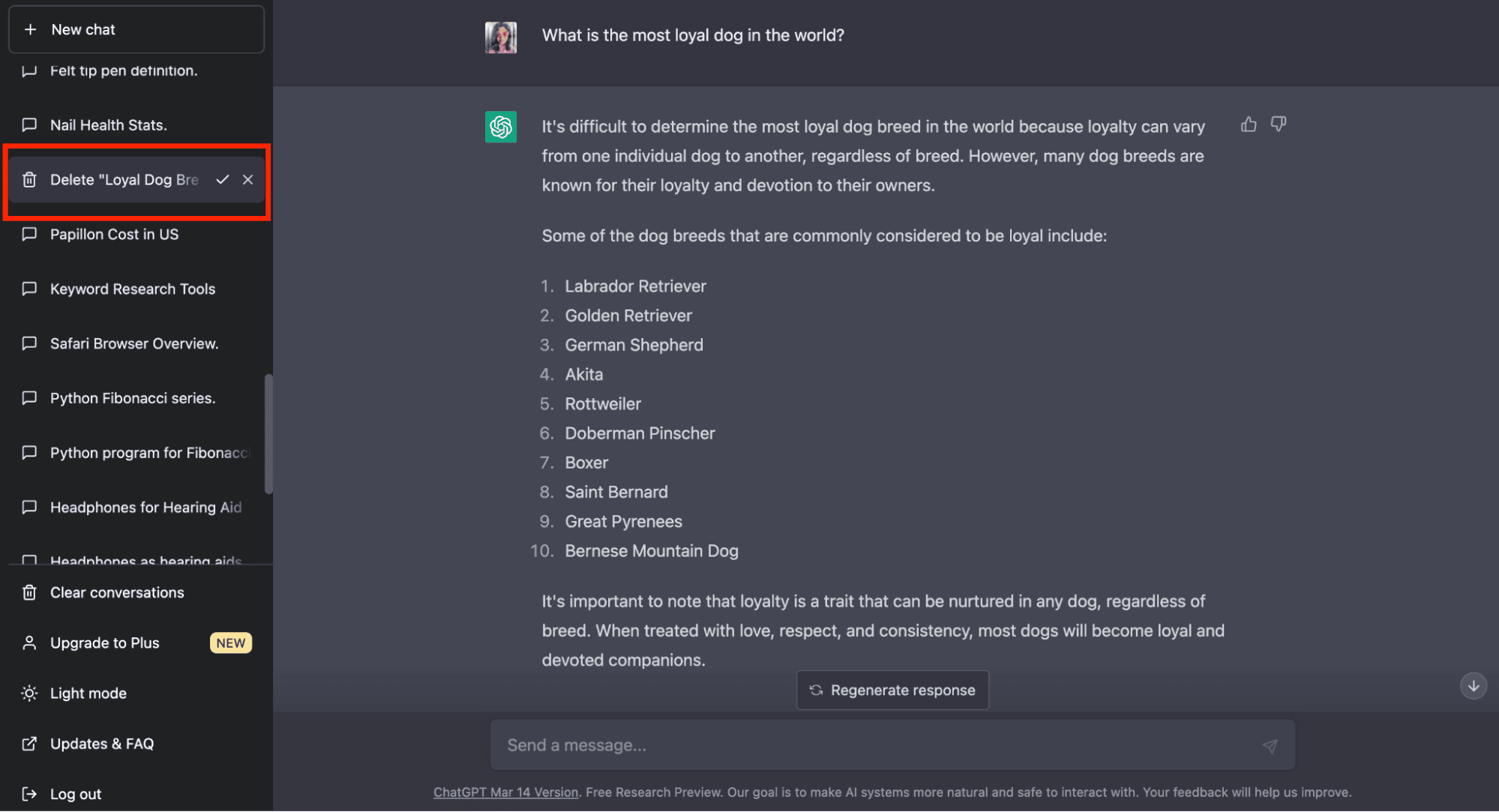
Voila! Your conversation with the chatbot is deleted. Repeat the same process to delete the conversation you want.
There is also an option to delete all conversations at once. Simply click “Clear Conversations”.

Further, confirm clear conversions. On confirming, all your conversations with the chatbot get deleted.

Recommended: Top 10 ChatGPT Alternatives You Can Check Out
Conclusion
This was all about how we could delete the ChatGPT account with data. Once you submit a request for deleting your account to the OpenAPI team, you can never create a new account with the same credentials. So, be very thoughtful before deciding to delete the account. Also, it may take up to one to two weeks to get your account deleted after the request.
When it comes to deleting data, it is very straightforward. We can delete the entire conversation or a single conversation with the chatbot. However, we cannot delete a single text promptly from a specific conversation.












