We face many problems while using our Android phone but not all of them has severity to annoy us to that extent. But when we find ourselves not being able to install that particular app or download a video came in WhatsApp, we start losing our mind.
Today, I am going to discuss one of the most common issues occur in limited storage Android phones – storage space running out and ways to fix it.
Actually, there are many processes run on the background of your Android phone and they need to read/write data continuously, so it is advised to keep at least 500MB – 1GB storage space empty. But at today’s time, it’s very difficult for people having a phone with 16GB or less memory to keep this much storage available. And unfortunately, they start seeing a notification saying – “Internal storage running out” or something like that.
Now, you can easily hide this notification from the app info screen but that’s not a proper solution. You have to free up some internal storage and after that, the notification will automatically go away.
Also Read: 10 Best Clock Widgets For Android You Should Try
How to Fix Storage Space Running Out Issue in Android?
1. Clear Cache
Cache memory is important to run your device smoothly and save some battery juice. But with time, it starts taking too much storage space on your device. Here, clearing cache works as a quick fix for internal storage running out issues.
Note: Clearing cache only deletes temporary files which Android system and apps will automatically create again when needed. It will not delete any other data.
To clear cache, go to Settings, then look for the storage option.
In the storage section, look for cached data, tap on it. You will get a confirmation popup, tap on OK. Your cache memory will be cleared.
Now, if you are using an Oreo-running Android device, you won’t have this option under the storage section of the app. From Android 8.0 Oreo, Google removed the option to clear cache memory on your Android device. But there’s still a way to this.
First of all, go to Settings, then open Apps and notifications. Now, select individual apps and tap on storage. Here, you will find an option of Clear Cache. Yes, it might sound irritating but this is the only easy and safe option as of now.
2. Delete Unwanted Useless Data
There are many files and folders on your phone which you’ll never be going to open, but still, they are taking a big storage space on your device. Many times, we unknowingly allow our phone to collect a large number of useless files. Especially, if you use WhatsApp a lot with Auto download image and video-enabled, it’s enough to lose a large chunk of storage.
So, it’s necessary to clean these unwanted files at a regular interval of time. I know many of you have neglected this task as it is boring or maybe you were not getting enough free time. So, instead of navigating to each and every folder in search of useless files, you can directly target big sized files and folders on your device.
Find Folders with Big Sized Files on Android
Step 1: To clear some memory and fix the storage space running out problem in Android, you can use the default File Explorer app on your phone. Just open that app and look for sort by in the options menu.
Step 2: Then, just select sort by size or bigger to smaller (in case of Xiaomi) option and your folders will be automatically sorted in that way. Now, you can easily find bigger files and folders and delete them as per your need.
if you are unable to find this option in your default File Explorer app, first install ES File Explorer from the Play Store. Alternatively, you can install Google’s Files Go app which uses AI technology to find useless files, folders and apps and make the task a lot easier.
Also Read: How to Remove Downloading English (India) Notification on Android?
3. Disable Bloatware
I usually prefer stock Android phones because they come with a clean and clear system. But many smartphones come with a lot of bloatware and getting rid of them isn’t really possible. You can only uninstall them if your phone is rooted which is not an affordable option for most of us.
if you are also unable to uninstall some unwanted apps, clear their app data and disable them. This will restrict them from eating storage and data in the background.
Get Rid of Bloatware in Non-Rooted Phones
Step 1: For Xiaomi phones running MIUI, Go to Settings -> Installed Apps. For Other phones, Go to Settings -> Application/App Manager. If your phone running Android 8.0 Oreo or above, Go to settings -> Apps & Notifications.
Step 2: Tap on the app you want to disable. On the next screen, you will get the option to disable them.
Note: If you are getting Uninstall updates button instead of disabling, first uninstall the updates, then clear data and lastly disable the app.
4. Start Using Lite Version of Common Apps
Most of the popular applications like Facebook, Twitter, Google Maps, Youtube, etc also comes in a lite version. So, if you are running an Android phone with 16GB or less internal storage, you can easily switch to these apps and avoid storage space running out issues.
Ofcourse, these apps won’t provide all the features that you get in the normal version. But, you will have all the necessary options required to call this app user-friendly. Searching lite apps in Google play is also very easy, just add lite or go after the app name and hit the search button.
Also Read: How to Fix Couldn’t Save Screenshot. Storage may be in Use Error in Android Phones?
5. Hide the Notification
If the phone with storage issue is a spare one and doesn’t deserve your precious attention, then you probably don’t like to give time and try the above tricks. If this case applies to you, just hiding notification will give you relief.
To disable the notification, just long-press on it. Then tap on app Info. On the next screen, you will see the option Show notifications. Uncheck it.
Conclusion: Ways to Fix Storage Space Running Out Problem
Well, I know you can’t increase the internal storage of your Android phone but the above ways will surely help you to free up some storage space and ultimately getting rid of “storage space running out” error. So, which method helped you in cleaning up your Android device? Tell me in the comment section below. For more, stay tuned with Tech4Fresher.

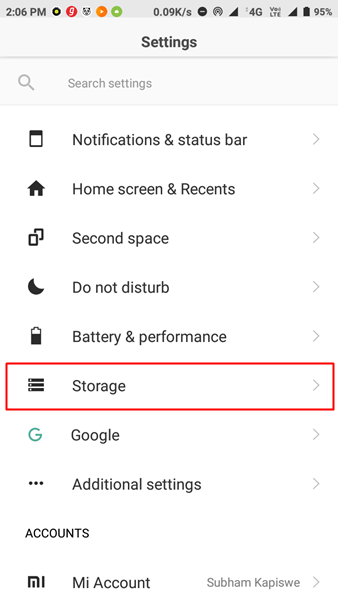
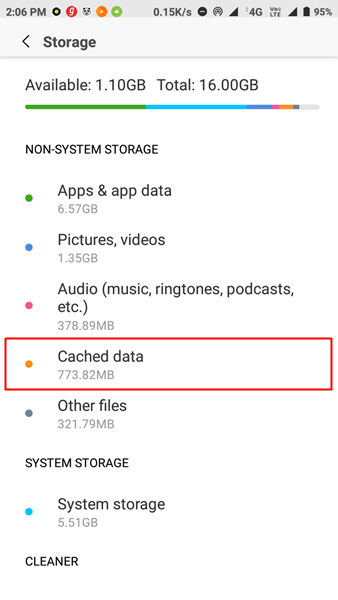
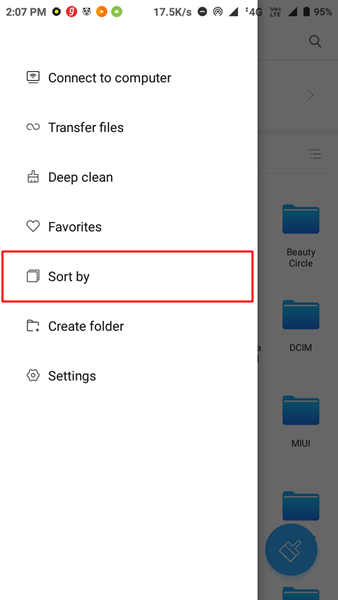
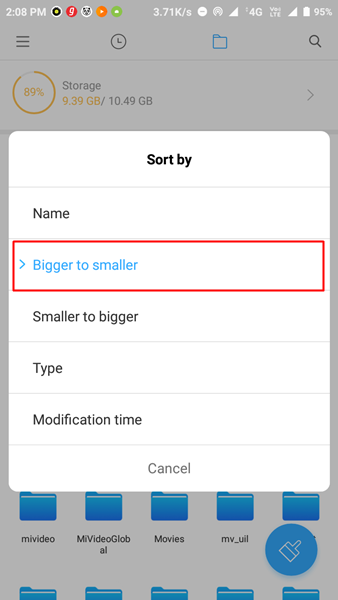
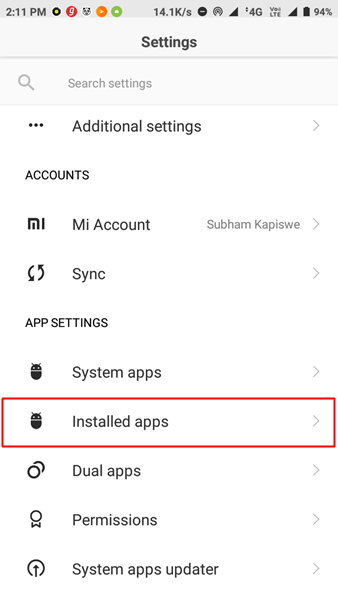
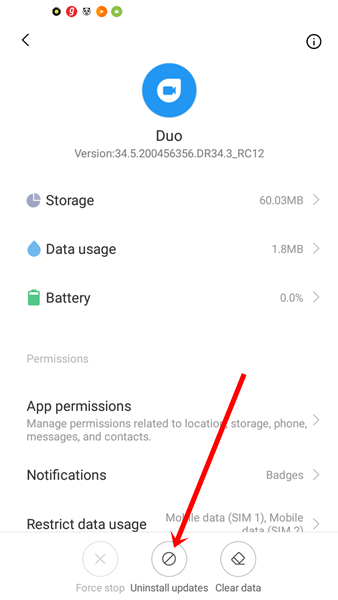
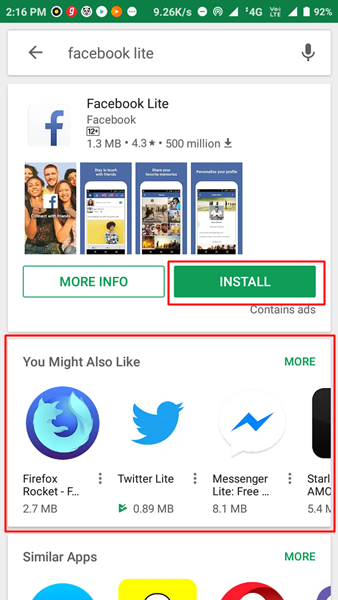
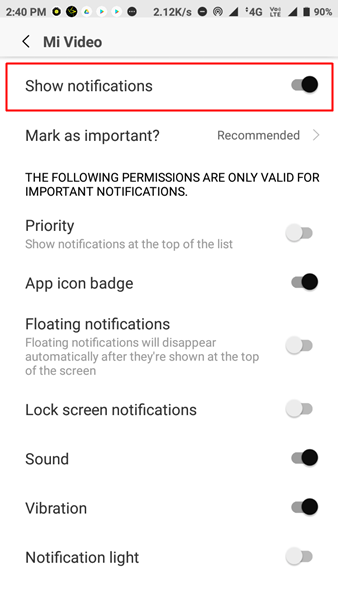












Dsable bloatware