Picture this: you’re using your Samsung device, happily scrolling through apps, and suddenly, a message pops up – “Samsung Account Session Expired.” It’s annoying, right? We’ve all been there. But don’t worry, you’re not alone, and there’s a way out of this tech pickle. In this article, we’re going to explore this problem step by step, without any confusing tech talk.
We’ll explain why this happens in the first place and, more importantly, how to fix it. The problem is quite common in older Samsung smartphones and tablets, especially devices running Android 6.0 Marshmallow and Android 7.0 Nougat.
So, let’s leave the frustration aside, and let’s get started on this journey to hassle-free Samsung device use.
Also Read: 5 Ways to Fix Storage Space Running Out Problem in Android
Why Does “Samsung Account Session Expired” Occur?
The “Samsung Account Session Expired” error usually happens because of login or session issues. Knowing the cause can help you fix it more easily.
Here are some of the common causes:
- Incorrect Login Credentials: Changes in your Samsung account password on another device can trigger a session mismatch.
- Prolonged Inactivity: If you haven’t used your Samsung account in a while, the session may automatically expire for security reasons.
- Network Instability: Unstable or weak internet connections can prevent proper authentication with Samsung’s servers.
- Outdated Software or Apps: An outdated version of the Samsung account app or system firmware might fail to sync your session correctly.
- Cache or Cookie Conflicts: Stored session data or corrupted cache files may result in a session timeout.
Understanding the root causes helps in applying the right fix, and in this article, we’ll walk you through a few reliable methods to get your Samsung account back in sync.
How to Fix Samsung Account Session Expired Error?
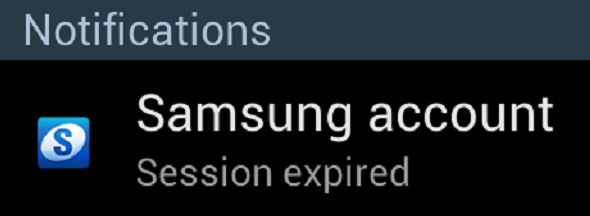
1. Cancel Sync
If you own an old Samsung smartphone and facing this weird issue, chances are there might be some problem with sync. In this case, you can close the sync and see if it solves your issue or not.
- Open Menu and go to Settings > Accounts on your phone.
- Then, on the Settings screen, scroll down to find Samsung Account and tap on that.
- Click on the option to Cancel Sync present at the bottom. After a few seconds, you will see a message saying ‘Sync Cancelled.’
- Restart your phone.
- Now, if you see the Samsung Account Session expired notification again, click on it, enter your password and click on Done. That’s it.
Also Read: How to Use ChatGPT on Android and iOS
2. Close Account
Now, if you are using a Samsung smartphone or tablet running a new version of Android, you will find the Cancel sync option. In this case, you have to stop the auto sync by following the steps below.
- Go to the Settings of your phone.
- Scroll down to find Accounts.
- On the next screen tap on Samsung Account.
- Make sure you are logged in to your account and then tap on Sync all.
- Finally, restart your device.
If this solves the issue, Congratulations. Otherwise, if the notification still persists, go to Settings > Open Cloud > Accounts > Accounts > Samsung Account and click on Disable Auto Sync. This will turn off the auto sync feature and you won’t such notification anymore. Though I am pretty sure these two methods will work for most of the Samsung devices. If not, try the third one.
3. Login to Your Samsung Account From Computer
Sometimes, things work beyond logic. I don’t know how but in some cases, Samsung Account Session Expired error fixed when a user logged in their account from the Samsung’s official website. If you are still facing the same issue, you can also try this trick.
1. Visit the Samsung Website, click on the Sign in option.

2. Enter email and password of your Samsung account and click on SIGN IN button.
3. Then, close the window and simply use your phone.
4. If you receive the notification, tap on it and log in using your credentials and That’s it.
I hope the above solutions will surely help you get rid of the Samsung Account Session Expired error.
Also Read: Fix ‘Couldn’t Save Screenshot. Storage may be in Use’ Error in Android
Final Words
That’s all for this article. Samsung users have so many tricks to solve this issue but I only tried to cover the most popular ones. Though the first two methods are enough for most of the Samsung devices, consider the third one as a bonus. Even after doing all this, if you still facing Samsung Account Session Expired error, tell us in the comments section below. We will try to come up with more solutions.













how is it now obligatory to own a SAMSUNG ACCOUNT to be able to use a phone? I don’t even remember creating one, let alone remembering a password…
I think I’m gonna dump this phone, it’s not smart XD
It asks for a 9 digit code, but only sends a 6 digit code. (Method #3)
I get this message every time I go to any /all websites and I want it to STOP, forever!!!!!!
I refuse to log into the account since it is where all the pop-up ads are coming from. I have been at the gym, working out & listening to the music that is on my phone’s SD card… All of a sudden an ad pops up and now all I can hear is the ad and so I’ve had to stop working out and get the phone and turn the ad off… How else can I stop these stupid ads???
i have an even better solution for fixing the issue.
1. start the Samsung health app on your android phone
2. goto settings
3. tap “Samsung account”
4. it will resign in – and you are done.